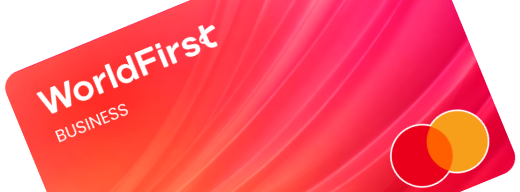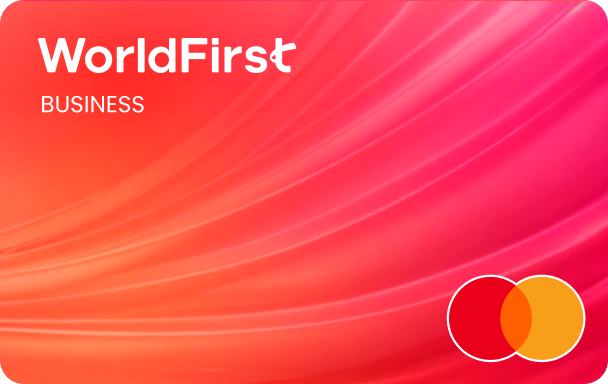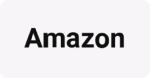If you’re a seller on Shopify, you can withdraw your sales proceeds into the World Account. With the World Account, you can hold your multi-currrency funds, make conversions at competitive FX rates, remit to your bank account, or pay your third-party suppliers abroad. You can even make purchases at wholesale sites like 1688.com directly with your World Account balance. With a few simple steps, you can start withdrawing your Shopify sales proceeds into the World Account.
The type of Receiving Account to set up for my Shopify store
Shopify Payments will convert all international payments (including ones in your store currency) into your settlement currency, which will also be the currency you’ll withdraw your earnings in.
Shopify payments will by default settle with you in the currency of your store country. Depending on your country, you may have a choice of an alternative settlement currency. As a seller, if most of your customers are in the US, you can choose to settle in USD. Otherwise, Shopify Payments will charge you a conversion fee for each of your USD payments. You can check your eligibility for alternative settlement currencies here.
If you’re a Shopify Plus member, you’re allowed to have two settlement currencies at the same time.
You’ll need to create Receiving Accounts in your Stripe settlement currency/currencies. For the primary settlement currency, Shopify Payments requires the bank account to be in the same country as the store location. For the secondary settlement currency, you’re allowed to use a bank account in such currency based in a different country.
| Step 1 – Set up the Receiving Account
- On your World Account dashboard, go to the “Collection” tab
- Then click on “Manage Accounts” > “Add a New Receiving Account“. You can then select the currency of your Receiving Account
- Once the account is set up, you can click on “Details” to get the account details
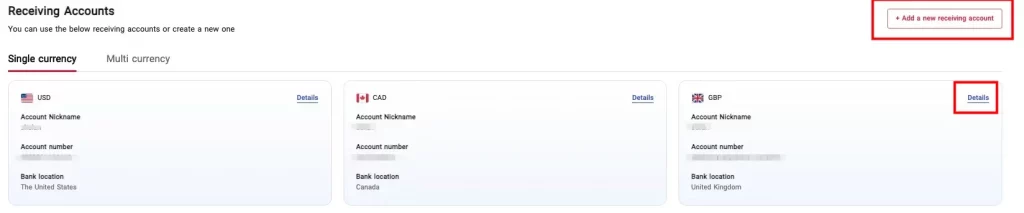
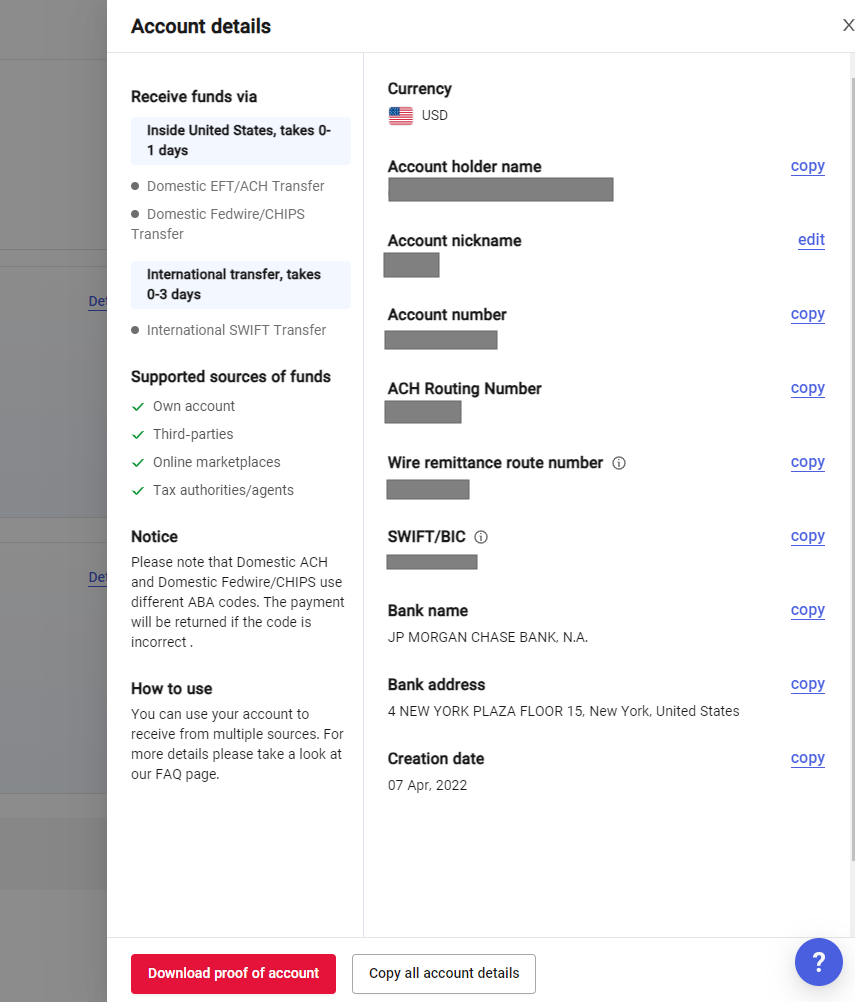
| Step 2 – Link your Receiving Account to Shopify
- From your Shopify admin, go to “Settings” > “Payments”
- In the “Shopify Payments” section, click on “Manage”
- In the “Payout details” section, under “Payout account”, click on “Change bank account”
- Optional: Enter your previous account number to confirm your bank account
- Enter your account information, then click on “Save”
| Step 3 – Shopify Plus – linking multiple accounts
With Shopify Plus, you can set up two settlement currencies and connect two bank accounts to receive payouts. Your primary settlement currency, which is the currency of your store country, requires a bank account based in your store country. For the secondary settlement currency, you’re allowed to use a bank account based in another country where it is a primary currency.
To add a second bank account for payouts:
- From your Shopify admin, go to “Settings” > “Payments“
- In the “Shopify Payments” section, click on “Manage“
- In the “Payouts bank accounts” section, click on “Add“
- In the “Bank country” section, select the country where your bank account is registered
- In the “Add a bank account” section, enter your bank account number
- In the ”Payouts currency“ section, select a currency in which you want your payouts to be paid out into your bank account
- Click on ”Add bank account“
Payments that don’t correspond to either of your settlement currencies will be converted and settled into the default bank account. You can select one of the accounts as the default bank account into which all of the other international payments will be settled.