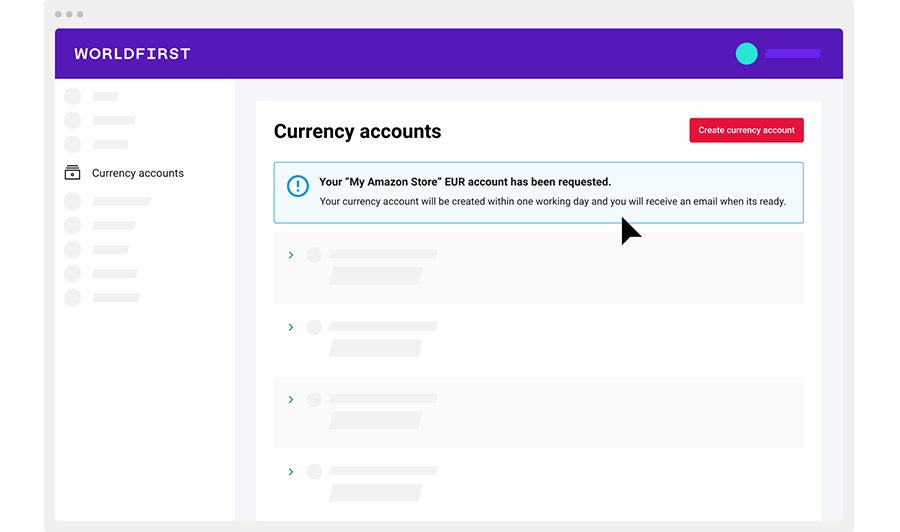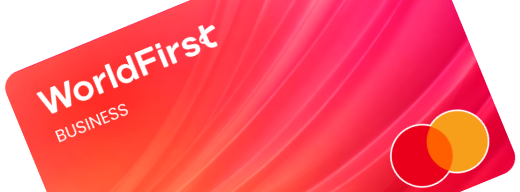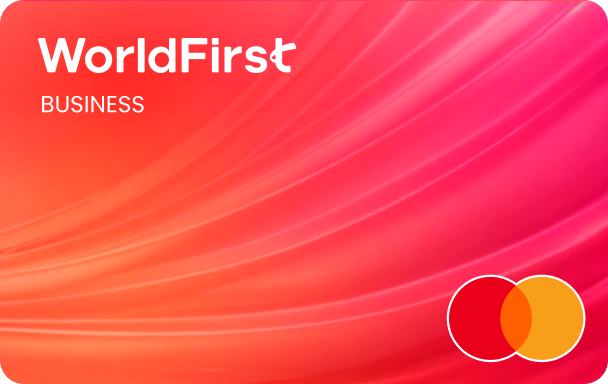Home > Help & Support > Local Currency Account
How to open a local currency account
Discover how you can open a local currency account in minutes with our how-to guide
- Open one or multiple local currency accounts online — without a local address or visiting a branch
- Personalised account details, including your own unique account number under your business name
- Request proof of currency account ownership documents online to provide to marketplace platforms
- Free to receive money from international customers to your own GBP, USD, EUR, CAD, JPY, AUD, SGD, NZD, HKD, CNH & MXN account details
* Most requests will be activated instantly; but in some cases, this can take up to 1 business day. EUR and JPY will be activated within 1 business day.
Expand into new markets and collect payments from a host of online platforms with a local currency account from WorldFirst.
Step 1:
Log in to your International Collections Account dashboard and navigate to Currency accounts via the left-hand menu.
Alternatively, simply click the ‘Create currency account’ button on the dashboard homepage.
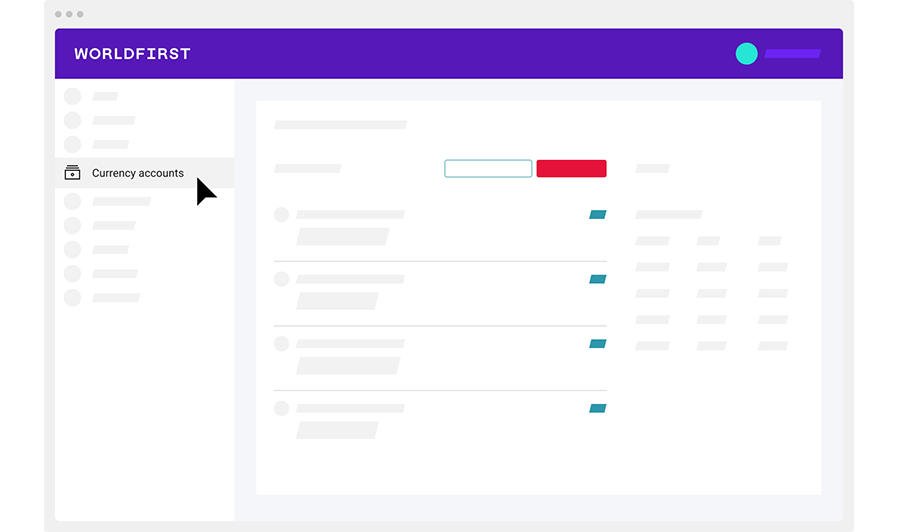
Step 2:
Once you have navigated to the Currency Accounts page, click the red ‘create currency account’ button.
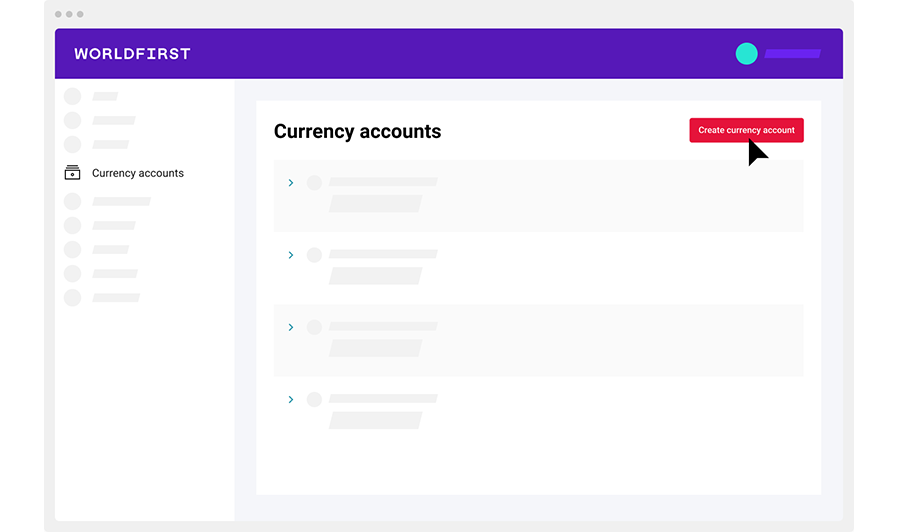
Step 3:
You will be taken to the ‘Request a currency account’ form.
Select the currency account you require and enter a Currency Accounts Name. This is only to help you identify the account, and will NOT appear to customers, on any Account Verification Letters or statements.
Note: If the details on currency account ownership documents need to be changed or updated, please contact your account manager BEFORE uploading to any linked marketplaces.
You can edit the Currency Account Name at any time via the Currency Account page.
When you have entered the Currency Account Name, click the red request button in the bottom right hand side of page.
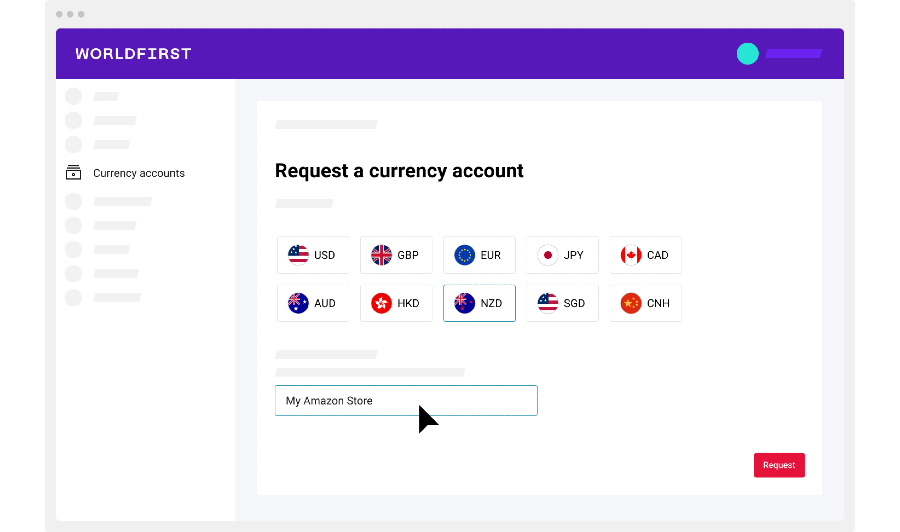
Step 4:
If the currency account can be instantly generated (currently all currencies except EUR and JPY accounts), you will see a success message displaying your new currency account details.
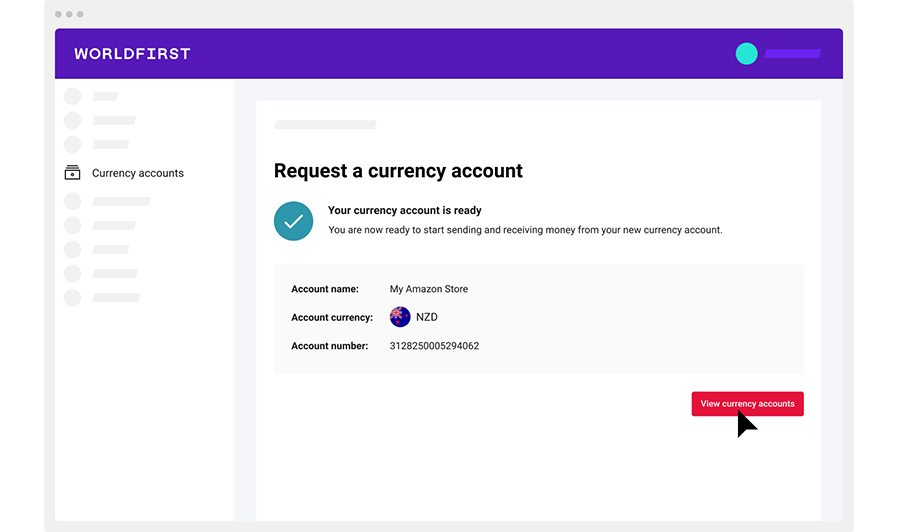
Step 5:
When you return to the currency accounts page, you will see a green success message and a new label to identify your new currency account.
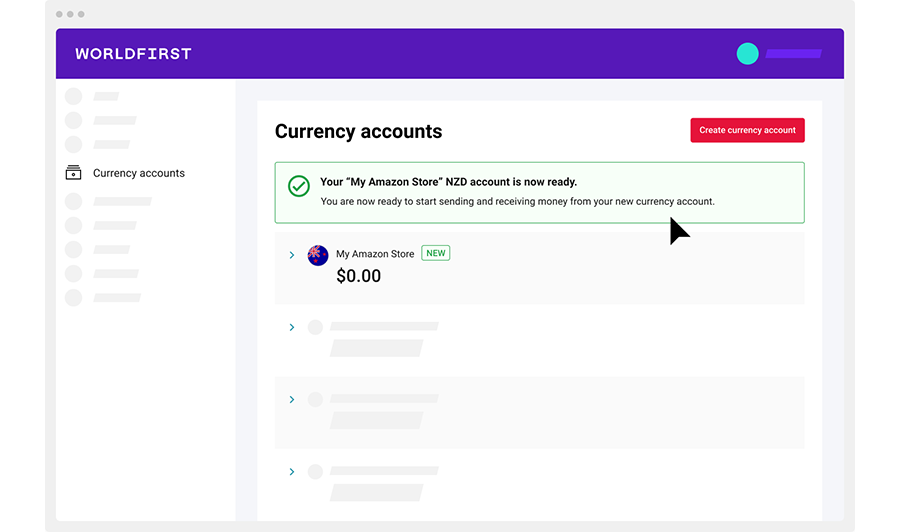
Step 6:
What if the currency account is NOT able to be automated?
EUR and JPY accounts currently require manual allocation by the WorldFirst team, and will be activated within 1 business day. For these currencies, and if the currency is NOT able to be automated, you will instead see a message confirming that your request has been sent.
When you return to the currency accounts page, you will see a message letting you know that your account has been requested and will be assigned within 1 working day. You will receive email confirmation once the account has been created and is ready to use.