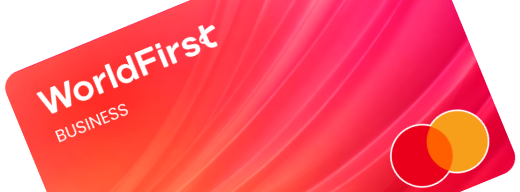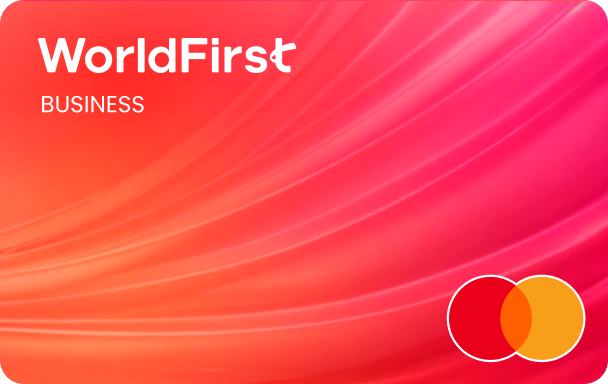Home > Help & Support > World Account FAQs
FAQs:
Using your new World Account
General World Account questions
What is my username?
Your user name can either be the name you used when registering with us, or it can be your email address. Please take a look at the examples below for guidance:
- Username: johnsmith
- Email address: [email protected]
How do I log in to my account?
All you have to do is enter your email address under the ‘Email’ tab, and then enter your password. You’ll then be prompted to enter a one-time passcode to log in and continue using the Authy app.
What is the Authy app?
Authy is an authentication app that adds a layer of protection to your World Account beyond a password. It offers two-factor authentication to reduce the risk of fraudulent activity taking place on your account should your login details become compromised. Find out more.
What is the difference between a 'Payer' and a 'Payee'?
Payee (beneficiary): the individual-party receiving the payment.
Payer: the individual-party making the payment.
How do I verify/authenticate my transactions?
To reduce the likelihood of fraudulent activity, we’re integrated with the Authy App to provide two-factor authentication (2FA). If you did previously use Authy, you’ll now be prompted to sync your account and mobile phone number for safer authentication.
If you already use Authy, your mobile number has been verified and you can continue to authenticate with this method. If you didn’t previously use Authy for authentication with your WorldFirst account you will be prompted to bind your phone number with Authy for faster authentication. You should select the central ‘World Account’ tab displayed on the login page to get started.
What happens if I've forgotten my password?
Select ‘Forgot password’ on the World Account login page. You’ll then receive an authentication code to your verified phone number or email address to reset your password.
What happens if I've locked myself out of my account?
If you incorrectly enter your username, password or one-time passcode, you’ll need to wait one hour before accessing your account again.
How do I access multi-account management on my World Account?
If you are the master account holder, you can see the main account as well as any associated sub-accounts by viewing your profile. All you have to do is click on your name, and your sub-accounts will appear.
Do I need a separate login for my sub-accounts, or can I use the same details as my master account?
If you’re authorised to access the main account and sub-accounts then you don’t need a separate login. Once you log into one account, you can see the master account or sub-accounts and navigate between accounts while you’re logged in.
If you’re an employee of the sub-account and don’t have access to the master account or other sub-accounts, you won’t have permission to access or view these.
How do I get a new sub-account onboarded?
You can do this online by inviting a new sub-account to join the platform. To do this, select ‘Link sub-account’.
Questions about payments
In which currencies can I make outgoing payments?
We currently support the world’s major currencies:
GBP, USD, EUR, AUD, JPY, NZD, SGD, HKD, CNH, CAD, PLN, CZK, THB, DKK, MXN, AED, SAR, CHF, SEK, NOK, ZAR, RON, ILS, and BGN.
In the coming months, the following currencies will also be available to you: EGP, INR, RON, KRW, BGN, ILS, IDR, PKR, VND, MYR, PHP, HUF, BHD, BWP, KES, LKR, MAD, MUR, TRY.
Please note, that due to current sanctions, you are not able to access RUB.
How many payments can I make at the same time?
You can easily set up and send up to 25 payments at the same time using your World Account. If you’d like to send a larger amount of payments in one go, please contact our customer service team. They’ll be able to help you manage bulk uploads using a CSV file or via an API connection. This will enable you to make hundreds of payments in one go.
How long will my payment take?
The speed of your payment depends on factors including the currency you’re sending money in, the payee’s bank and country, as well as the size of the transaction.
The following currency/country combinations are normally received on the same day:
- EUR to Europe
- GBP to UK
- USD to US
- SGD to SG
- HKD/USD to HK
- AUD to AU
- NZD to NZ
For any currency/country combinations outside of the above list, please allow an additional 1-3 working days. However, in some cases, a payee’s bank may take an additional working day to credit their account. For specific currency timings, please contact us.
What payee details do I need in order to send money?
When adding a payee on the portal, you’ll be prompted to add the relevant details, depending on your payment currency and payee country. For example:
- Europe – IBAN and SWIFT
- Australia – Account number, SWIFT or BSB code
- New Zealand – Account number, 6-digit bank code and SWIFT
- USA – Account number, ABA routing number or SWIFT
- UK – Account number and sort code or SWIFT and IBAN
- India – Account number, SWIFT and IFSC number, reason for transfer
- China – Account number, SWIFT
- Mexico – Account number, IBAN and SWIFT
- Singapore – Account number and SWIFT
- Japan – Account number and SWIFT
- UAE – IBAN and SWIFT
How will my payment appear in my payee's account?
As we are making the payment on your behalf, the money will arrive in your payee’s account showing either your name/company name, WorldFirst, or one of WorldFirst’s payment partner’s name.
For more information about specific countries and currencies, please contact us for more support.
How can I cancel a payment?
If you’ve scheduled a payment for a date in the future, we provide an option for you to cancel the payment in advance.
Just follow these steps:
- Head to ‘Transaction Management’
- Select ‘Pending Payments’
- Hit ‘Cancel’
What if my payee details are incorrect?
If you’ve provided an incorrect account number, name, address, or payment reference before the payment is processed by WorldFirst, we may be able to change the details for you.
In cases where the payment has already been processed by WorldFirst, we may be able to issue an amendment request to the payee’s bank, although in some instances we may have to wait for the money to return in order to re-process the payment.
The course of action will be determined by the currency, bank or destination. For more details, please contact our customer service team.
Unfortunately, if a payment has been made to the wrong bank (e.g. if your payee has provided the wrong SWIFT, BIC or sort code), our only options are to wait for a return of the money or to recall the payment from the incorrect destination.
How can I see the status of my payment?
We provide a status update on our online platform when viewing your payments. We also provide you with email updates on the status of your payment (e.g. successfully completed, returned, etc).
Can I schedule a payment for a future date?
Yes, there are many ways to set up a payment for a future date:
- If you simply want to schedule a single payment for a future date, click on the ‘Make a payment’ tab. Whilst setting up the payment, you can select a date in the future – this is the date you’d like the payment to be made.
- If you would like to schedule multiple recurring payments, this can be done via the ‘Automatic payment’ section of your World Account. Here, you’ll be able to customise the payment schedule to be daily, weekly, monthly or quarterly, whilst also choosing a straight forward fixed amount to sell every time.
Alternatively, you can choose a minimum threshold amount for you to transfer the entire balance. E.g. if you can have a minimum threshold amount of $1,000, this means that if the balance of the payment date is $2,000 (higher than $1,000), then we initiate your payment to send the entire $2,000. If however, your balance was $900, then we would not initiate a payment on the scheduled date and would re-check the balance on the next recurring payment date.
Please note that if you had any scheduled automated payments set up on your old platform, you’ll need to set these up again on your new World Account. If you need support or have any questions, please contact us.
Where can I see my pending payments?
If you have scheduled a payment for a date in the future, you can view all pending payments via the ‘Transaction Management’ tab by selecting ‘Pending Payments’.
Questions about collections
What is a receiving account?
Receiving accounts allow your business to receive payments from marketplaces and businesses globally. This means you’ll be able to receive funds to your World Account via bank transfer.
What is a currency account?
Your currency account is the pooled balance of all your receiving accounts. For example, if you receive 100 GBP into one receiving account and 100 GBP into another, your total GBP currency account balance will be 200 GBP.
How do I open a new receiving account?
If you need a receiving account, don’t worry, we’ll do the work for you. You’ll automatically be assigned the below receiving accounts in the following regions:
- UK/EEA: GBP/EUR/USD
- SEA: SGD/USD
- ANZ: AUD/NZD/USD
If you need receiving accounts in additional currencies, or additional receiving accounts in the same currency, simply follow the below steps:
- Go to your ‘Dashboard’
- Click/tap the quick link marked ‘Receive’
- Add a new Receiving Account
How many receiving accounts can I open?
You can open up to 14 receiving accounts in any currency denomination we offer. If you need additional receiving accounts, please contact your Relationship Manager or our Customer Service team who will be happy to help.
Please note that your receiving account balance is only visible on a currency account level (not as a pooled balance).
Which currencies can my receiving account accept?
You can receive 14 currencies using WorldFirst, including GBP, USD, EUR, AUD, JPY, NZD, SGD HKD, CNH, and CAD into locally domiciled accounts. We can also provide you with non-local offshore accounts, so you can collect in AED, CHF, SEK and PLN.
Who can I receive payments from?
You can receive payments from a variety of sources, including:
- Online marketplaces
- Payment gateways
- Third-party businesses
- Tax returns or your own company or personal bank account
As a sole-trader, you can receive payments from approved marketplaces, tax authorities, and your own personal bank account.
If you operate any other business type, you can receive incoming payments from approved marketplaces, tax authorities, your own personal bank account and other approved third-party sources that accept and receive payments on behalf of your business.
From time to time, we might request additional information before we can apply a payment to your account. Supporting documents can be in relation to inbound credit, such as invoices or contracts. This is to help protect your account from fraud.
Please contact us if you have any concerns or questions about other types of payments you’d like to receive, or if you need to receive funds from anywhere else.
Who is a 'payer' and how do I add one?
A ‘payer’ is the person or company paying funds into your receiving account. You can add a payer in the portal to ensure when funds are received so there is no delay. Simply follow these steps:
- Go to ‘Collections’
- Select the ‘Payers’ tab
- Add a payer
Why have I been asked to provide further information on a payment I’ve received?
From time to time, you may need to provide additional information before we can credit funds to your World Account. This is to help protect your account from fraud. When prompted, you can easily answer a few brief questions and/or supply any supporting documentation that may be required through the portal by following these steps:
- Go to ‘Dashboard’
- Select ‘Claim Inbound’
- Click/tap ‘Verify’
Whilst we review your information and/or supporting documentation the funds will be listed as ‘Unavailable’. Once we’ve completed our verification processes, your funds will be accessible and ready for use and your status will change to ‘Success’.
Managing FX deals
Where can I view my FX trades?
Any new FX transactions you carry out (e.g. spot deals and forward contracts) can be found under the ‘Funds Management’ tab as well as on the ‘Transaction Management’ page.
Your trade history can be found by selecting the ‘Historical Statements’ button on the ‘Statements’ page. This includes your previous trade history, payment history and statements.
You’ll also be able to download a record of your trade history from this page.
How do I book a forward contract?
We’re working to bring back forward contracts in the coming months.
Once forward contracts return, you’ll be able to book them using your World Account by selecting ‘Funds Management’, followed by ‘Book an FX Trade’.
Please contact us for more information.
Can I book spot deals using my World Account?
You can place an order for a spot deal using your World Account. Please remember to send money to your new currency account and ensure that it matches the currency denomination you’re sending us. If you send the incorrect settlement currency there will be delays in your transaction and funds will likely be returned. Please remember to not use your old World First UK Limited named accounts.
Can I continue to use my existing WorldFirst payees to settle trades?
Unfortunately, previous settlement details will no longer be valid and any funds sent to these accounts will be subject to delays and potentially returned. Please ensure you update all stored payees on your external bank platforms, or with your suppliers as soon as possible. We apologise for any inconvenience.
How do I manage my FX deals?
You’ll be able to see both new and existing FX deals under the ‘Transaction Management’ tab under ‘FX Management’. You’ll also be able to download your trade confirmation receipts on this page of the portal.
Any pending payments for spot deals and forward contracts will appear under the ‘Pending Trades’ tab.
Which currency pairs are available for FX trades?
To buy
GBP/EUR/USD/AUD/CAD/NZD/JPY/HKD/CNH/SGD/CHF/NOK/SEK/PLN/THB/CZK/ZAR
To sell
USD/EUR/GBP/AUD/CAD/NZD/HKD/CNH/JPY/SGD
Can I place a firm order?
Yes, it’s easy. Once you’ve got a target exchange rate in mind, call our relationship management team to book your order.
For more information, take a look at our dedicated firm orders page.
Do I have to pay a deposit when booking FX trades?
There are no deposits required when booking spot deals. For forward contracts, you may need to pay a 5% deposit to keep your trade open for the required duration.
Can I cancel my FX trades?
If you no longer require an FX trade or you’ve booked a trade by mistake, all you have to do is contact us to cancel it.
Please note, if the market has moved against your trade between the point of booking and the point of cancellation, you may be charged for the loss we incur for cancelling your trade.
Can I request rate alerts?
Yes. If you would like to be alerted when the market reaches a certain rate, please contact your relationship manager who will be able to set up a rate alert for you.
Multi-user accounts
Who are multi-user accounts designed for?
Multi-user accounts are designed to support:
- Any parent company with subsidiaries that are fully owned or controlled by the parent or holding company
- Multiple profiles linked by a common company director
How does a multi-user account work?
As a WorldFirst customer, you can allocate permission levels to your employees so they can perform authorised activities without giving full access to your World Account. There are five different layers of access known as ‘roles’ which can be managed by authorised users and directors:
- Viewer: employee/delegate has ‘view only’ access control and is unable to create, make or authorise payments
- Creator: able to create payments for authorisation and make a payment below a designated amount
- Admin: can view and edit all permissions along with adding new users and creating/modifying user roles
- Authoriser 1: these are employees who are designed to have the first approval role
- Authoriser 2: these are employees who are designed to have a second approval role
How do I get notified of an authorisation request?
If there is a notification request, you’ll receive an email that you have an authorisation ‘pending’. You’ll also be notified on the home screen of your portal.
How do I authorise a request?
All you have to do is go to the ‘Approvals‘ tab, where you’ll see your pending requests. Simply select ‘Approve’ for instant authorisation.
Alternatively, you can take a look at the ‘Details’ tab to view your full payment and payee details, and confirm your approvals from there.
Note: If you’re the final authoriser, you will also be prompted to authenticate with either mobile verification or a push notification from the Authy app.
How do I cancel an authorisation request?
If you created the request, you can select ‘Created by me’ and then click on ‘Revoke’.
In the case that you’re the authoriser, head to the ‘Pending my approval‘ tab, select the request, and click on ‘Decline’.
How do I track approval requests?
If you’re a creator, L1/L2 authoriser or administrator you can track all authorisation requests by navigating to ‘Approvals‘ in the navigation dashboard.
If you’re a creator you can view all authorisation requests you have created and see the status i.e. if it’s pending approval, if it’s cancelled, if it’s expired, or sent for payment.
If you’re an authoriser you can view any requests pending your approval.
How do I manage multi-user roles in my team?
Go to ‘Settings’ and then select ‘My Team’. Here you’ll see which individuals have been allocated role types. You’ll also be able to see their linked emails, their status (e.g. if they’ve been activated or are pending activation), and view details such as if a user’s permission has been deleted.
How do I add a new user to my team?
To invite a new user, follow these steps:
- Enter the name of the user and their email address
- Allocate and select their role
Once the user receives an email, they can sign-up for the account. As part of this, they will need to create their login credentials, set up their verified phone number and authenticate their account with the Authy app.
Can sole traders set up multi-user accounts?
Currently, sole-traders accounts are not supported as part of multi-user account functionality. This will be available in the coming months.
How do payment rules work?
As an administrator, you can create a payment rule. For example, creating payment and approval thresholds to suit your business activity:
< $100: if a creator makes a payment of less than $100, this can be processed without any additional authorisation.
< $500: if a creator makes a payment under $500, the payment request will instead go to a ‘level one authoriser’ who will receive an email or prompt on the portal homepage to authorise the payment.
> $500: if a creator makes a payment over $500, the request will again be routed to a ‘level one authoriser’. Once approved at this stage, it will then go on to a ‘level two authoriser’ to approve the payment.
Statements
What information can I view on my statements page?
On the ‘Statements’ page, you can view all statements covering payments made from your account. This is different to the trade blotter, which shows your pending trades (e.g. forward contracts) or pending payments (e.g. automatic withdraw payments or standing orders).
On this page, you can also search and filter by merchant IDs (this is the payee ID or account number). You can also select one or more currencies and filter between money coming into your receiving accounts, money coming out of your receiving accounts, and currency that you convert between your receiving accounts.
Can I download statements for all of my transactions?
Yes, you can download statements for one or multiple currencies in PDF, XLS and CSV formats.
Where can I see the balance for all of my receiving accounts?
You can view the account balance for each of your open accounts on your homepage dashboard.
Can I view details for a particular transaction?
Yes, click on ‘View details‘ on the ‘Statements’ page to see individual transaction information. You can also view a PDF copy of your transactions.
Why are some of my transactions displaying on the homepage of my World Account portal?
The homepage dashboard shows your most recent transactions. Selecting ‘View all transactions’ will take you directly to the ‘Statements’ page.
Can I view historical statements on my new World Account platform?
Yes, all of the historical information will be available in the new portal.
If you held a Corporate Account on our old platform, you’ll find your historical statements on the new World Account portal. You’ll also be able to see your trade history and payment history, these are available to download.
If you held a World Account on the old platform, you’ll be able to see your payment history, which can also be downloaded.
Is it possible to download a fee report?
Yes, you can download a fee report in XLS, CSV or PDF format. It’ll show a breakdown of payments including the FX fee and payment fee.
Can I search for payees I've previously paid?
Yes, you can filter your payee search using a previous payee’s details.
Can I download a bank statement in PDF format?
Yes, you can download PDF bank statements for a single currency or multiple currencies in one document.
Select a ‘single currency’ and download the PDF. If you choose to download a statement with a single currency, it will include account details and appear on the PDF statement. This includes sort codes for AUD statements and account numbers, Swift codes, IBAN and bank location for all other currencies.
If you select ‘multiple currencies’ and download the PDF, you won’t see your account details on the PDF statement as this will differ for each receiving account.