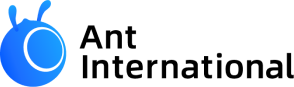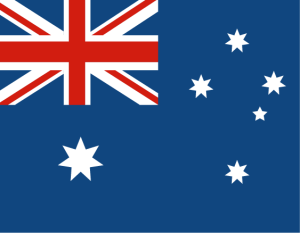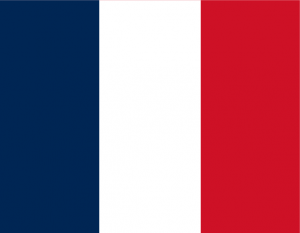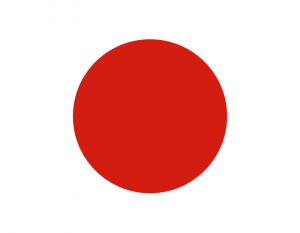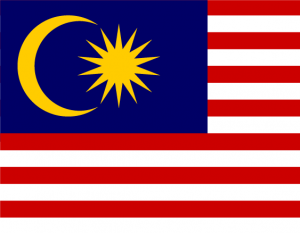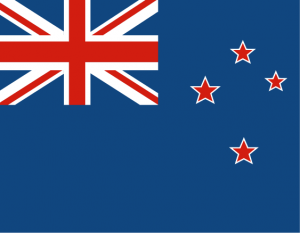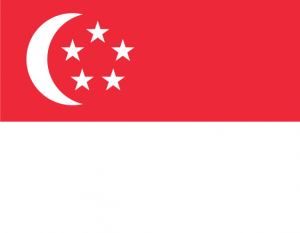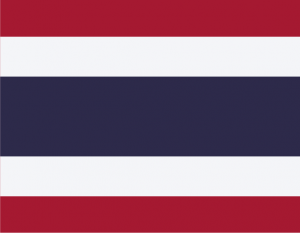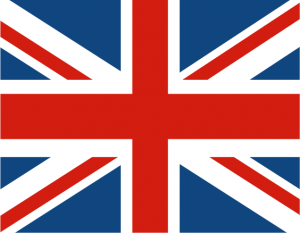Guide to selling on Amazon: The Australian edition
Reach millions of customers who visit Amazon daily and set up your online store with all the infrastructure in place.
Key takeaways
- Amazon controls over 37.6% of the global e-commerce market share
- Selling on Amazon allows businesses to gain a new customer base and expand globally with low marketing spend
- The product supplier and payment partner you choose can make or break your profit margins
- Australian businesses can sell on Amazon US, but they will need a US-based currency account to accept payments
- WorldFirst is an Amazon Payment Service Provider (PSP) that allows Australian businesses to set up local currency accounts and simplify cross-border collections

Introduction
Amazon controls over 37.6% of the global e-commerce market share. E-commerce brands of all sizes sell their products on Amazon for a simple reason – To reach the millions of customers visiting Amazon daily.
More than 60% of US online product searches start on Amazon.
Amazon is a key marketplace for Australian businesses venturing into online selling.
This guide discusses how to sell on Amazon and find actual success.
Table of Contents
Why sell on Amazon?
Here are some of the many reasons why you should consider selling on Amazon:
- Gain a new customer base: Most customers go to Amazon to find specific products instead of brands or stores. New and small Amazon businesses can use this to their advantage. They can offer products at competitive prices to build a steady and loyal customer base.
- Expand globally: Amazon is one of the biggest global marketplaces, with a presence in more than 100 countries, allowing sellers to expand quickly in different regions.
- Low marketing costs: Amazon already gets millions of website visitors every day. In March 2024, Amazon.com had 4.2 billion monthly visitors. New businesses can leverage Amazon’s vast popularity and start selling products on it from day one without significant marketing efforts. However, depending on your product category and niche, the competition can be fierce, and you may need more effort to stand out.
- No need to keep stock: Through Fulfilment by Amazon you can ship all your products to Amazon in bulk through Fulfilment by Amazon. Amazon will then store the inventory, pack orders, and ship them to customers.
Steps to sell on Amazon
1- Product research
There are several ways to find a winning product, but you should always start by looking at data. Tools like Helium 10 and JungleScout can provide more in-depth data to discover profitable product categories and low-competition keywords.
Here are the factors to consider during the product research stage:
- Search volume: Analyse the search volume for your product to measure demand.
- Competition: Assess competition by looking at the number of sellers competing for those searches.
- Reviews: Check the number of product listings and reviews. If there are many listings with thousands of reviews, you might be in a too-competitive niche.
- Cost: Visit B2B marketplaces like 1688 and Alibaba to understand purchase costs and calculate profit margins.
- Trademarks: Ensure no patents or trademarks sit with the leading products in that space.
- Restricted items: Review Amazon’s restricted product list to ensure your product isn’t on the list.
- Delivery: Consider shipping costs, too. The larger and heavier the product, the more expensive your shipping will be.
Top tip: Finding a product with a small search volume but less competition can be better than competing in a crowded category with large search volumes.
Before you finalise products, here are the questions you should ask yourself:
- Does this product solve a customer pain point?
- How much competition is there?
- Can I differentiate my brand from the competition?
- Can I make a reasonable profit margin on the product?
- How would I market this product?
2- Find the right suppliers to source your products
The online market is very competitive, and the only way to stand out is through product quality and competitive pricing. The supplier you choose can make or break your profit margins and your success on Amazon.
Here are the different types of suppliers you can consider for selling products on Amazon:
| Investment | Time | Profit | |
|---|---|---|---|
| Manufacturers | 💲💲💲 | 🕒🕒 | 💰💰💰 |
| Wholesalers | 💲💲 | 🕒🕒 | 💰💰💰 |
| Dropshipping | 💲 | 🕒 | 💰💰 |
| Real-time arbitration | 💲 | 🕒🕒🕒 | 💰 |
Manufacturers
Best suited for: Established online sellers wanting to offer unique branded products to their customers
By directly sourcing from manufacturers, you can get low-priced products and unique, made-to-order products for your brand.
The biggest downside of partnering with a manufacturer is that they usually have a high minimum order quantity.
Manufacturers don’t keep inventory with them. The products are made to order, so the delivery times are longer. You must also manage quality testing, warehousing, packaging, and shipping.
You can also establish quality testing processes and let Amazon handle the shipping part through FBA.
Wholesalers
Best suited for: Sellers wanting to offer a wide range of products to their customers
Wholesalers purchase large quantities of products from manufacturers and then resell the stock to retailers. The minimum order quantity required is lower than manufacturers, but you may have limited control over product quality and customization.
→ Take a look at our guide to sourcing from 1688 to learn how to find reliable manufacturers and wholesalers
Dropshipping
Best suited for: Sellers who don’t want to manage product stock or shipping themselves
With a dropshipping agent, you don’t handle the product inventory or shopping yourself. Instead, the agent is responsible for sourcing, checking product quality, and shipping products directly to customers. It allows sellers to focus entirely on marketing their product listings and increasing visibility. However, dropshipping agents take commissions based on order volume, decreasing your profit margins.
→ Take a look at our guide on how to set up AliExpress dropshipping
Retail arbitration
Best for: New sellers trying to sell on Amazon for the first time
You purchase products from retailers at big discounts and resell them on Amazon. The profit margins could be much lower than what you get with manufacturers or wholesalers, but there is no minimum order quantity. You can take things at your own pace.
3- Finalise shipment and logistics
There are two sets of shipping processes to consider:
- Getting goods from the factory to the warehouse
Factories accustomed to dealing with Amazon sellers provide multiple quotes for international freight delivery when processing wholesale orders.
You can also partner with freight forwarders who specialise in cross-border shipping. They take your cargo from the factory to the warehouse by handling documentation, insurance, customs clearance, and cargo shipping.
- Getting goods to the consumer
There are two ways to get your goods to Amazon customers: Let Amazon handle the order fulfilment (FBA) or manage the order fulfilment yourself (FBM).
With Fulfilment by Amazon (FBA), goods are shipped from the factory to Amazon’s warehouses. Amazon then handles the entire order fulfilment.
Separate FBA and storage fees are levied on all products. You can use the FBA revenue calculator to protect your profit margins even when you are paying Amazon to manage shipping and storage.
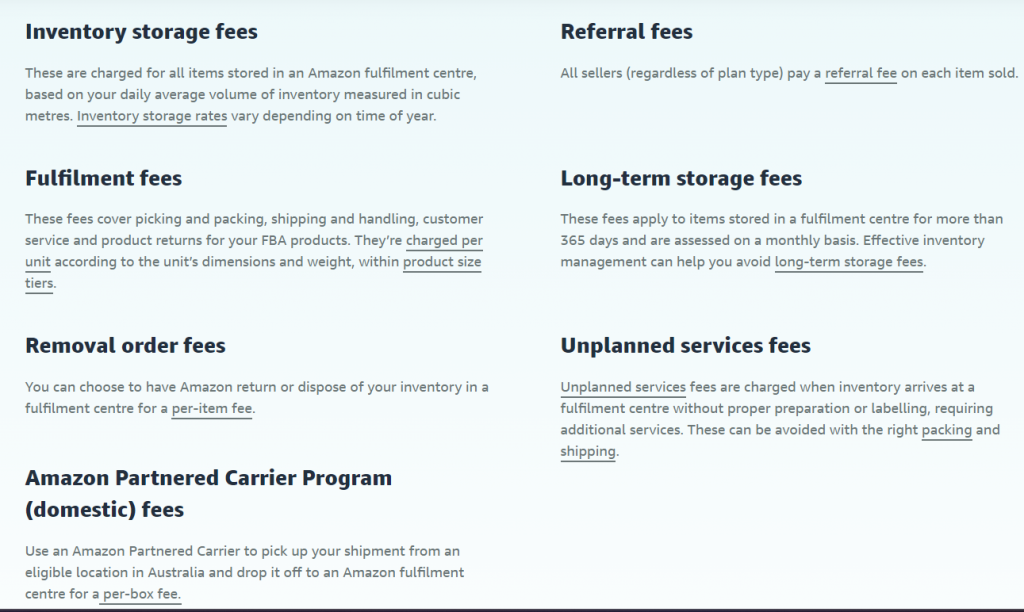
Source: Amazon
FBA listings are eligible to display the Prime logo, which reassures customers that Amazon will directly manage fulfilment and customer service.
Fulfilment by Merchant (FBM) is an alternative where sellers manage the fulfilment of orders, and no extra inventory or fulfilment fees are paid to Amazon.
Sellers who don’t want to miss out on the Prime customer base of 200 million can enrol for Seller Fulfilled Prime. The sellers enrolled in the program can ship products directly from their warehouses with Prime branding.
However, there are strict eligibility criteria for pre-qualification and qualification. Pre-qualified sellers can register for a 30-day trial. After successfully passing the trial period, they get officially enrolled in the program
| Pre-qualification criteria | Qualification criteria |
|---|---|
|
|
| Pre-qualification criteria | Qualification criteria |
|---|---|
|
|
| Pre-qualification criteria |
|---|
|
| Qualification criteria |
|
4- Create an Amazon seller account
Go to Amazon Seller Central to register for a new account and become an Amazon seller. You can sign up for the individual or professional seller plan (The right plan will depend on your predictive selling volume).
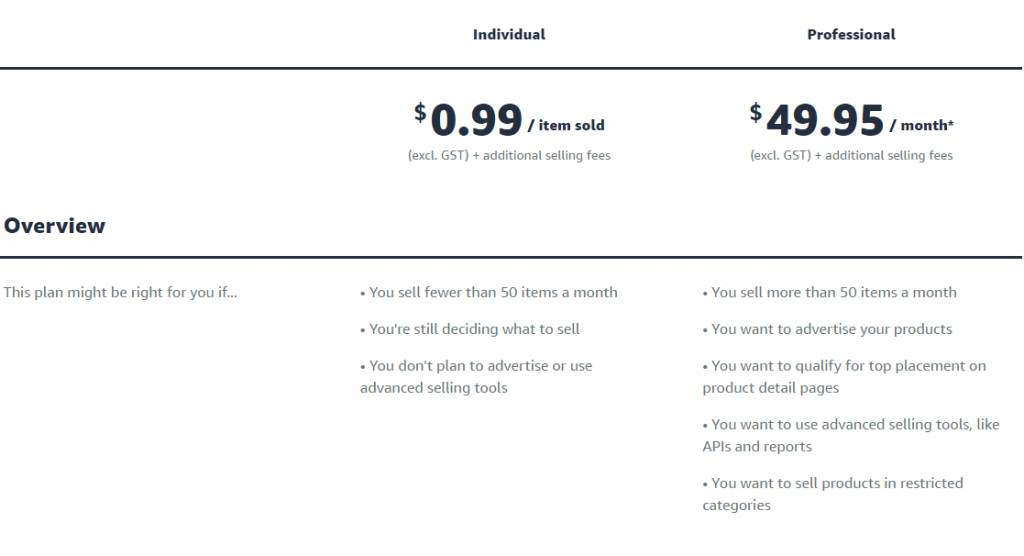
To sign up, provide details including:
- Business location and type
- Marketplaces you wish to sell on
- Products you will be selling
- Credit card information
- Local bank account information
If you’re an overseas seller based in Australia wanting to sell on Amazon US or other regions, you’ll still need a local bank account for each region to collect payments in customers’ local currency.
WorldFirst is a participating Amazon Payment Service Provider (PSP) that simplifies cross-border collections and marketplace playouts from Amazon.
With a World Account, you can open local receiving accounts in 15+ currencies and collect funds from 100+ international marketplaces and payment gateways.
You can hold funds in multiple currencies, pay international suppliers, or repatriate funds at any time with competitive exchange rates.
→ Take a look at how to link Amazon seller account to WorldFirst
5- Determine your product prices
The selling prices for your products can determine your success on the Amazon marketplace. You need a pricing that is competitive enough to make you stand out while still giving you a good profit margin.
Here are the factors to consider before you land on a final number:
- How are your direct competitors charging for similar products?
- Which is the most popular product in the category and how much is it priced?
- Do you think the target customers would pay more for a higher-quality product?
You also need to calculate all the costs of procuring, shipping, and selling the products. The costs can include:
- Buying price of the product
- Shipping and fulfilment costs
- Any commissions paid to a sourcing partner
- Amazon monthly fees and referral fees
- Any advertising and marketing costs
Pro tip: While you want to stay competitive in tricing, you should also be making a good profit. Don’t price products so low that you are barely breaking even.
You can also use Amazon’s revenue calculator to get real-time cost comparisons and estimates for different product categories.
6- Set up your product listings
Ranking on the first or the second page of related product keywords can make it easier for your target audience to find you.
Identify the main keywords and phrases that your target customers use to search for the products you offer. You can conduct keyword research through Amazon or other third-party tools like Jungle Scout, Ahrefs, and Helium10.
There are three major components you should focus on for every product listing – Titles, descriptions, and photos.
- Product descriptions: Review competitors and use digital tools to find the right keywords for descriptions. Use bullet points with short, descriptive sentences to highlight the key features and benefits of the products.
- Product titles: Your target keywords must be in the product title to help you rank organically and improve conversion rates. Titles should be 200 characters max.
- Product photos: Even if you are sourcing products similar to other competitors, unique and aesthetic product photos can help you stand out. Images should be 500 x 500 or 1,000 x 1,000 pixels. (Check out the in-depth product image requirements)
7- Market your products
There are several ways to market your products on Amazon, including:
Setup Amazon ads: With Amazon PPC (pay-per-click) ads, businesses can reach their target customers by creating ads in various formats for different search keywords. The ads can appear on search result pages, product listing pages, and other relevant locations on the Amazon website. If you are running an ad for a specific keyword, your product listing can appear on the top of the search results with a ‘Sponsored’ label when customers search for that keyword

Ask for product reviews: Reviews can influence your conversion rate and rankings. ACustomers will prefer a product with 100+ reviews and an average rating of 4 stars over a product with 10+ reviews and an average rating of 3 stars. Amazon is very strict about how reviews are generated and can suspend your account if they believe you have received fake reviews. The safest way is to urge your customers to share reviews. You can also add a ‘Share a review’ card when you ship products.
Enable Amazon Prime: If you use Fulfilment by Amazon (FBA) or Seller Fulfilled Prime, you can offer Prime benefits to customers, including free shipping. Many users will filter searches by Prime sellers, which increases your chances of appearing in more search results. Amazon claims that Prime selling can boost sales by up to three times.
Try to win the Amazon Buy Box: When a customer searches for a product and clicks on the result, the Buy Box is the white square on the right with the ‘Add to cart’ button. Most customers assume this is the only option for purchase. They can’t see other sellers unless they manually check the list of sellers offering the same product. Winning the Buy Box means improved visibility and more real estate on the product page. It is a sure-shot way of getting ahead of the competition. Note that Amazon’s algorithm determines the winner of the Buy Box. The lowest-priced item doesn’t always win. Amazon considers the seller’s performance metrics and inventory.
8- Manage your finances
As an Amazon seller and entrepreneur, being on top of your finances is crucial. Here are a few aspects to consider when managing e-commerce finances:
Cash flow projections: You need to understand where and when money flows in and out of your accounts so you can stay in control of your finances.
Cost of goods sold (COGS): If you know how much it costs to produce or acquire your goods, you can calculate the gross profits and identify which products offer the highest return.
Profit and loss statement: In basic terms, the P&L statement records all the expenses and revenue from your business over a specified period. When compared to previous periods, it offers an overview of the health and growth of a business.
Profit margin: The bigger your profit margin on a product, the better it is for your bottom line. On the flip side, in a competitive market such as Amazon, pricing your goods too high can discourage consumers and push them to your competitors.
How WorldFirst can help grow your Amazon business globally while protecting profit margins
WorldFirst is an international payments provider that helps online sellers and SMEs streamline cross-border payments. Businesses can open local currency accounts in up to 15+ currencies and collect payments from customers across the globe.
If you’re selling on Amazon US, you will need a US-based currency account, which can be difficult if you are outside the US. WorldFirst makes this process easier by setting up multiple local currency accounts and giving you access to local account numbers with sort codes. You can collect funds from 100+ global marketplaces and payment gateways with a single World Account. Hold funds in multiple currencies to pay suppliers or repatriate the funds when the exchange rate is favourable.
- Open 10+ local currency accounts with local account details
- Direct CNH payments to 1688.com
- Pay suppliers, partners and staff in 40+ currencies and 130+ destinations
- Collect secure payments from 100+ marketplaces and payment gateways, including Amazon, AliExpress, Paypal and Shopify
- Lock in currency conversion rates for up to 24 months
FAQs
What are the top products sold on Amazon
Some of the top product categories on Amazon include apparel, bedding, cookware, cleaning supplies, and home office furniture.
How much does it cost to sell on Amazon Australia?
You pay a monthly fee for setting up a Seller account. Amazon also charges a referral fee on every sale, depending on the product category. In case Amazon is managing order fulfilment through Fulfilment by Amazon (FBA), you will also have to pay the shipping and storage fees for each order.
Can I sell on Amazon US from Australia?
Yes, it’s possible to sell on Amazon US from Australia. You will have to create a seller account on Amazon US or merge your existing seller account from a different region. You will need a US-based bank account to accept payments from customers based in the US. WorldFirst provides Australian businesses access to multi-currency accounts in various local currencies including USD, EUR, GBP, CNY, and AUD. You can get a US bank account number and sort codes even without a local US address and start expanding your business reach.
Disclaimer: The information contained is general only and largely our views. Before acting on the information you should consider whether it is appropriate for you, in light of your objectives, financial situation or needs. Although information has been obtained from and is based upon multiple sources the author believes to be reliable, we do not guarantee its accuracy and it may be incomplete or condensed. All opinions, estimates, mentioned products/services and referenced material constitute the author’s own judgement as of the date of the briefing and are subject to change without notice. WorldFirst shall not be responsible for any losses or damages arising from your reliance of such information.


How to connect Shopify with WorldFirst to accept payments
Follow these steps to connect your Shopify store to your World Account and get paid like a local.
Jul / 2024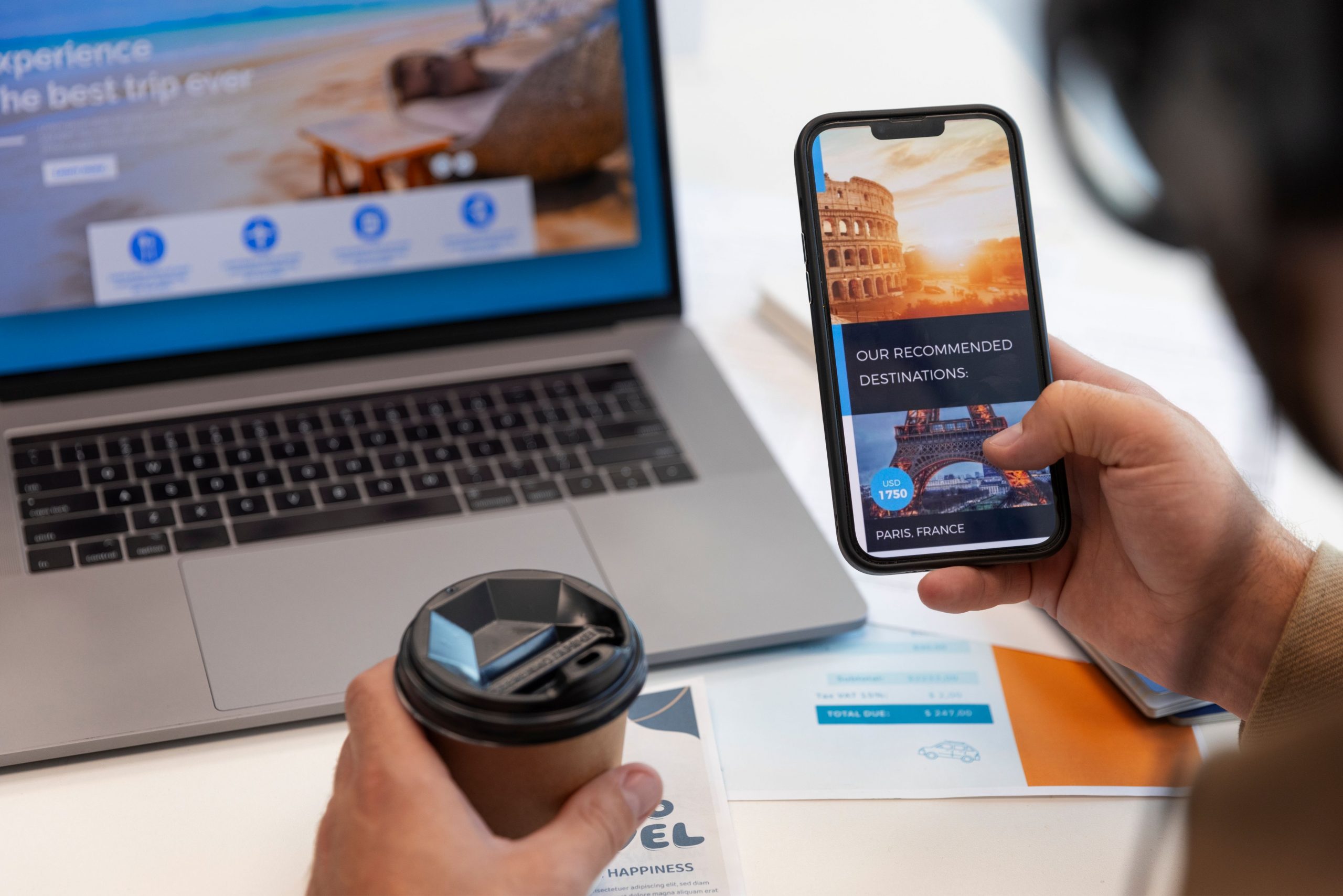
How do I receive money from Amazon with the World Account?
Follow these steps to connect your Amazon seller account to your World Account and get paid like a local.
Jul / 2024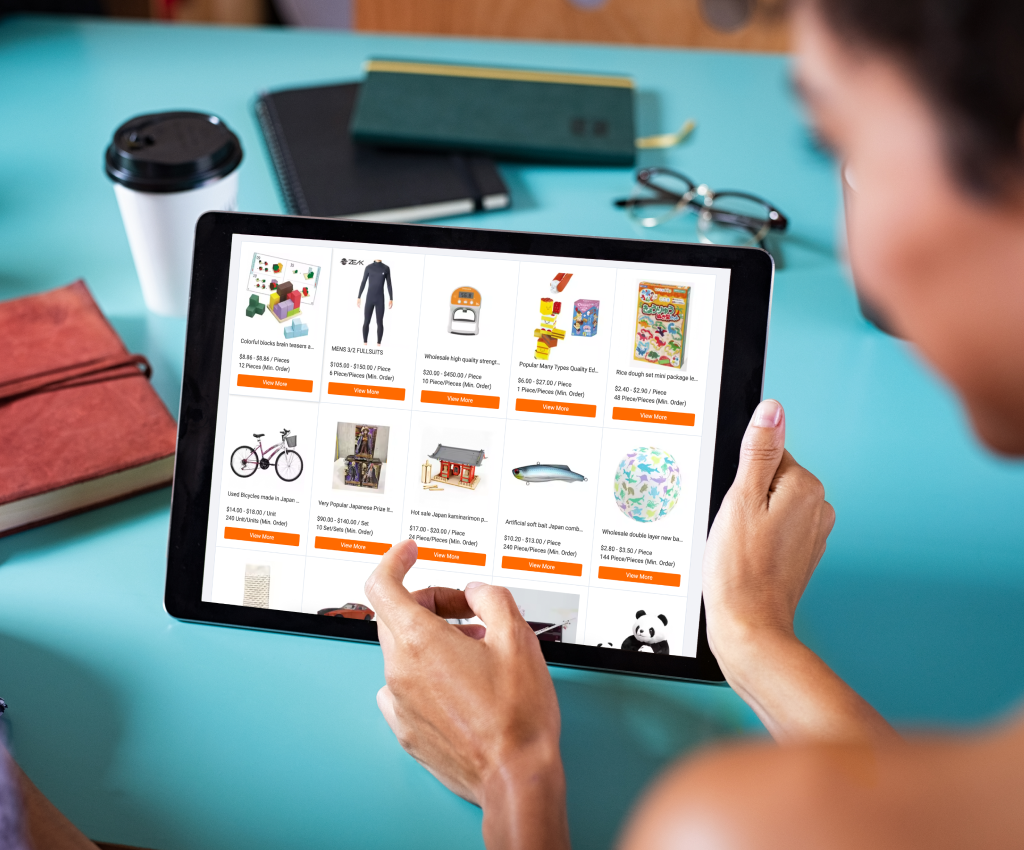
How to sell on Amazon from Alibaba
Take a look at how online sellers can sell on Amazon from Alibaba while improving profit margins
Jul / 2024Choose a category below for more business, finance and foreign exchange support from WorldFirst.
- Almost 1,000,000 businesses have sent USD$150B around the world with WorldFirst and its partner brands since 2004
- Your money is safeguarded with leading financial institutions
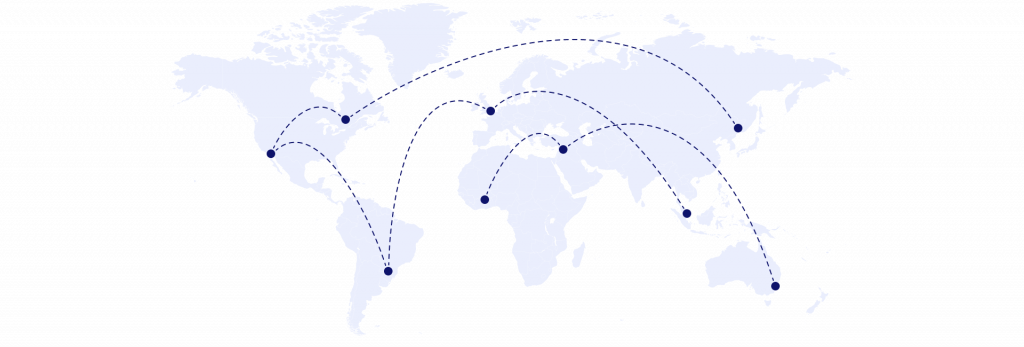
World First Pty Ltd is a designated remittance provider with the Australian Transaction Reports and Analysis Centre (AUSTRAC), remittance sector registration number: IND100192523-001. Regulated by the Australian Securities and Investments Commission (ASIC), Australian Financial Services Licence (AFSL) number 331945. Australian Company Number (ACN) 132 368 971. Member of the Australian Financial Complaints Authority, membership number 13405.
Registered office: Level 17, 55 Clarence Street , Sydney 2000, NSW, Australia
The information contained is general in nature. Before acting on the information you should consider whether it is appropriate for you, in light of your objectives, financial situation or needs. Please review our Product Disclosure Statement, Financial Services Guide and Target Market Determination prior to making a decision.
Learn more about our pricing, currency converter and comparison messaging by visiting our legal disclaimer page.
© WorldFirst 2024, All rights reserved.
World First Pty Ltd is a designated remittance provider with the Australian Transaction Reports and Analysis Centre (AUSTRAC), remittance sector registration number: IND100192523-001. Regulated by the Australian Securities and Investments Commission (ASIC), Australian Financial Services Licence (AFSL) number 331945. Australian Company Number (ACN) 132 368 971. Member of the Australian Financial Complaints Authority, membership number 13405.
Registered office: Level 17, 55 Clarence Street , Sydney 2000, NSW, Australia
The information contained is general in nature. Before acting on the information you should consider whether it is appropriate for you, in light of your objectives, financial situation or needs. Please review our Product Disclosure Statement, Financial Services Guide and Target Market Determination prior to making a decision.
Learn more about our pricing, currency converter and comparison messaging by visiting our legal disclaimer page.