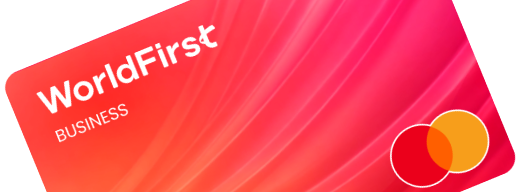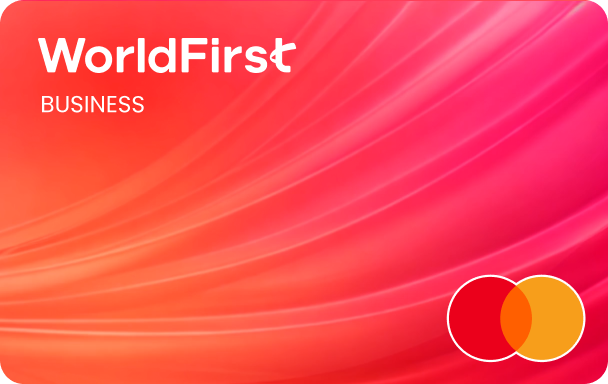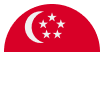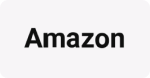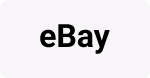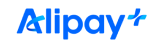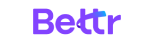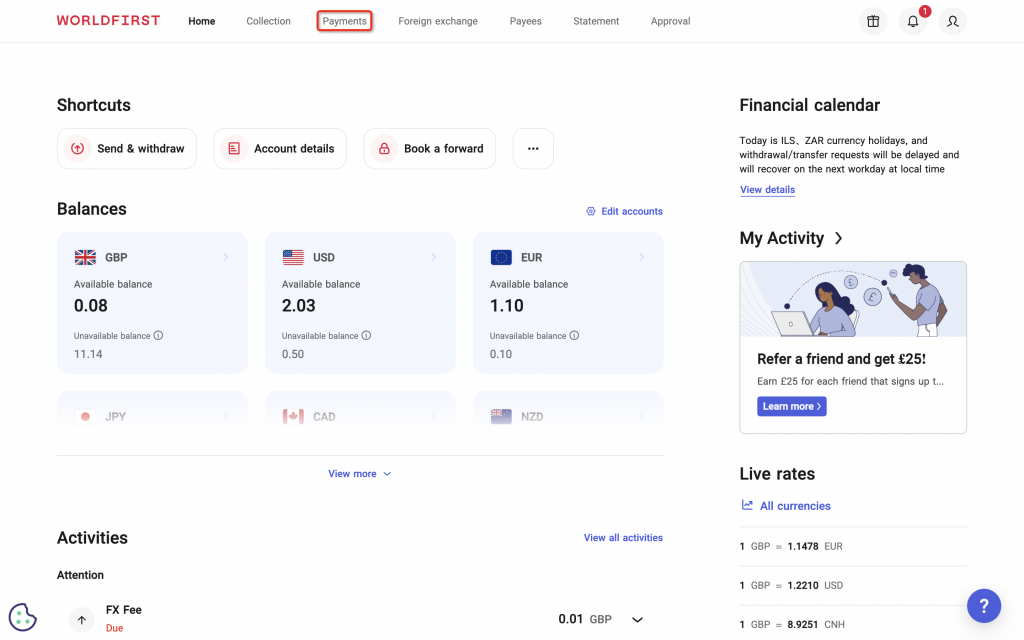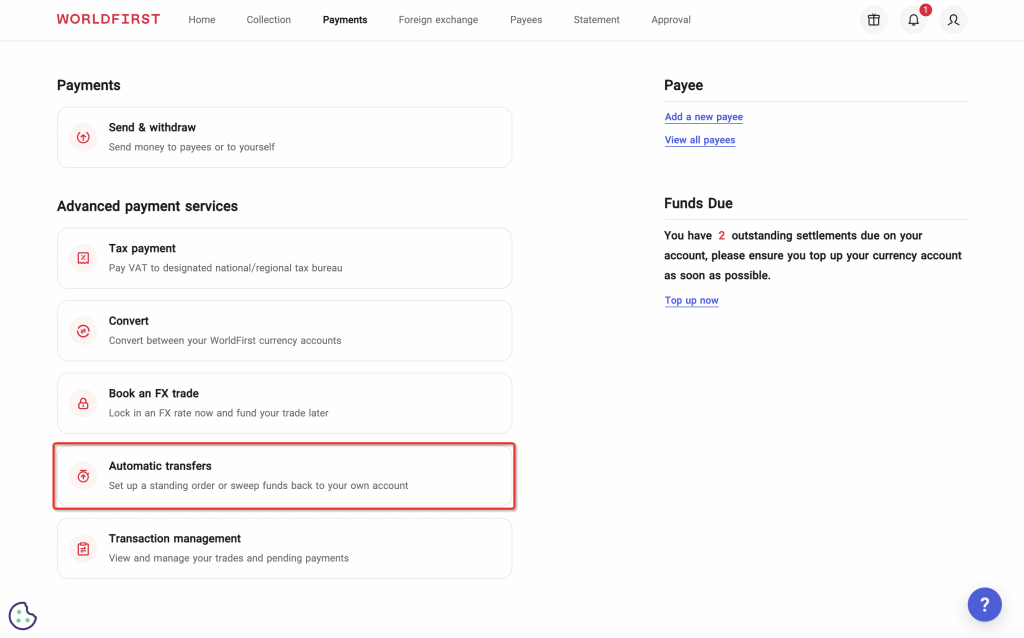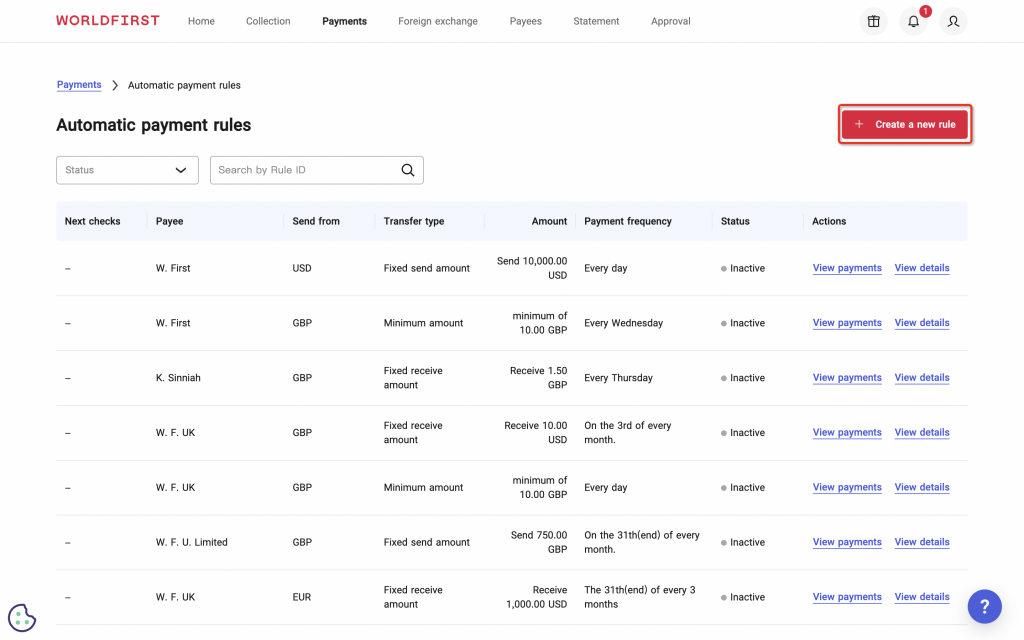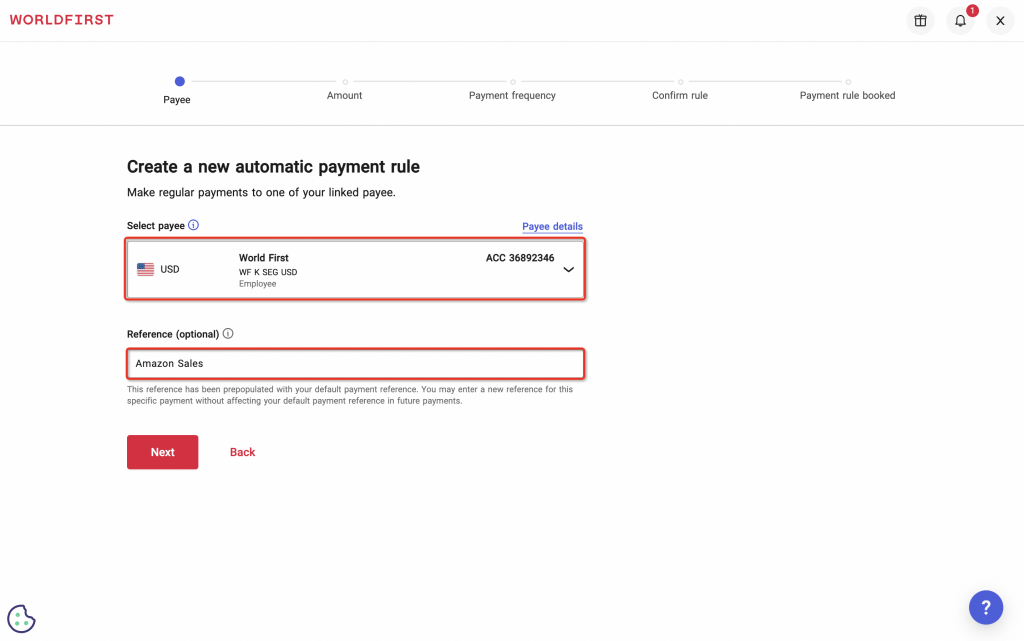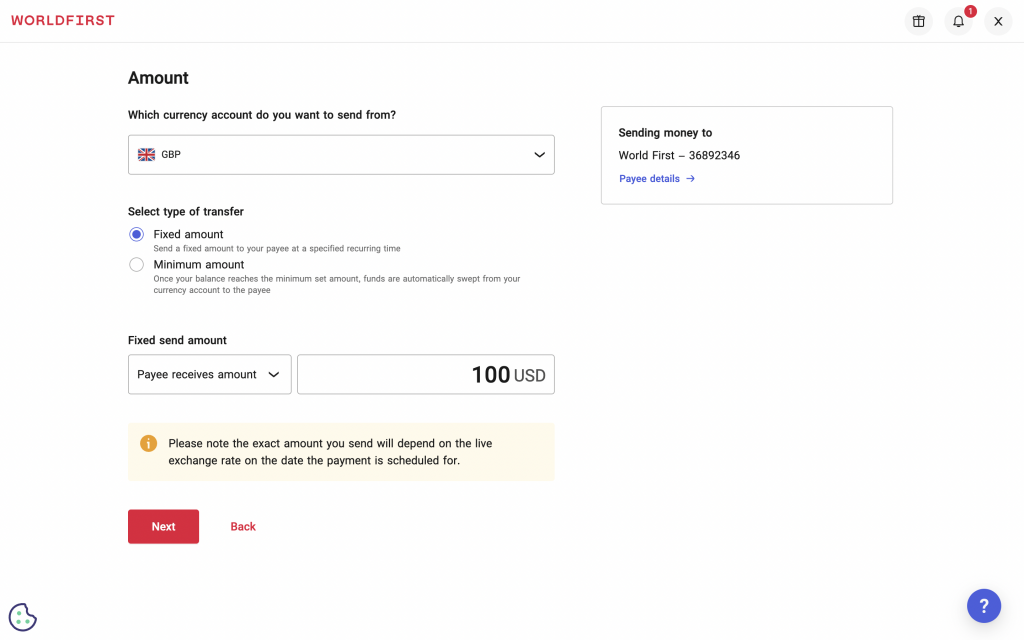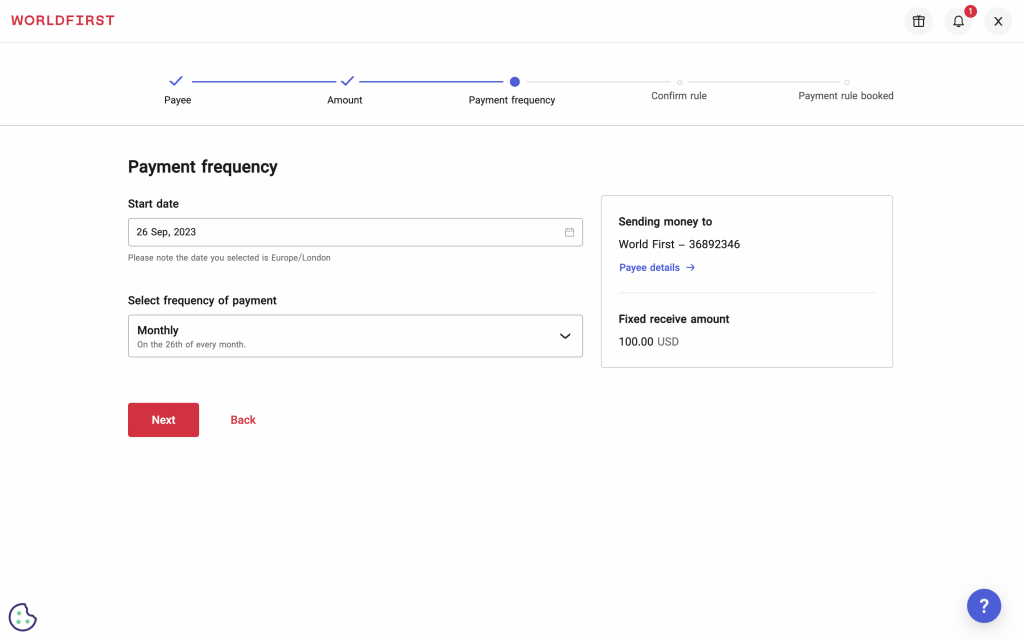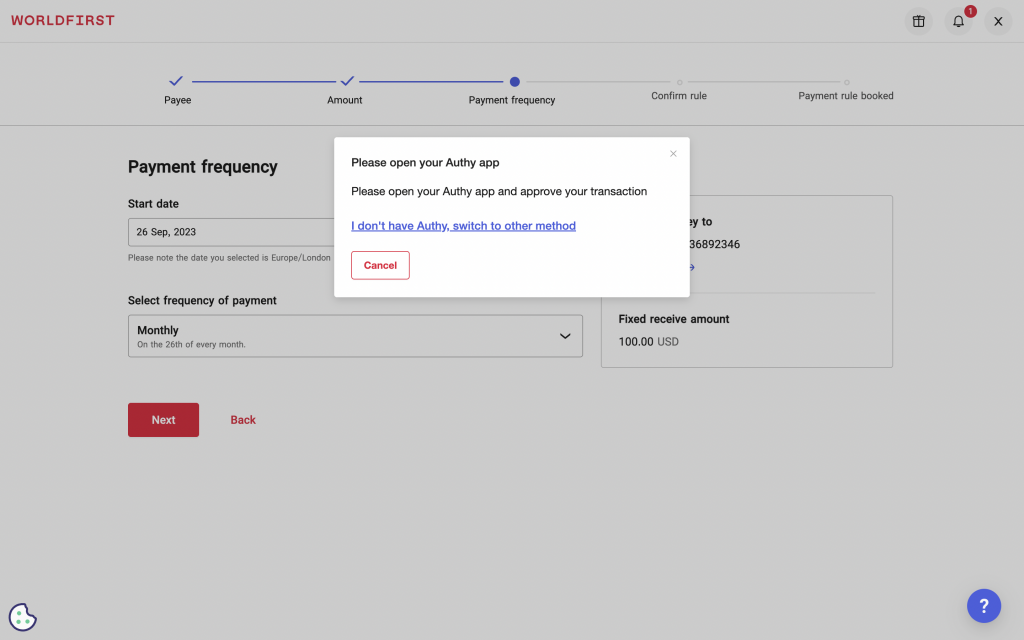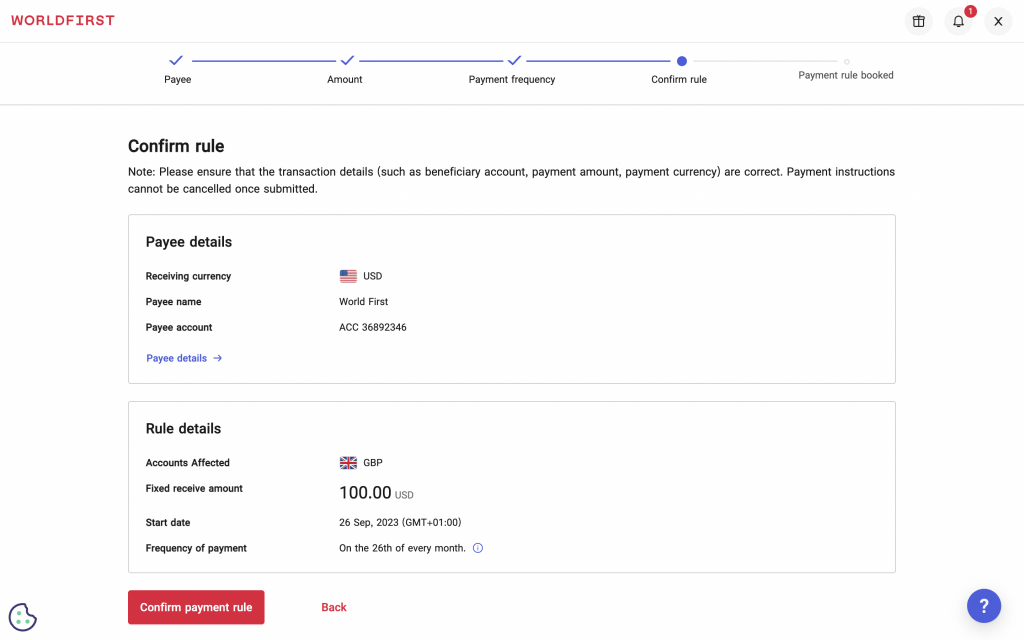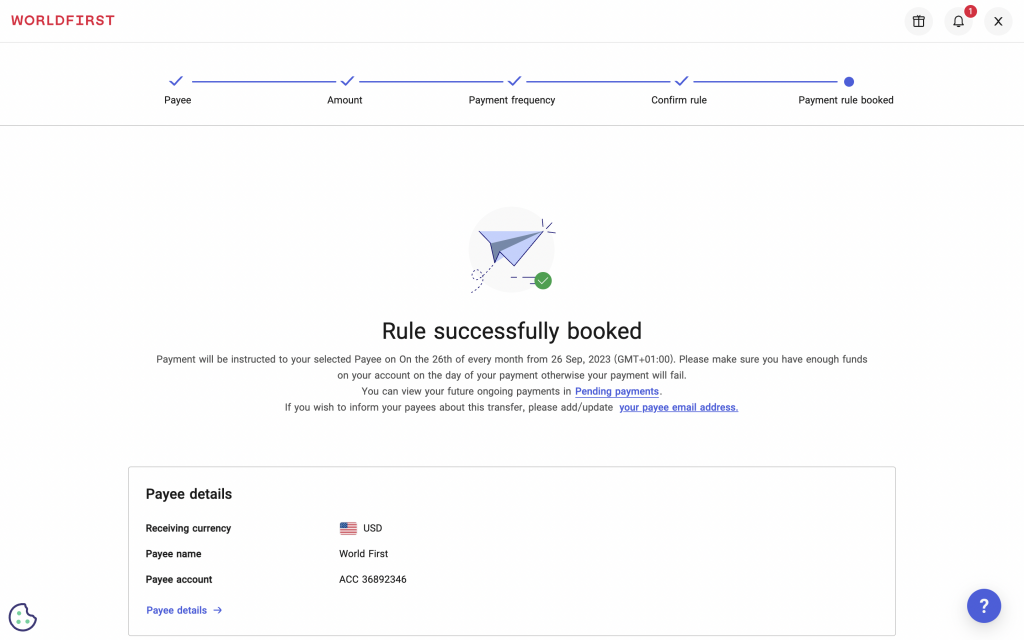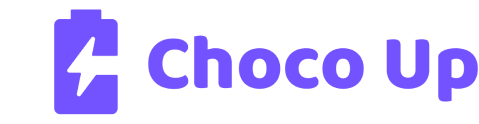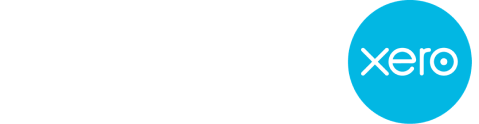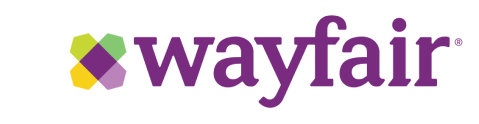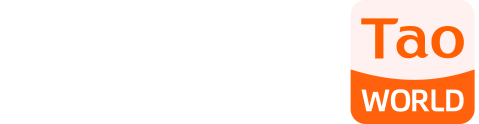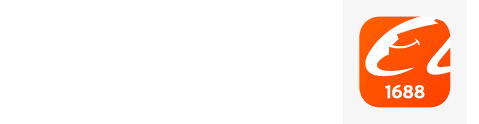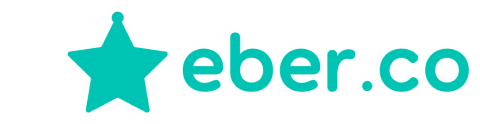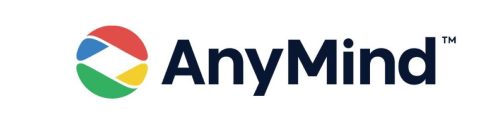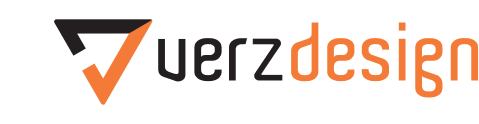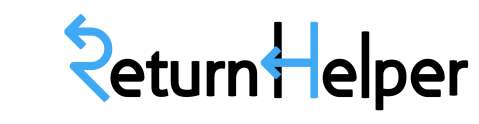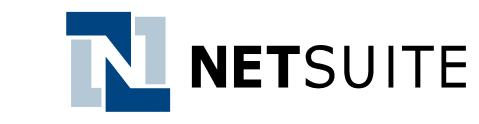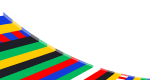

OFFICIAL PAYMENT PARTNER OF UEFA EURO 2024™

Good news - we've lowered our fees!

Refer a friend and you'll both earn USD200

Official Payment Partner of Tottenham Hotspur
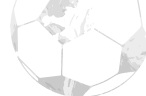

WorldTrade
An all-in-one multi-currency account that helps businesses grow globally.
Pay VAT
Withdraw Funds
How to open a
World Account
Europe

United Kingdom
English

Deutschland
Deutsch
English
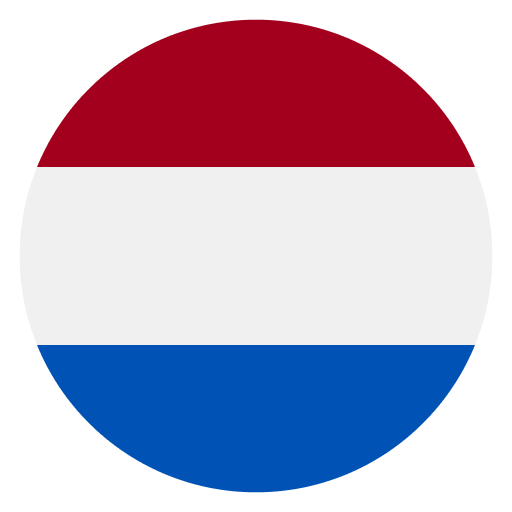
Nederland
Nederlands

France
Français

Europe
English

Turkey
English
Oceania

Australia
English

New Zealand
English
Asia

中国
简体中文
繁体中文
English
대한민국
한국어
English
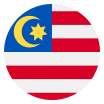
Malaysia
English

Việt Nam
Tiếng Việt
English
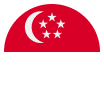
Singapore
English
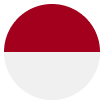
Indonesia
English
English
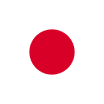
日本
日本語
English
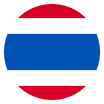
Thailand
ภาษาไทย
English

Philippines
English
English
North America

México
Español