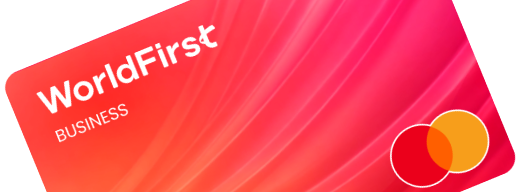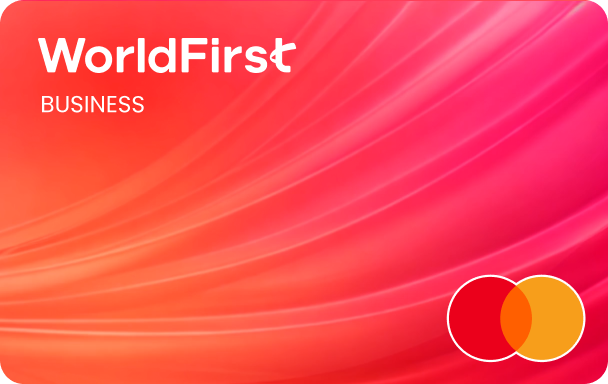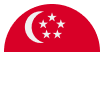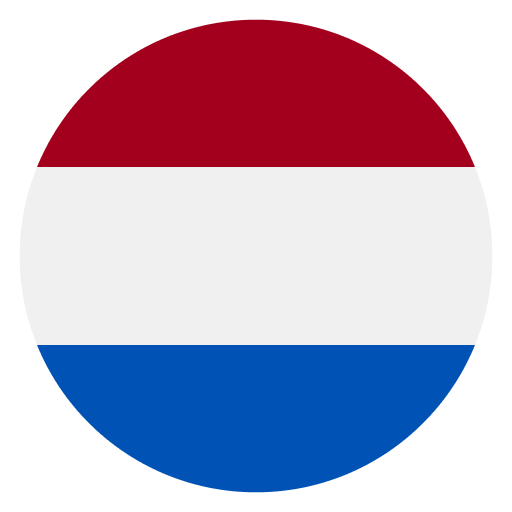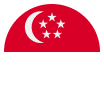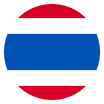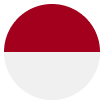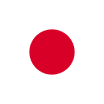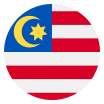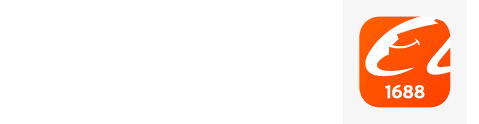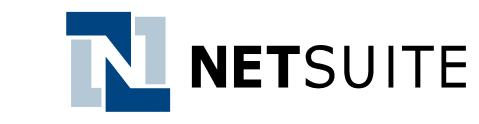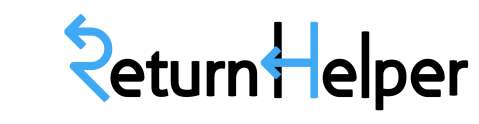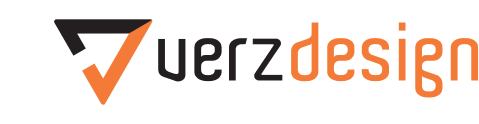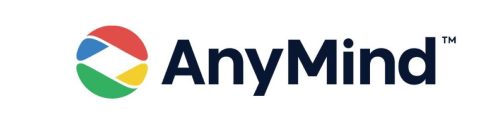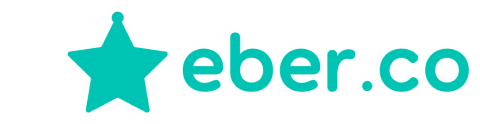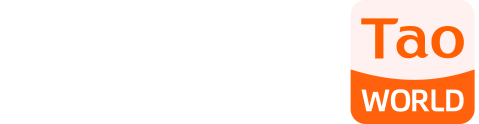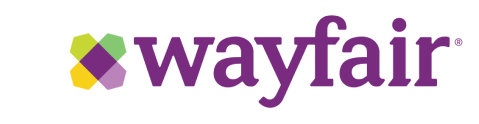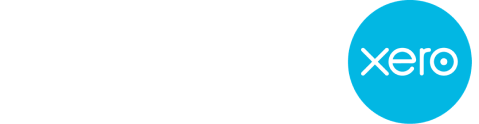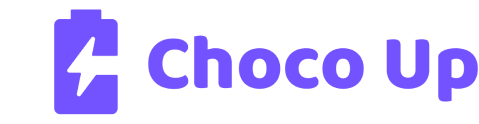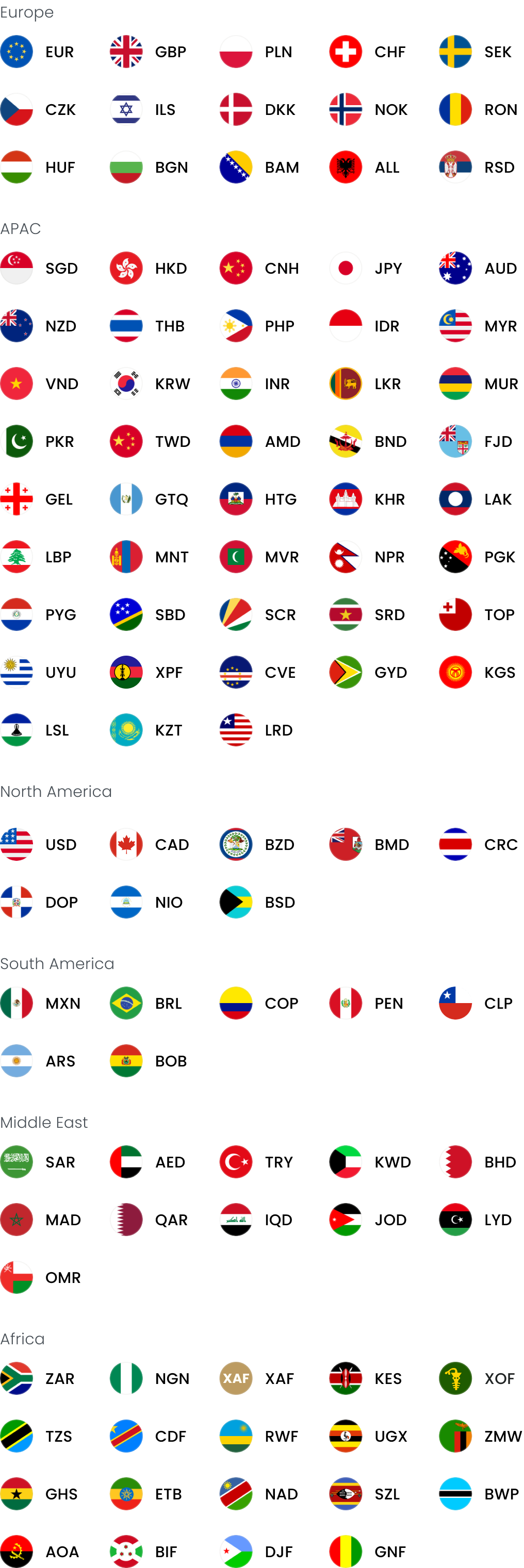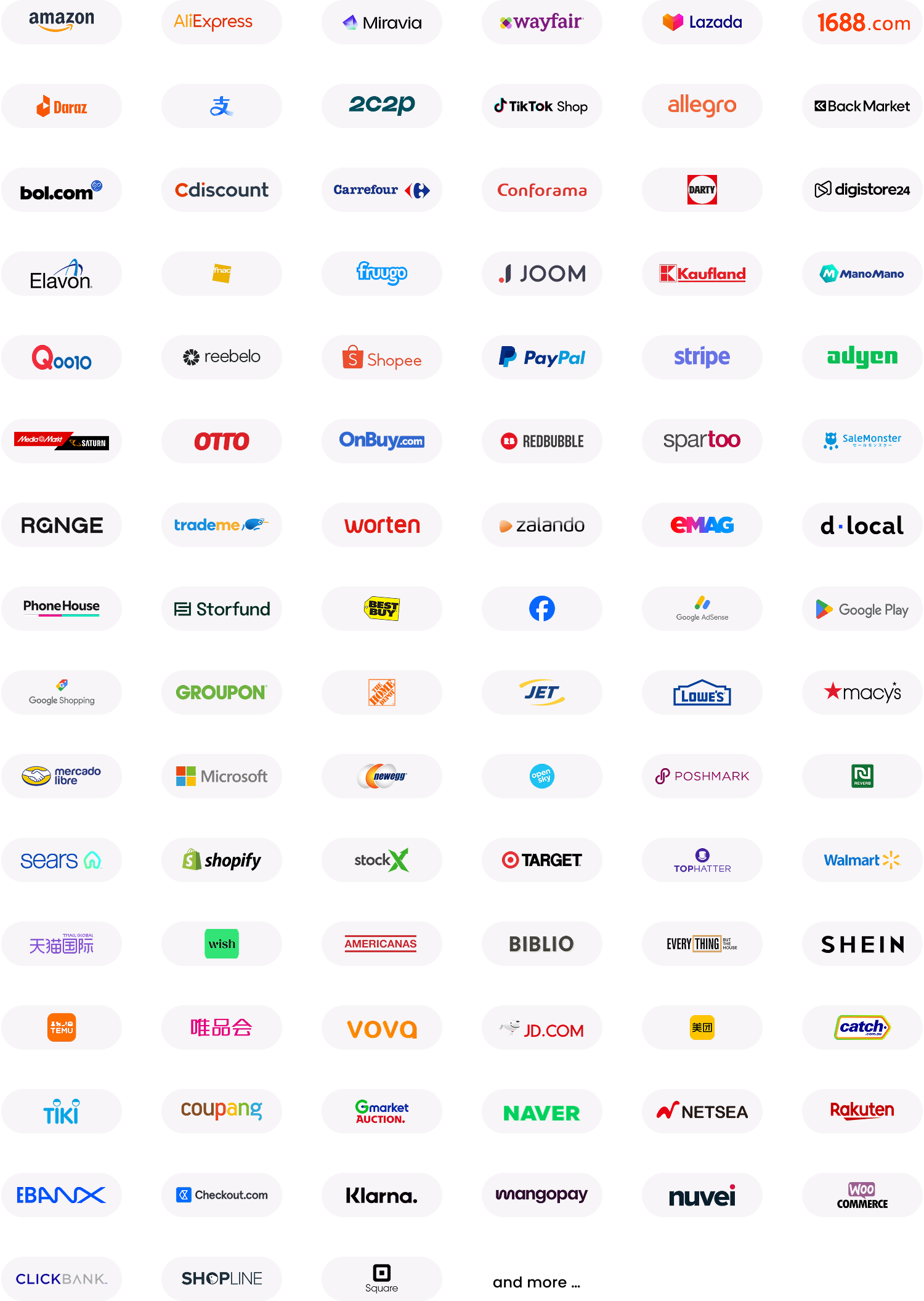Help and support
WorldFirst is here to help you with answers to frequently asked questions, guides, contact details and more.
Chat with our customer care team if you can’t find what you’re looking for.
Guides
Our step-by-step guides and feature overviews will help you from setting up your account, to making your first transfer.
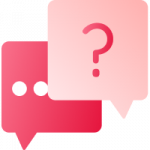
FAQs
Got a question? Check our frequently asked questions to see if your query can be answered.