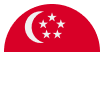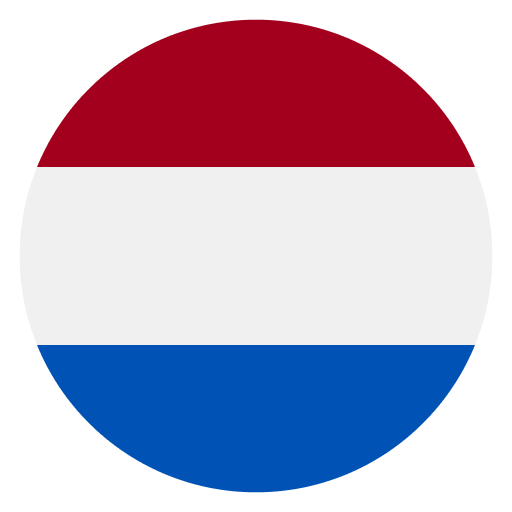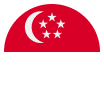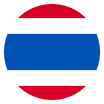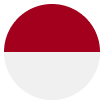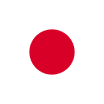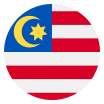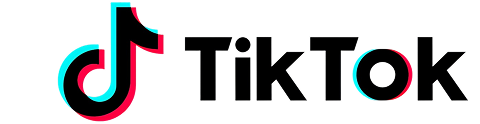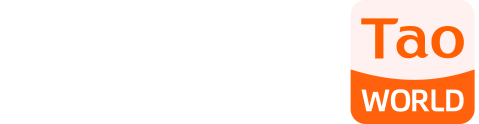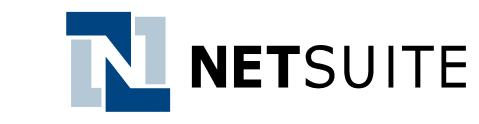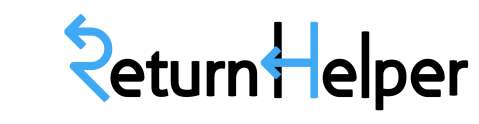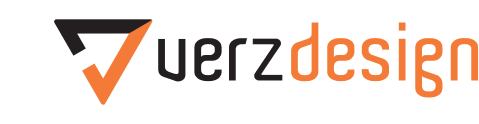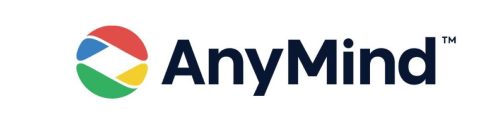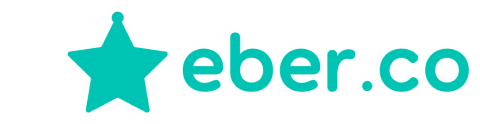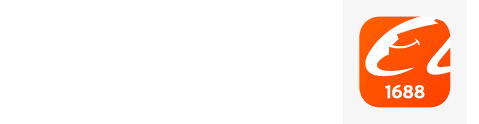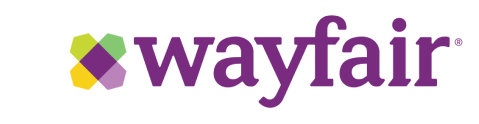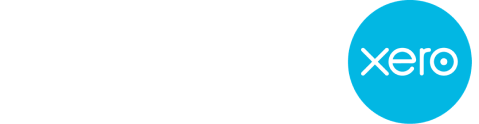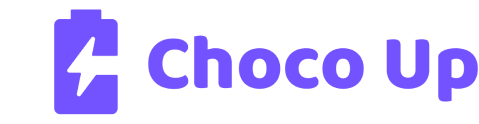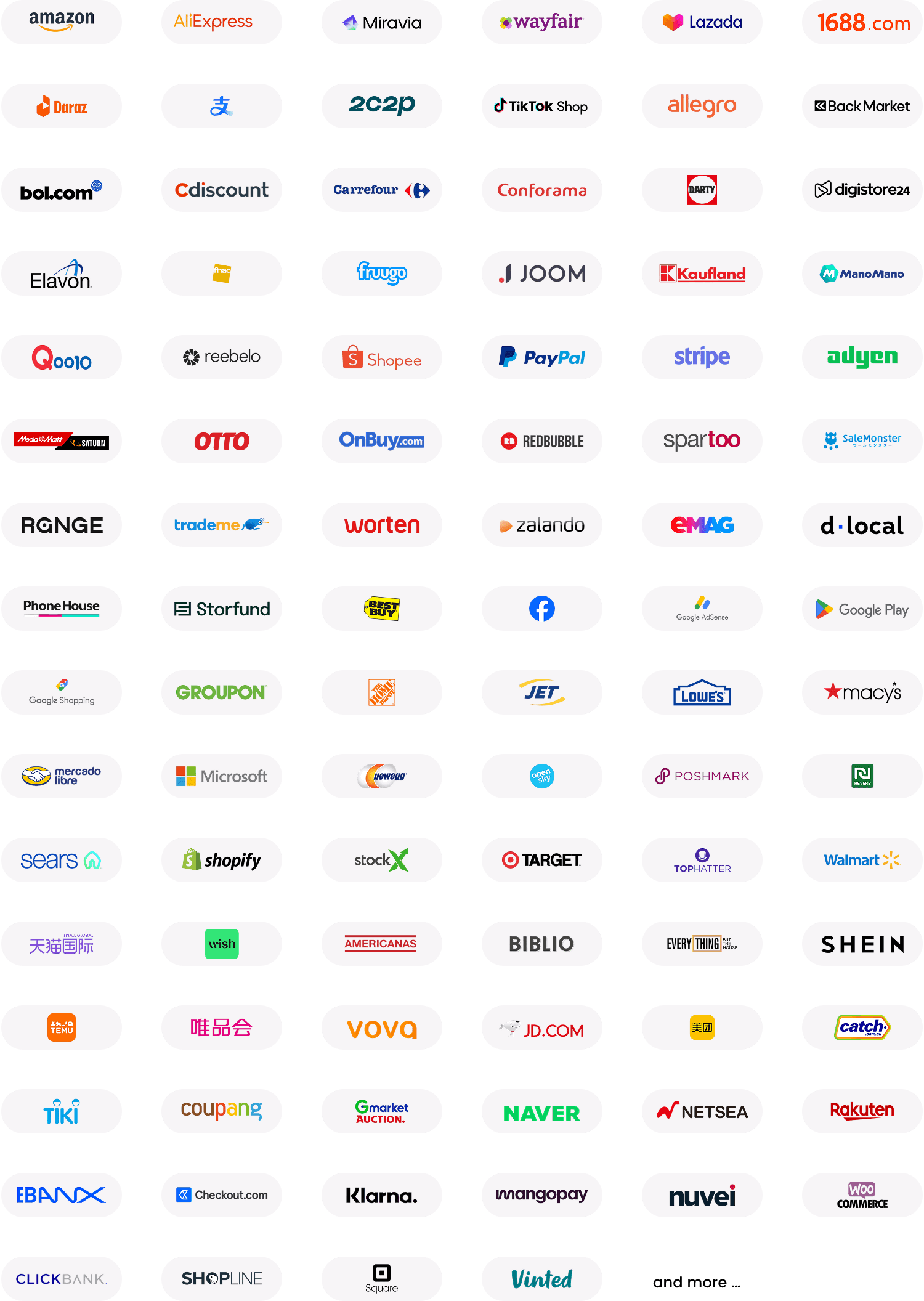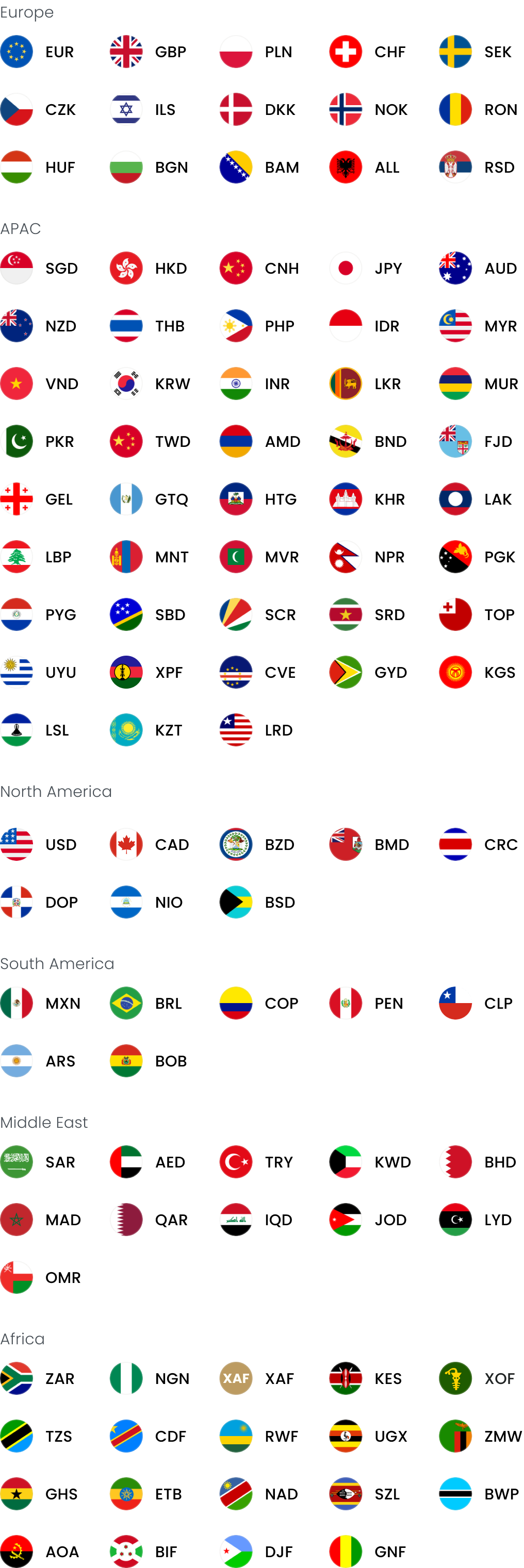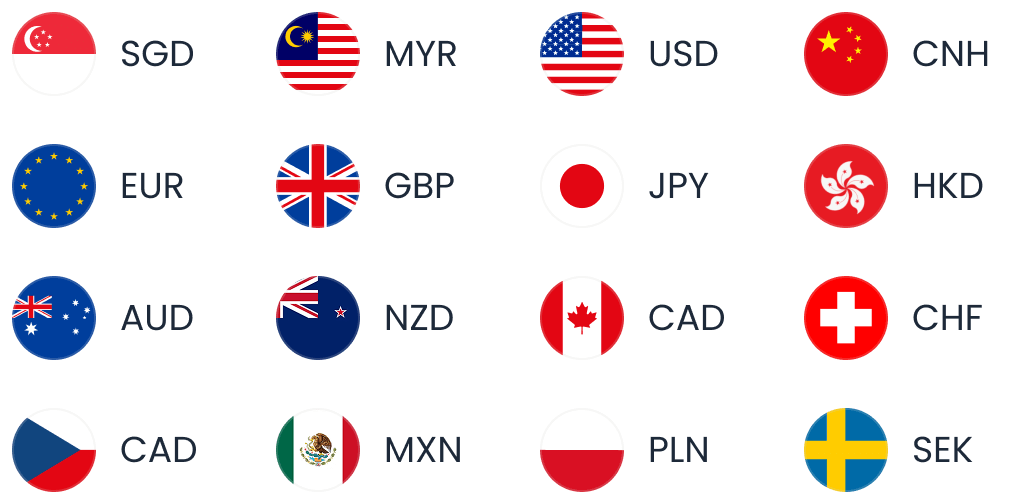If you use Upwork as a Freelancer, you can withdraw your earnings to your World Account. With the World Account, you can hold your multi-currency funds, make conversions at competitive FX rates, remit to your bank account, or pay your third-party suppliers abroad. You can even make purchases at wholesale sites like 1688.com directly with your World Account balance. With a few simple steps, you can start withdrawing your Upwork funds.
The type of Receiving Account to set up to withdraw from Upwork
You need to set up a Receiving Account in the corresponding currency of your Upwork balance. Otherwise, Upwork may convert your balance into your account currency, for which they will charge a fee.
Step 1 – Set up the Receiving Account
- On your World Account dashboard, go to the ”Collection“ tab
- Then click on ”Manage Accounts“ > ”Add a New Receiving Account“. You can then select the currency of your Receiving Account
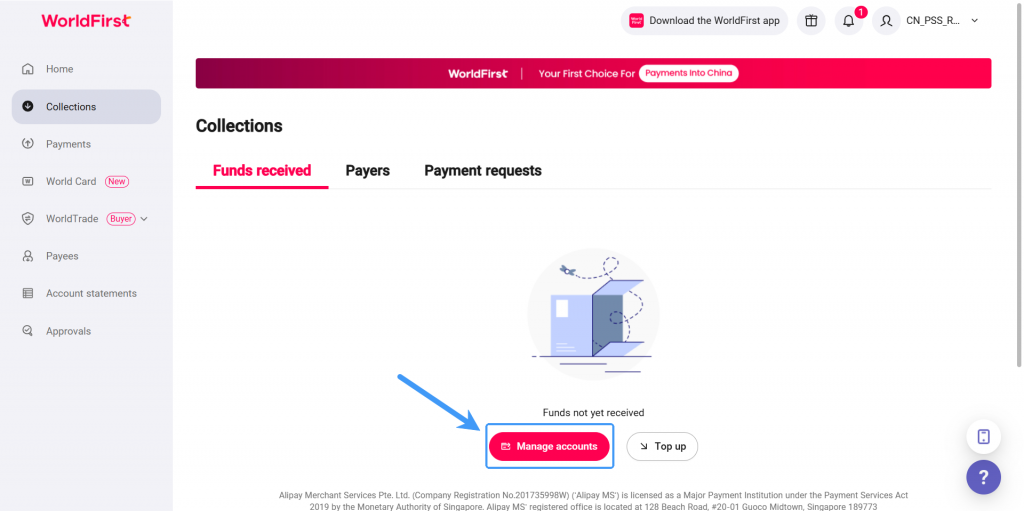
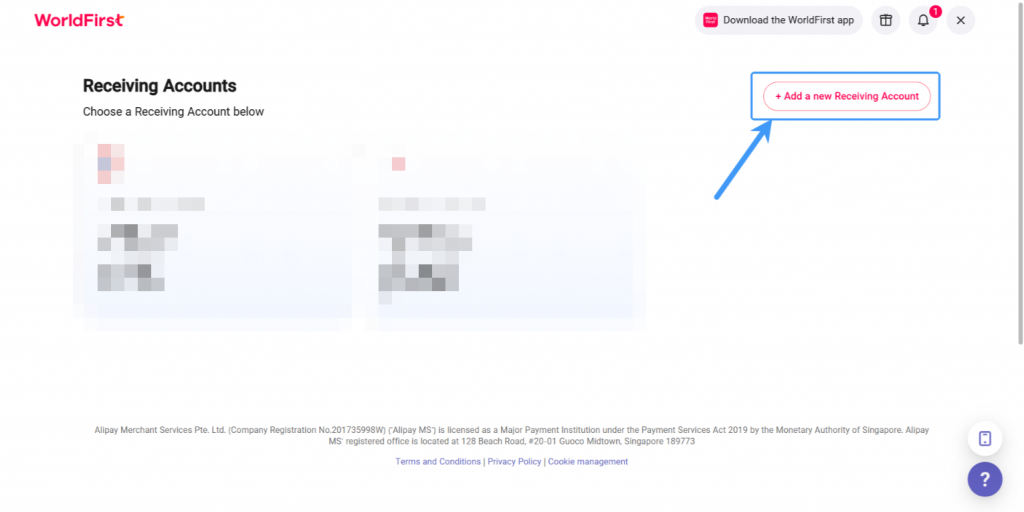
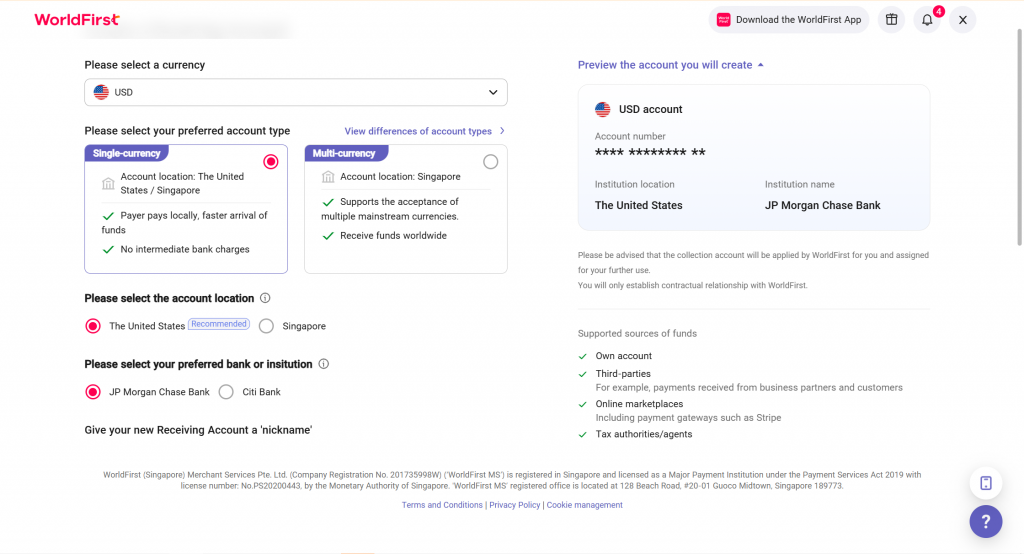
- Once the account is set up, you can click on ”Details“ to get the account details
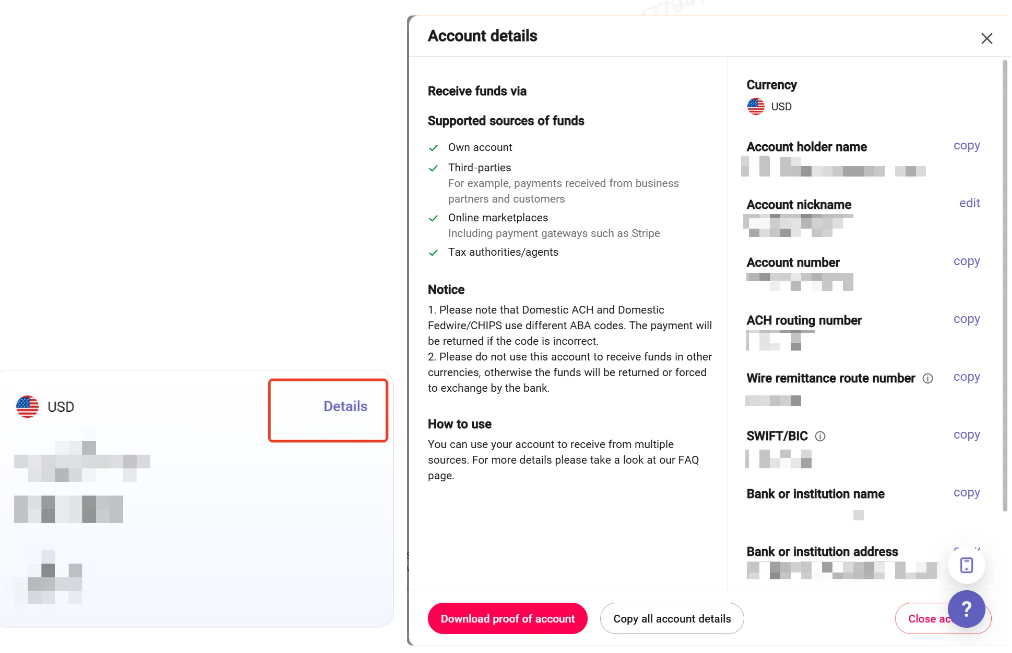
Step 2 – Link your Receiving Account to Upwork
Here’s how to set up your bank account to withdraw your available funds. Ensuring your bank account name matches your verified Upwork name is important.
- Sign in to The Upwork and select ‘Settings‘
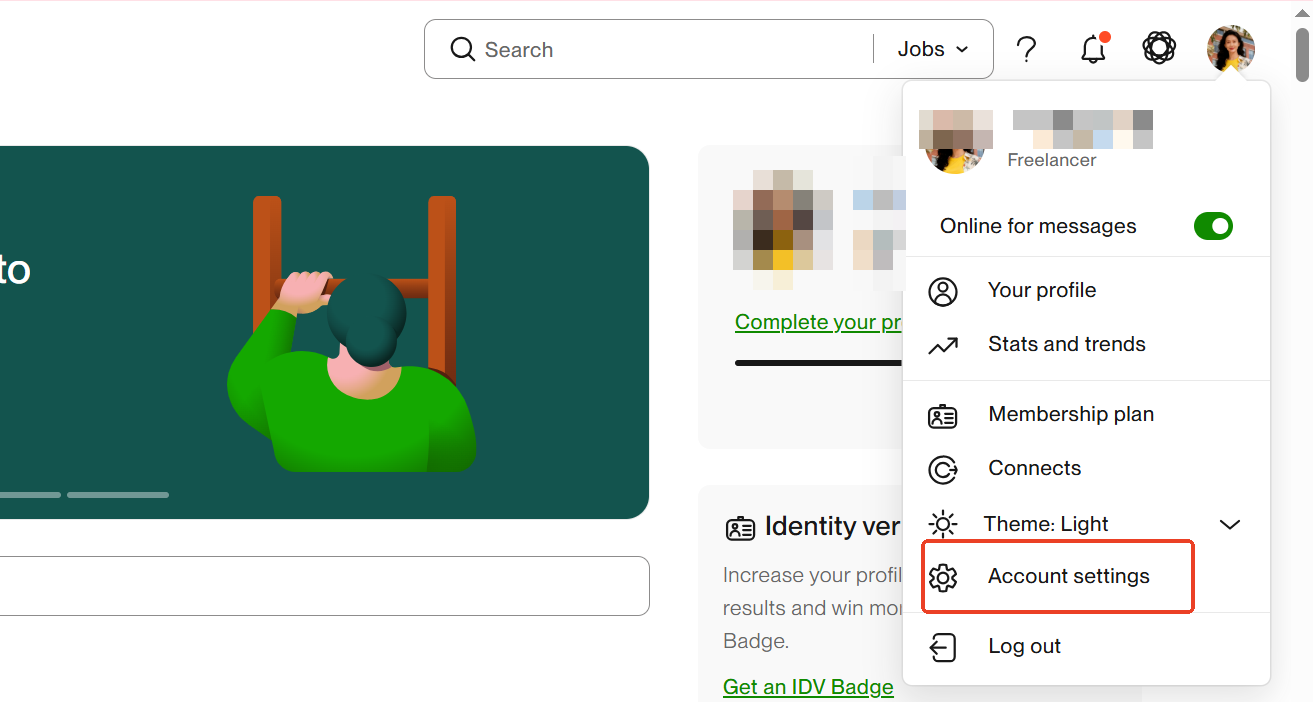
- Go to ‘Get Paid’, choose ‘Add a Method‘
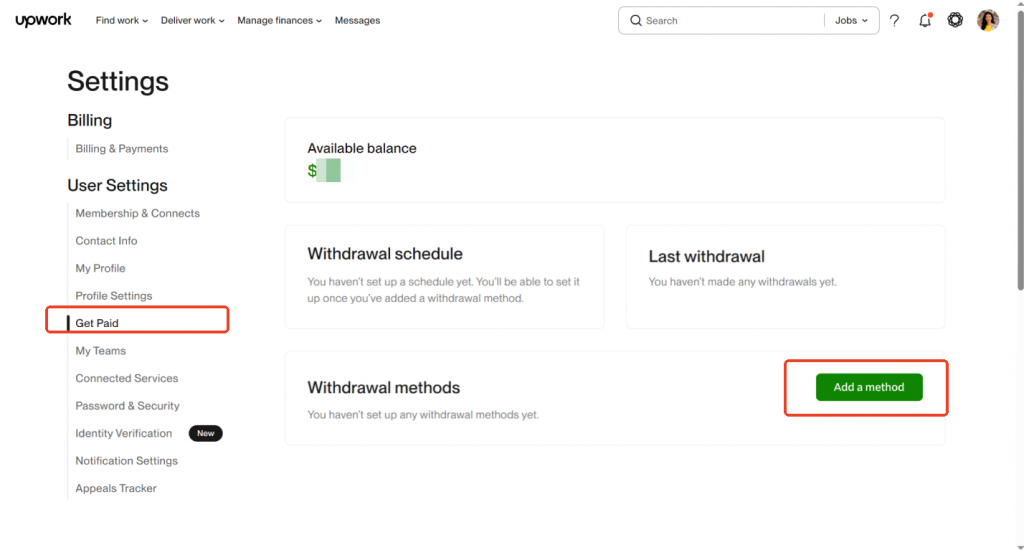
- Select the [Set up] button for ‘Direct to U.S. Bank(USD)‘
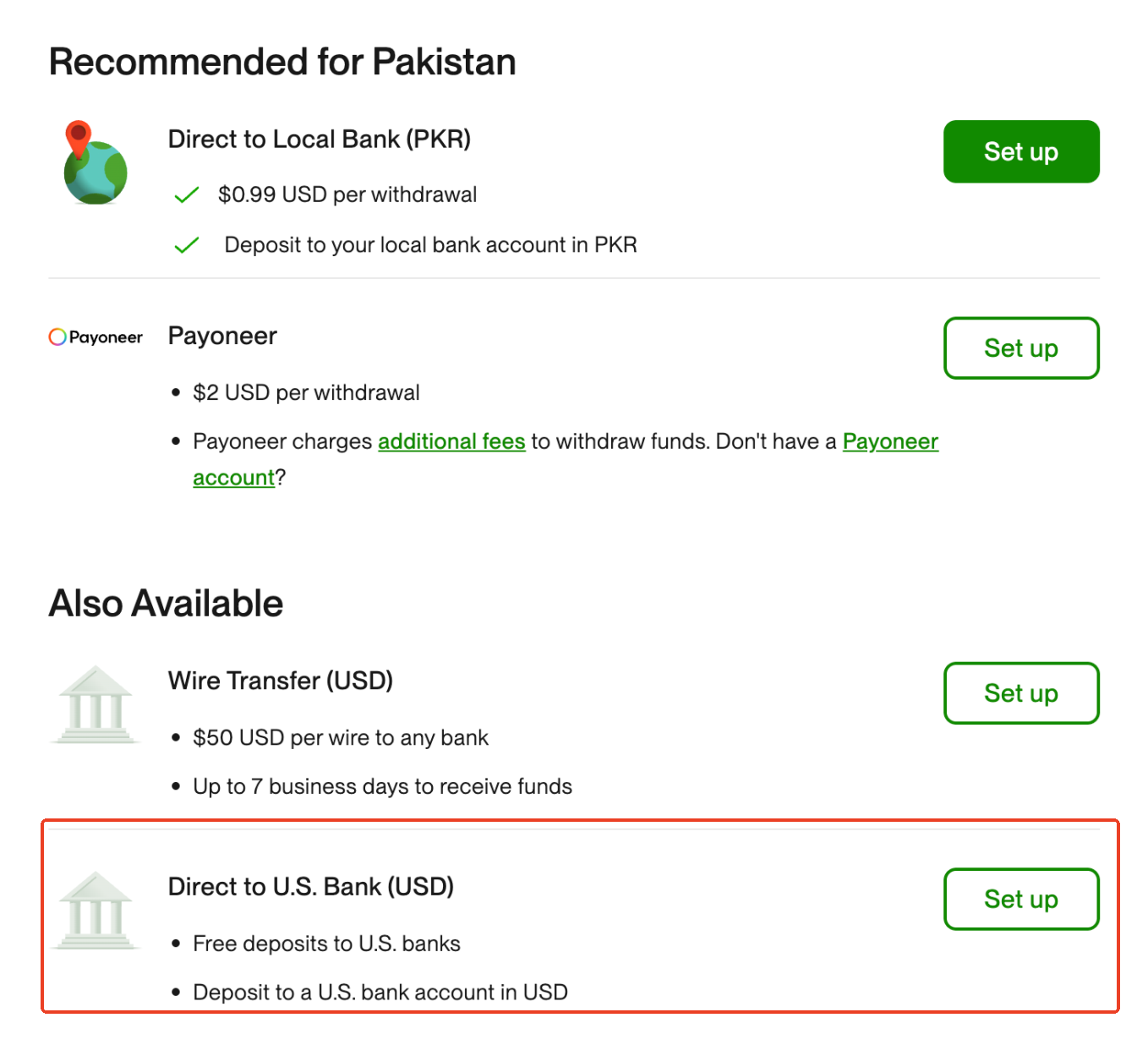
- Choose a payment schedule and select Next,add your receiving account details from WorldFirst
Note: 1. The “Routing Number” field on Upwork should be populated with the ACH routing number from WorldFirst; 2. Check that the name on your bank account matches your verified name on Upwork. If your payment method was flagged for a name mismatch, please contact support to resolve the issue or add a new payment method.
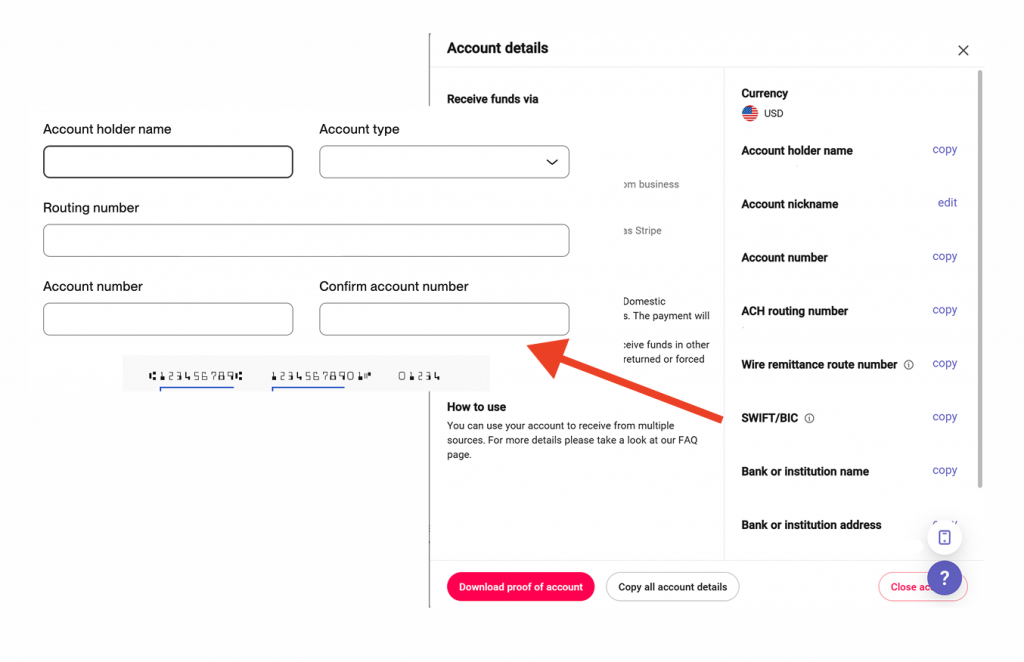
- Upwork might send you 1 or 2 microdeposits to your WorldFirst USD account to verify your ownership of the account. This can take 1–3 days to arrive, and you’ll need to go to Upwork and confirm the amounts received