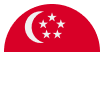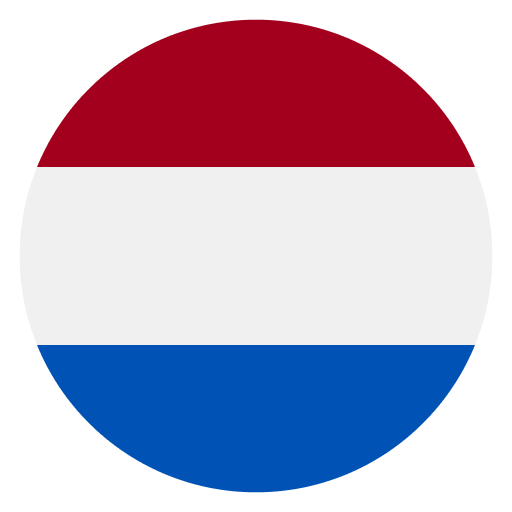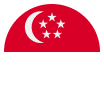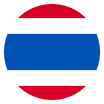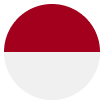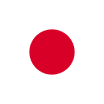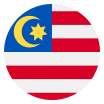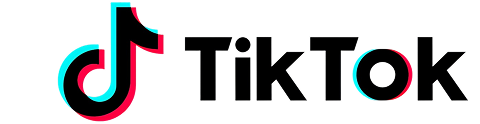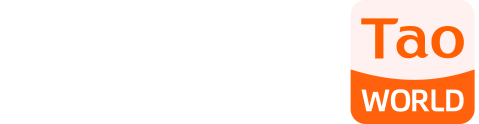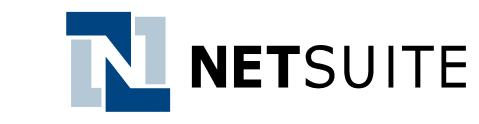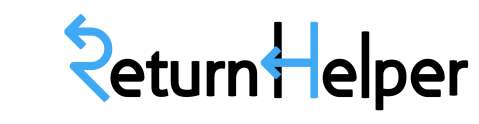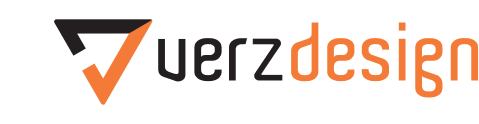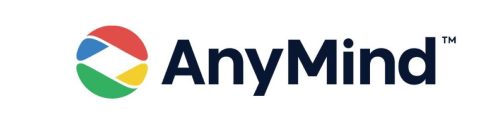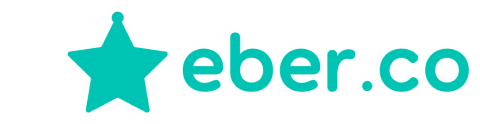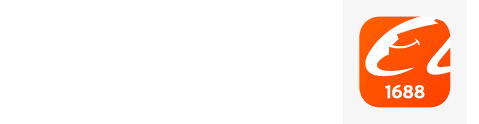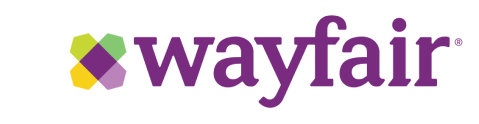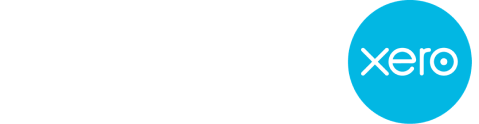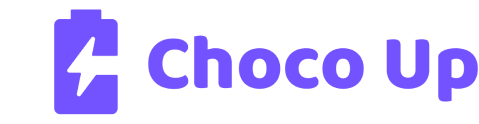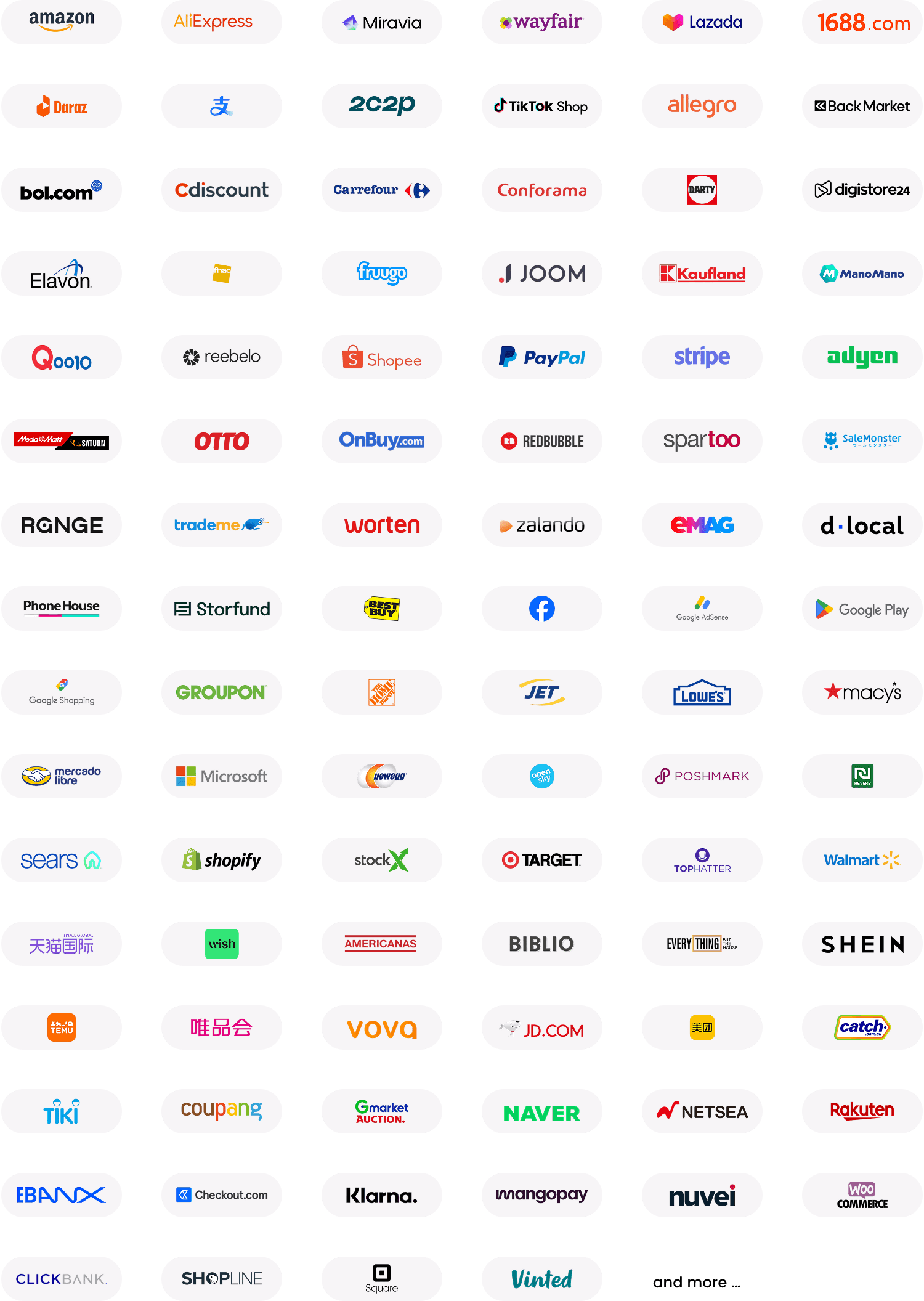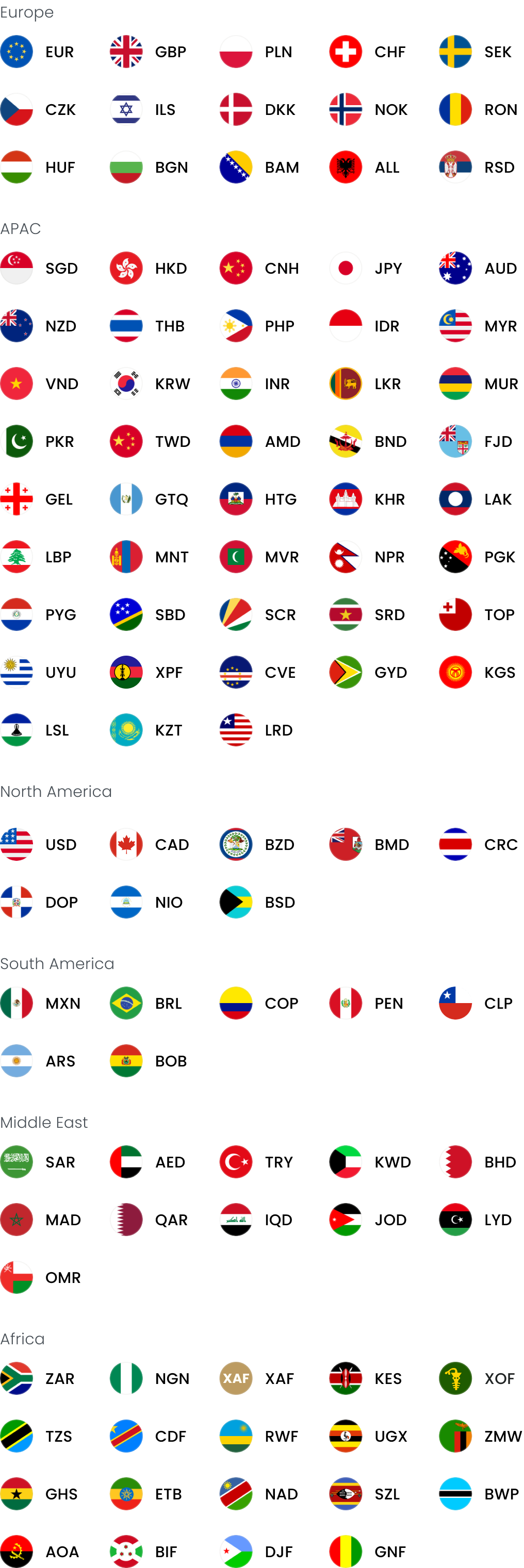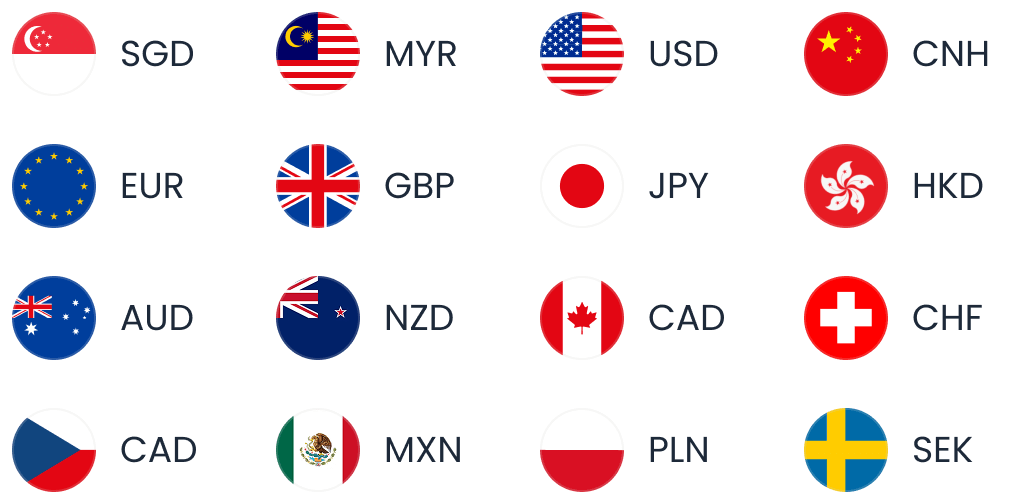If you use Apple App Store to collect payments from customers, you can withdraw your sales proceeds into the World Account. With the World Account, you can hold your multi-currency funds, make conversions at competitive FX rates, remit to your bank account, or pay your third-party suppliers abroad. You can even make purchases at wholesale sites like 1688.com directly with your World Account balance. With a few simple steps, you can start withdrawing your Apple App Store funds.
The type of Receiving Account I set up to withdraw from Apple App Store
You need to set up a Receiving Account in the corresponding currency of your Apple App Store balance. Otherwise, Apple App Store may convert your balance into your account currency, for which they will charge a fee.
Step 1 – Set up the Receiving Account
- On your World Account dashboard, go to the ”Collection“ tab
- Then click on ”Manage Accounts“ > ”Add a New Receiving Account“. You can then select the currency of your Receiving Account
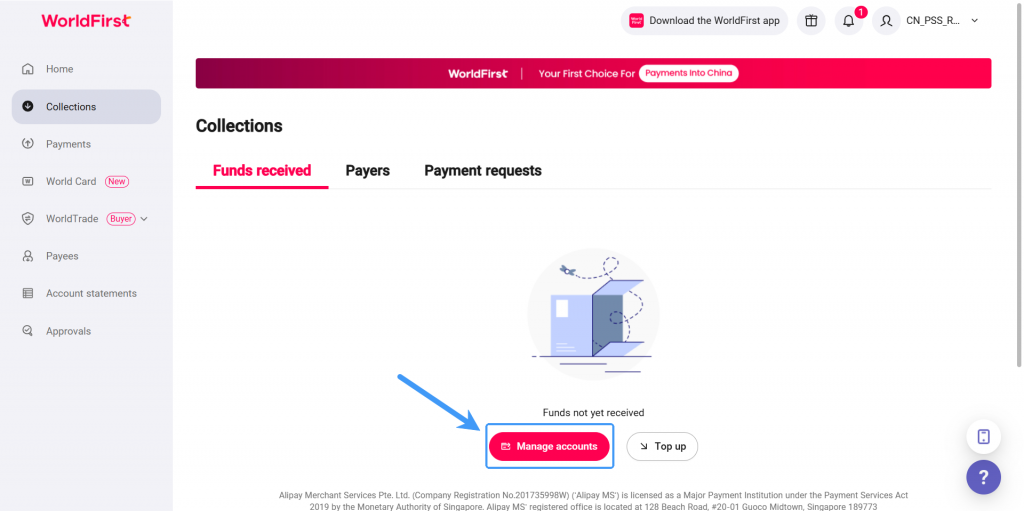
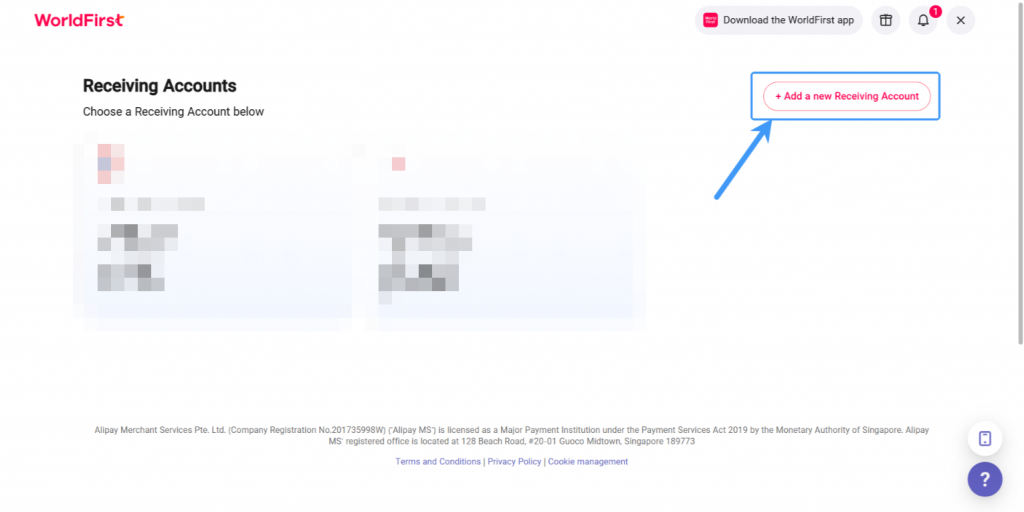
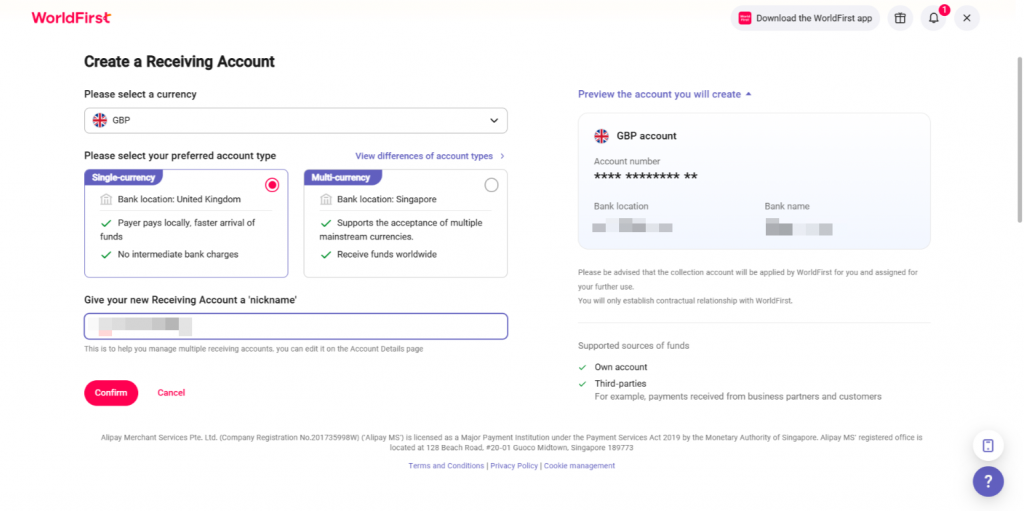
- Once the account is set up, you can click on ”Details“ to get the account details
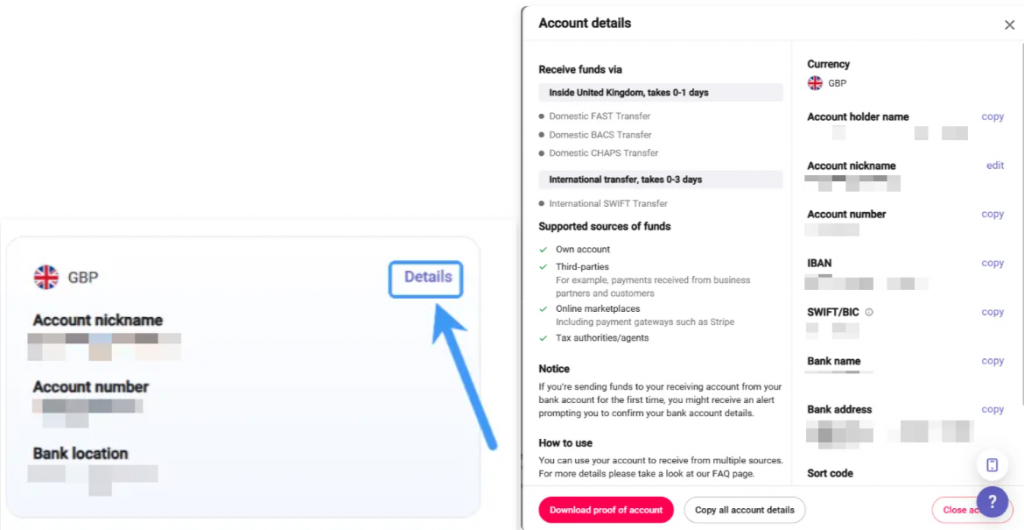
Step 2 – Link your Receiving Account to Apple App Store
Here’s how to set up your bank account for withdrawing your available funds.
- Sign in to The Apple Developer Console and select ‘Account‘
- You may see a notification banner with bold lettering near the top of the screen notifying you of required documents that need to be signed. If so, first sign these documents
- Scroll down to the Program resources section
- Under ‘App Store Connect‘, select ‘Business’
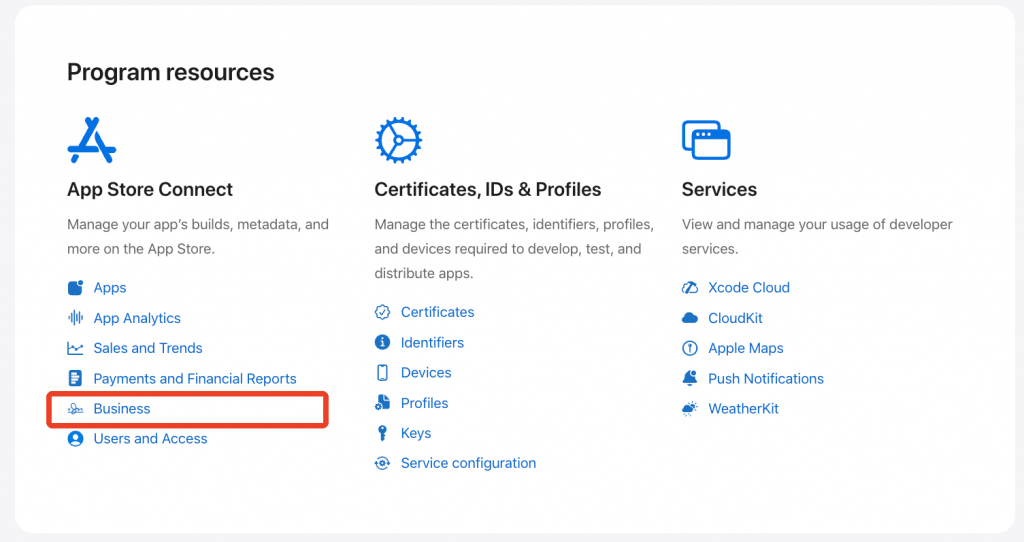
- You’ll be auto-directed to the ‘Business’ page in App Store Connect
- Click on the name of your Business Entity (it will appear as a blue hyperlink)
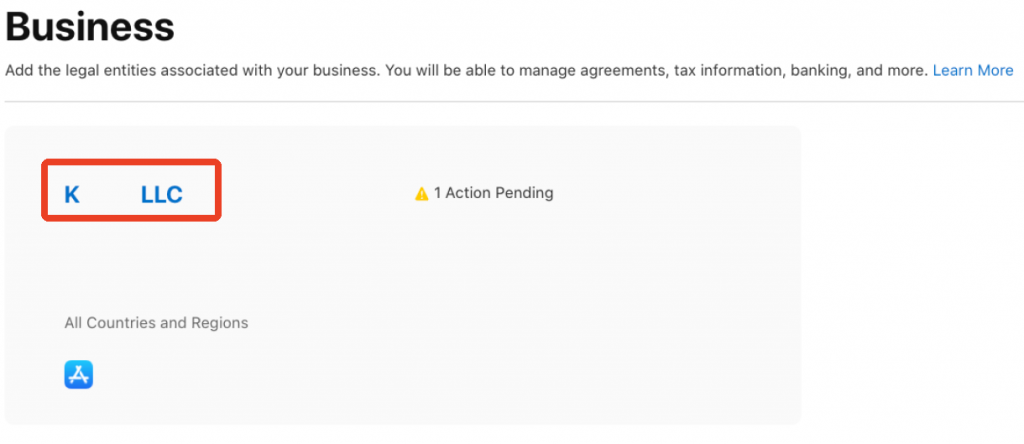
- Navigate to ‘Agreements‘ and locate the Paid Applications Agreement
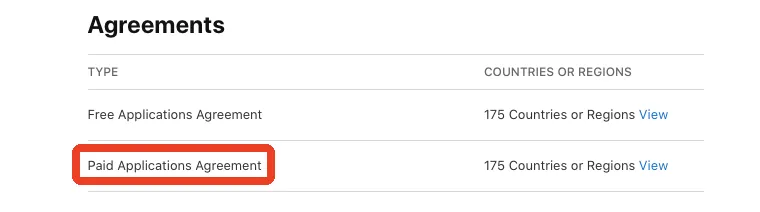
- Click ‘View Terms‘. (Note: If you don’t see a link to view the terms, you may need to update your account information or accept additional agreements first. Check the top of the page for notifications of other outstanding items.) Review the terms of the agreement and click ‘Agree‘ to accept
- Click ‘Add‘ and enter your receiving account details from WorldFirst. This should be the same information you used to set up your Apple Developer account
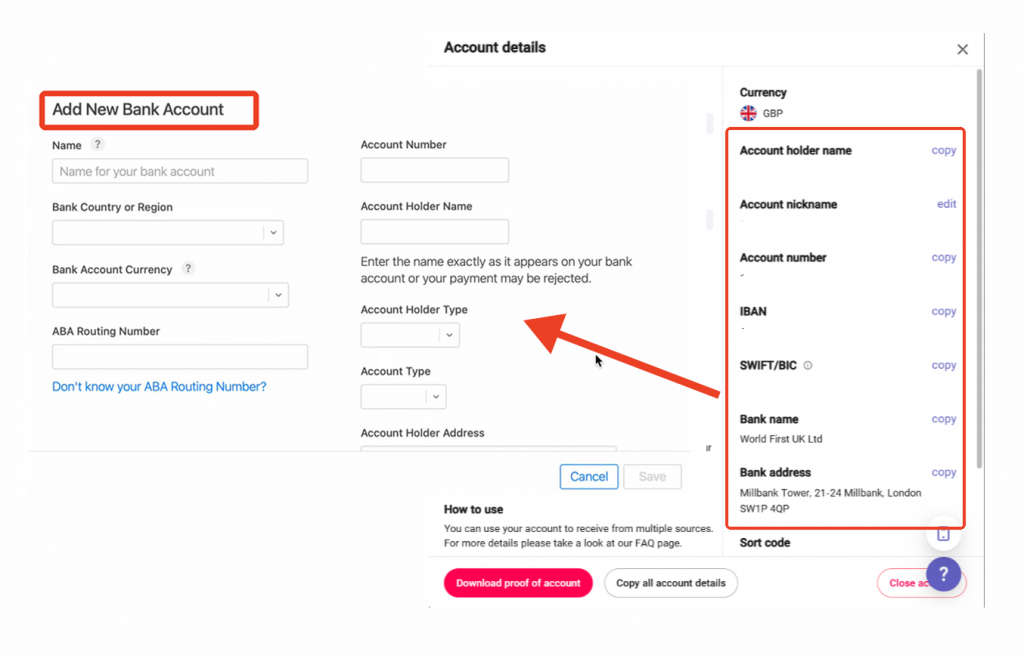
- Confirm the details by selecting ‘Save’, and complete the bank account setup