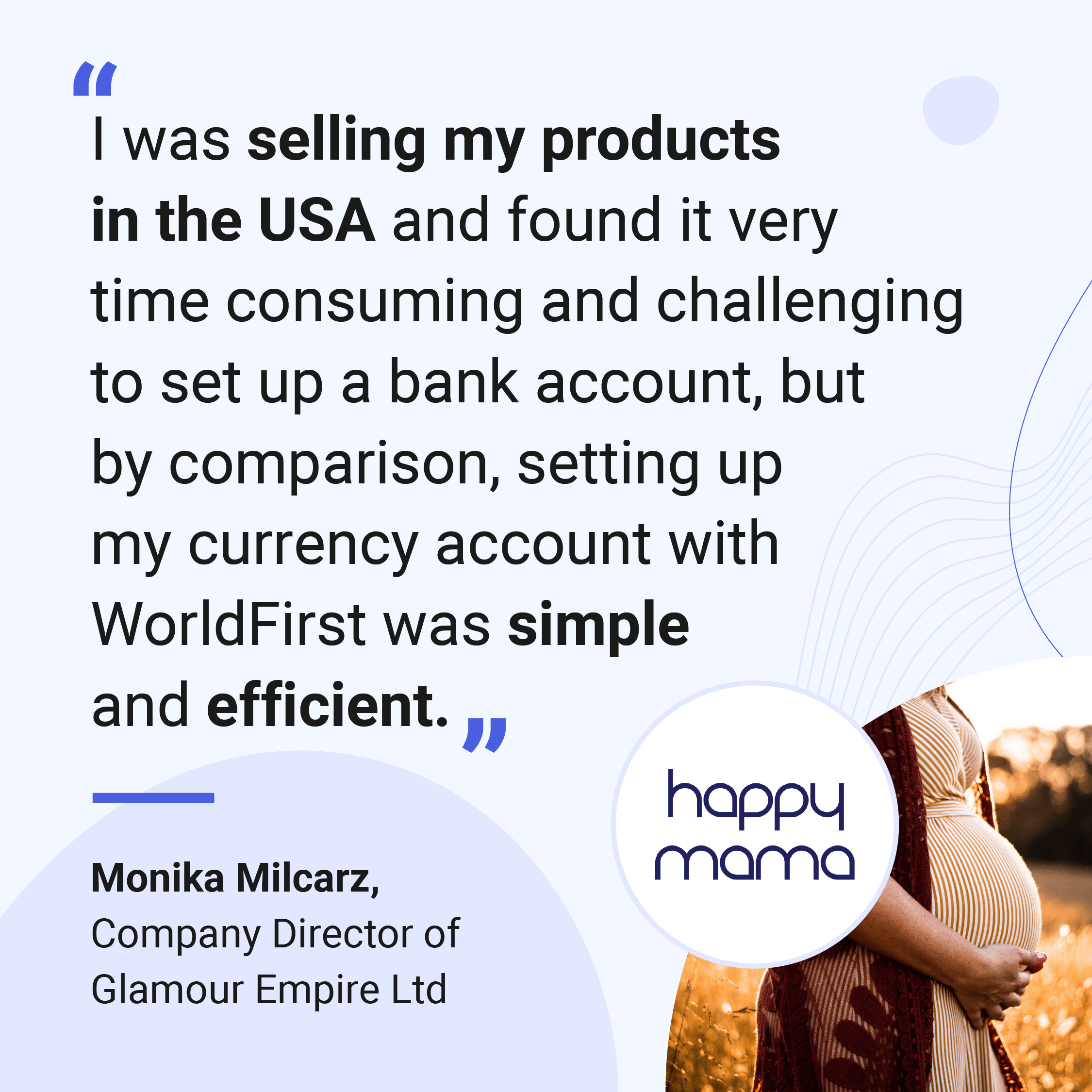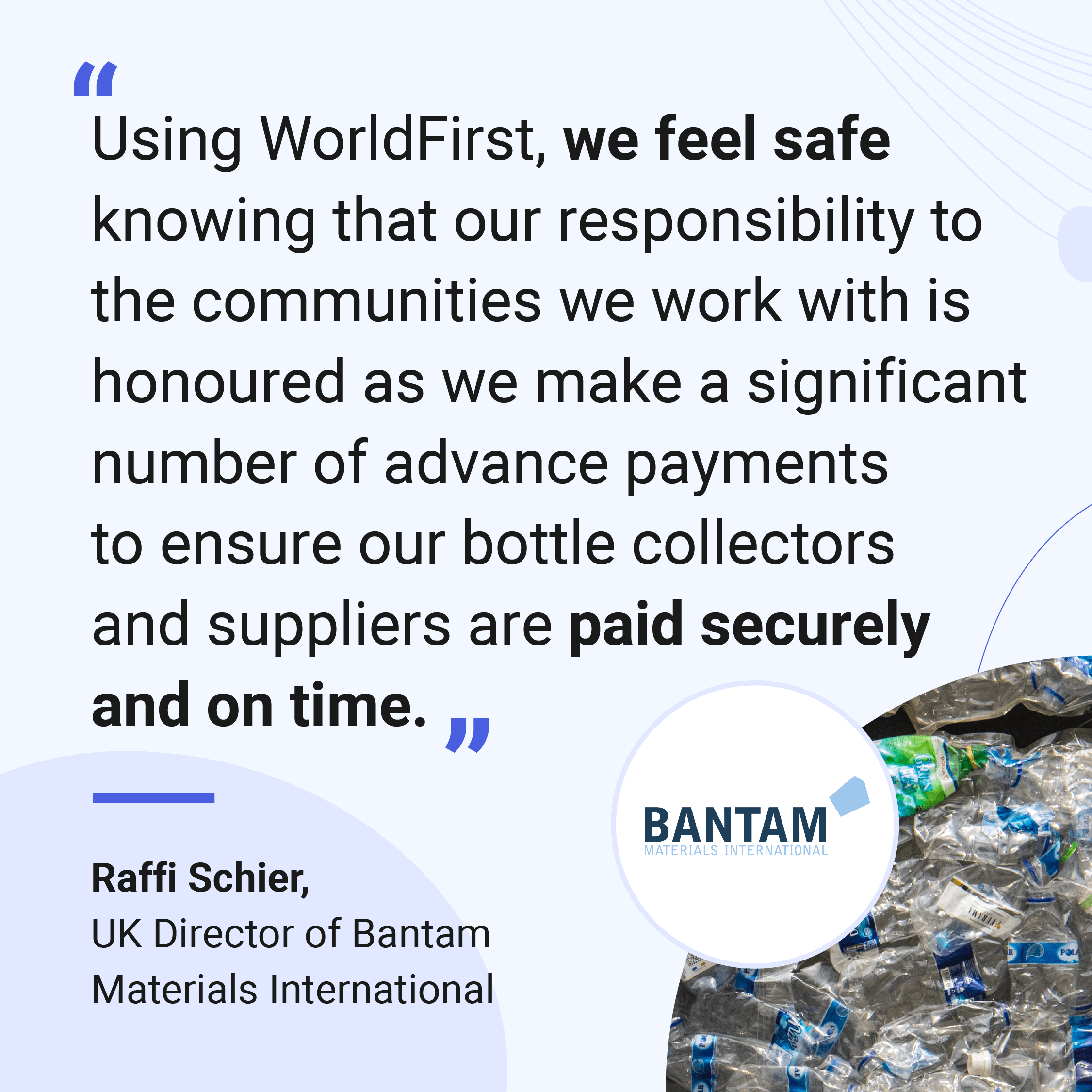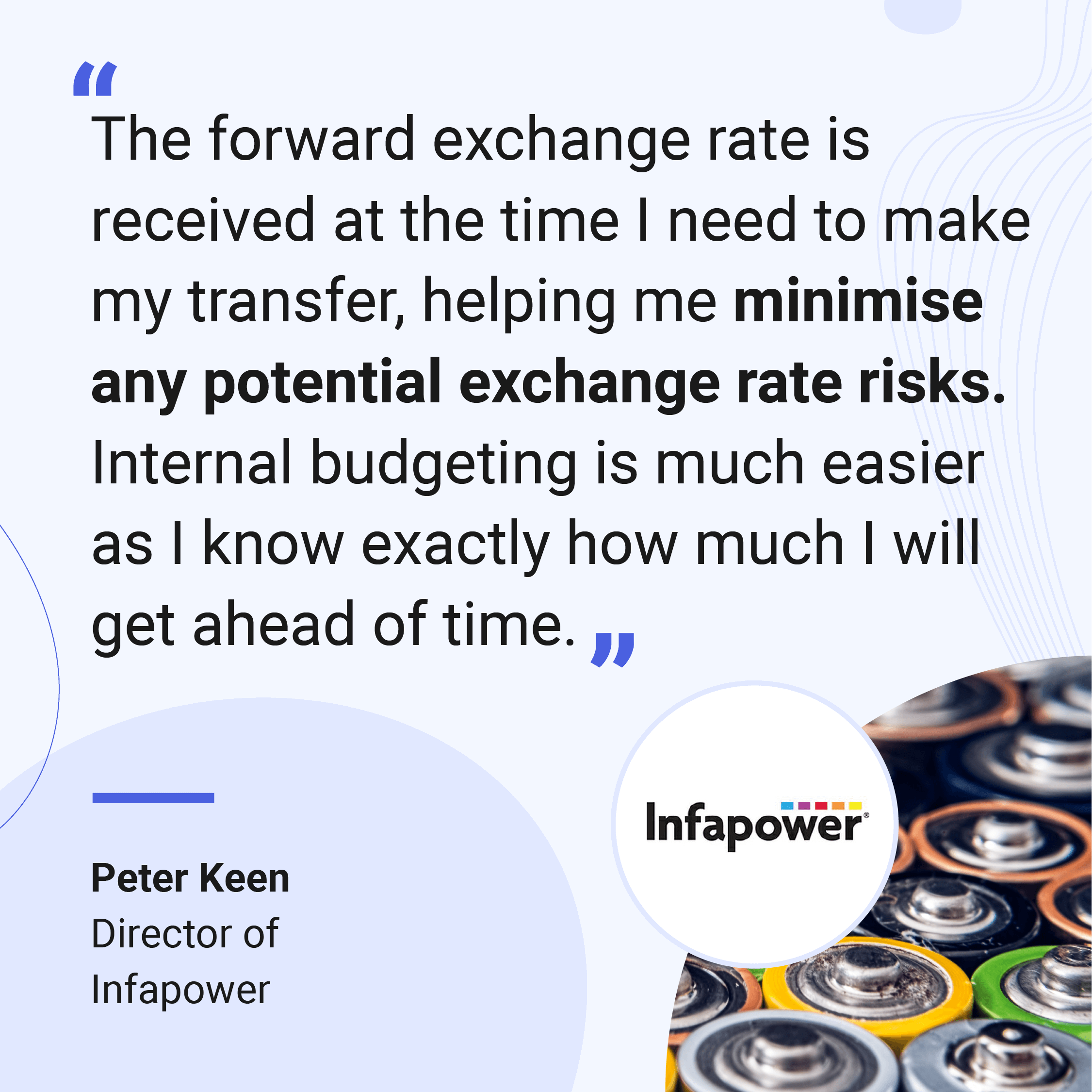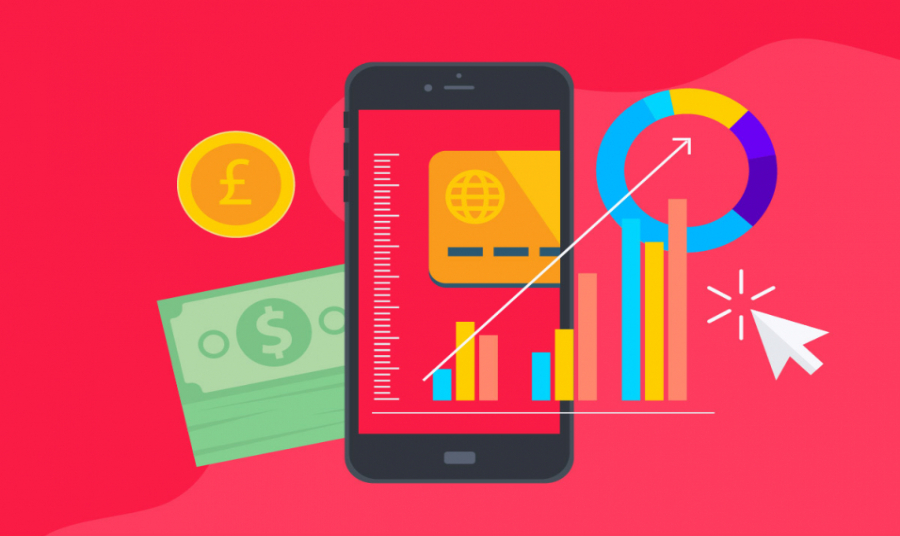Picture it: you’ve listed products and made a sale — how can you go about collecting funds and finally get paid?
In this article, we’ll cover how you can start collecting funds from sales on sites like Amazon and AliExpress using a WorldFirst International Collections Account. We’ll also cover how to add additional local currency accounts as you explore new markets.
- Which e-commerce platforms does WorldFirst integrate with?
- How to open a new local currency account
- How to switch your payment account to your WorldFirst account
Which e-commerce platforms does WorldFirst integrate with?
WorldFirst has relationships with more than 60 e-commerce platforms across the world, including all of the following:
|
|
|
WorldFirst helps you streamline funds into your WorldFirst International Collections Account via a type of software gateway called an API (application programming interface). An API helps digital systems integrate and lets each e-commerce platform connect with your WorldFirst International Collections Account.
However, you can’t collect funds without specifying which account you want to send them to. Next, we’ll discuss how to open a new local currency account, and then we’ll teach you how to generate an Account Verification Letter to verify ownership of your WorldFirst account.
How to open a new local currency account
WorldFirst allows you to open up to 10 currency accounts for free with a single International Collections Account.
Being able to access new currencies gives you options to explore new markets and expand your business. Having a dedicated local account for each currency also helps minimise your transfer fees each time you perform an exchange.
Here’s a three-step process to add additional currencies to your account:
Step 1
Log in to your International Collections Account dashboard and click the ‘Create currency account’ button on the dashboard homepage.
Alternatively, you can navigate to ‘Currency Accounts’ in the menu on the left-hand side. Once you’re on the Currency Accounts page, click the ‘create currency account’ button (the red button on the top-right).
Step 2
Regardless of which process you follow in step one, you’ll be taken to the ‘Request a currency account’ application page.
Select the currency you require and name your account. Don’t worry — the name is to help you identify different accounts and only ever appears on internal documents like your Account Verification Letters or statements (not to customers).
While you can edit the name later on, it’s best to do so before linking to your e-commerce marketplace. If important details change after a new account is linked to your seller account, your e-commerce platform may flag your account for fraudulent activities by accident.
When finished, click the red request button on the bottom right-hand side of the page.
Open a World Account for free
- Open up to 15 local currency accounts, with local sort codes, account numbers and IBANs
- Collect secure payments from 130+ marketplaces, overseas buyers and payment processing gateways
- Pay suppliers, partners and staff in 40 currencies without hidden fees
- Pay and get paid easily with local bank details on your invoices
- Lock in conversion rates to manage your currency risk
Step 3
Most requests will be activated instantly, and you’ll see a green success banner on the home dashboard.
However, in some cases (like EUR and JPY accounts), the approval process can take up to one full business day. If this happens, a blue banner will appear informing you that your request has been sent. Once the account has been created and is ready to use, you’ll receive an email notification.
How to switch your payment account to your WorldFirst account
Now that you’ve made a new currency account, you’ll need to add your WorldFirst International Collections Account as your payment account so you can start collecting funds.
However, your chosen marketplace will require proof of ownership, so you’ll need to have an Account Verification Letter on hand. Here’s how to get one:
Step 1
First, check that all your details are correct. As before, e-commerce marketplaces may accidentally flag your account as fraudulent if important details change soon after you create a seller account.
Step 2
Generate an Account Verification Letter online by expanding the account you wish to link and click ‘Request verification letter’.
Step 3
Enter details about your registered business in the account verification form. This information will be displayed on the Account Verification Letter, so make sure it is correct.
Note that the account holder name is generated automatically and cannot be changed. When you are happy that the information you’ve entered is correct, click ‘Request’.
Step 4
Your Account Verification Letter should be sent via email within an hour, but the verification process can take as long as one full business day to complete.
From here, you can switch the payment account associated with your online seller account through your preferred marketplace and start collecting funds from your sales.
Streamline international collections and maximise your profits with WorldFirst
WorldFirst offers small businesses innovative solutions to start collecting funds from sales using international currencies, just like a local.
WorldFirst’s International Collections Account, for example, lets you collect funds in up to 10 currencies and conduct transfers to international suppliers.
Best of all, WorldFirst offers same-day availability on 97% of currency transfers — all you have to do is authorise transfers before the cut-off times, and WorldFirst handles the rest.

Businesses like yours trust WorldFirst
- Almost 1,000,000 businesses have sent $150B around the world with WorldFirst and its partner brands since 2004
- Your money is safeguarded with leading financial institutions
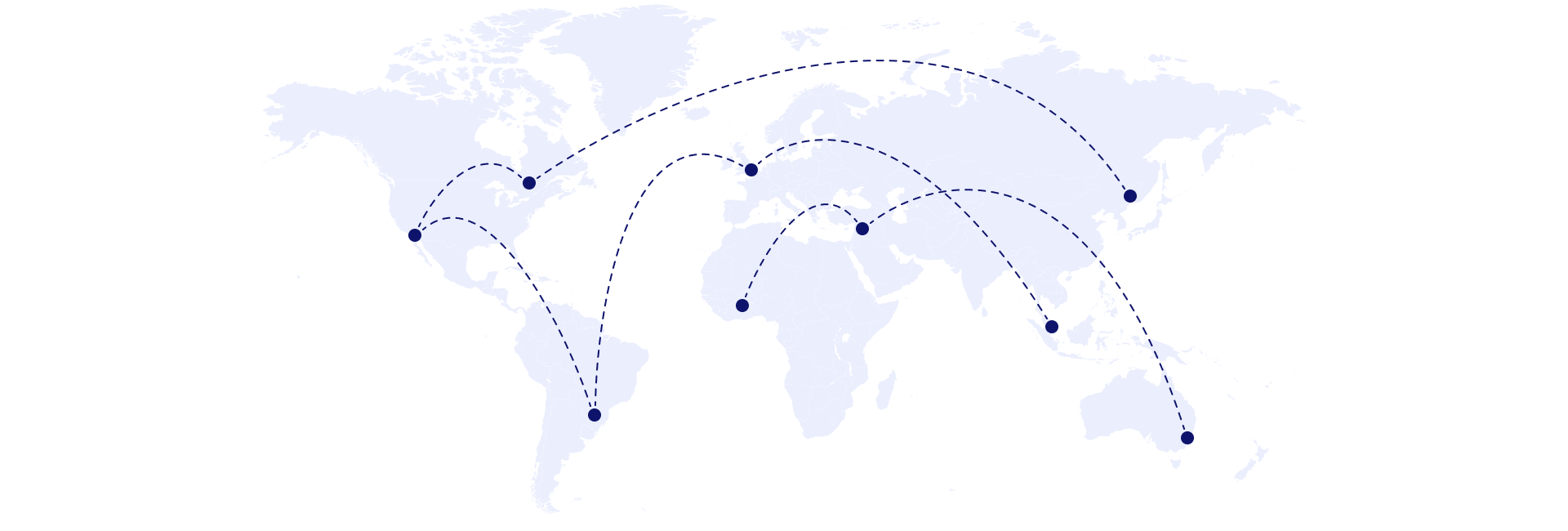
What our customers say about our services