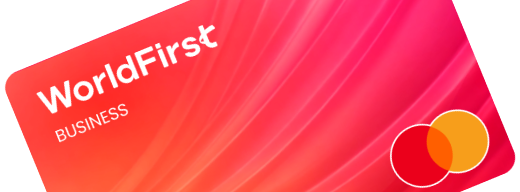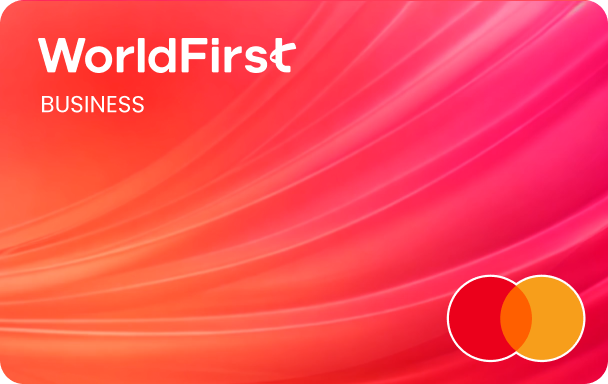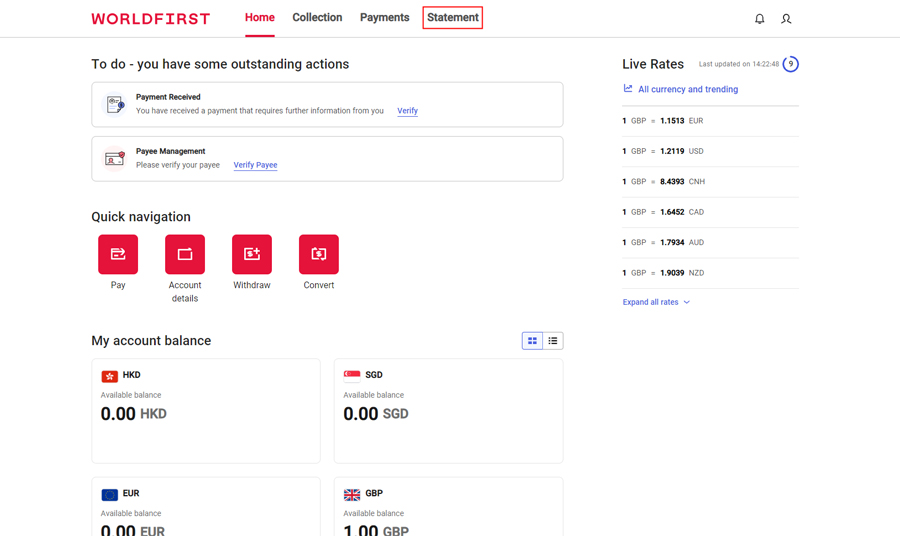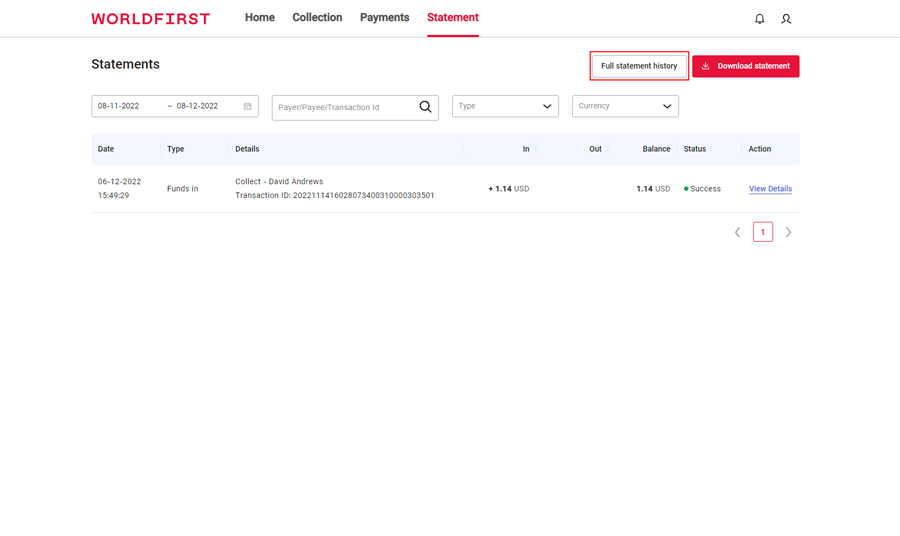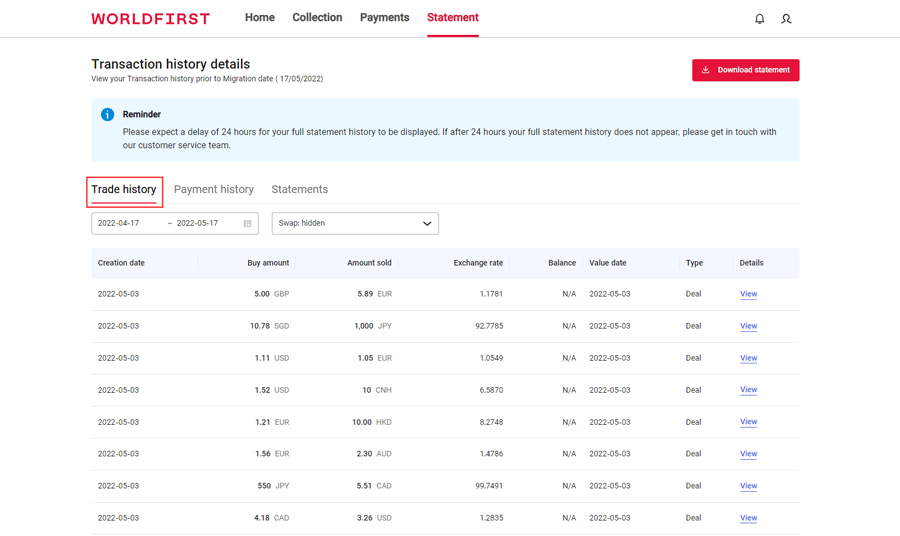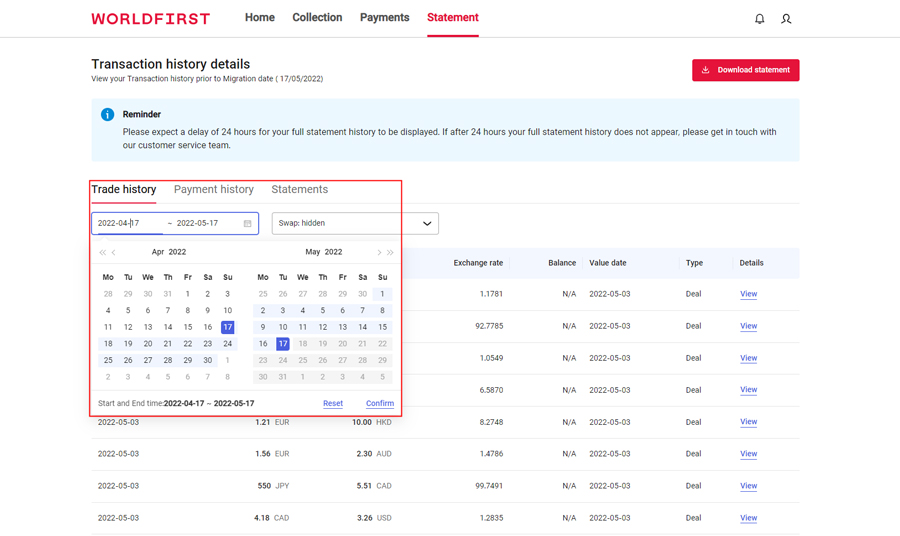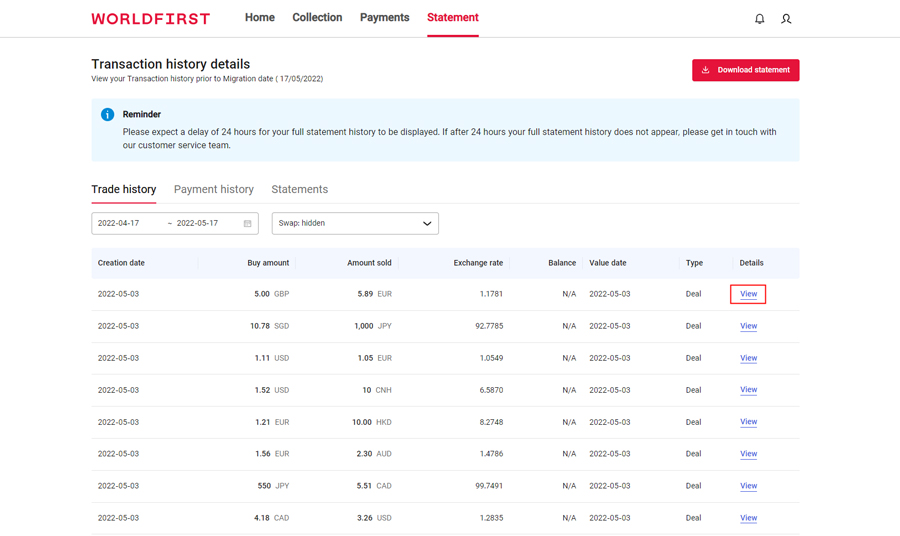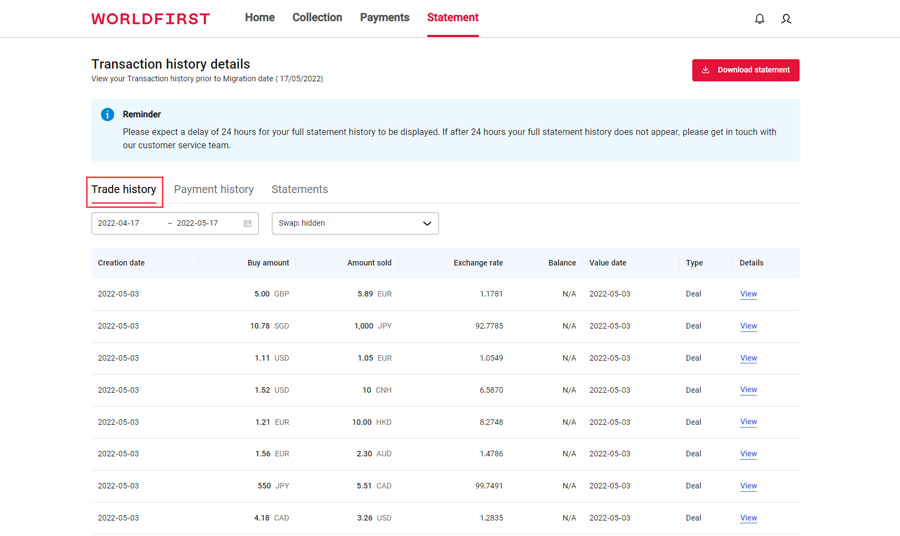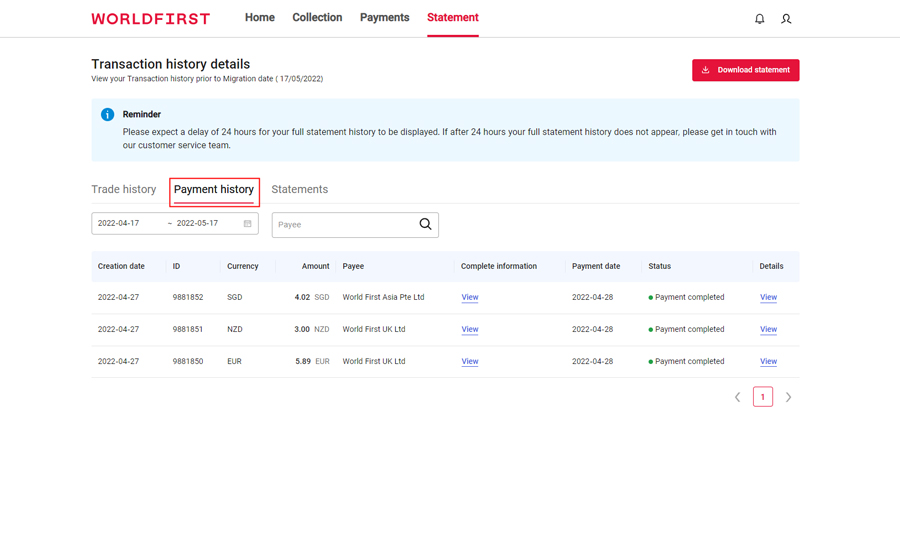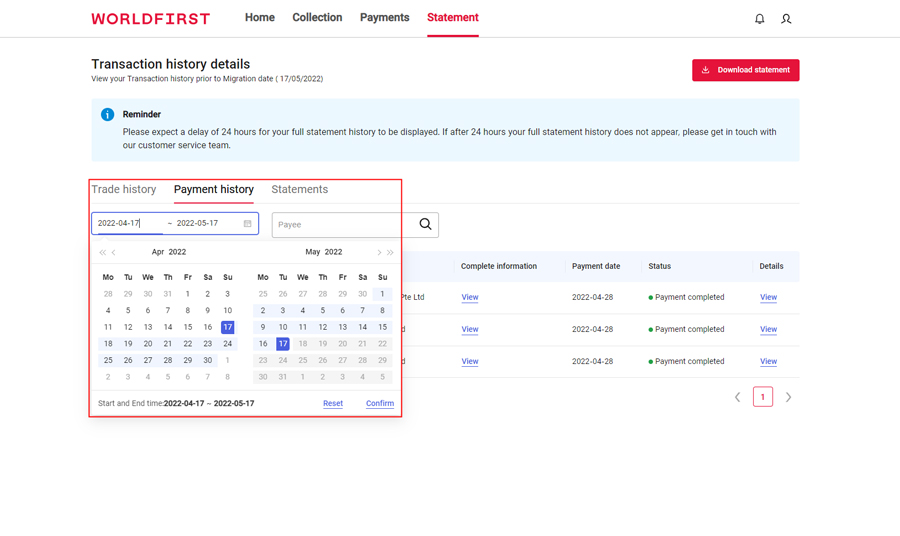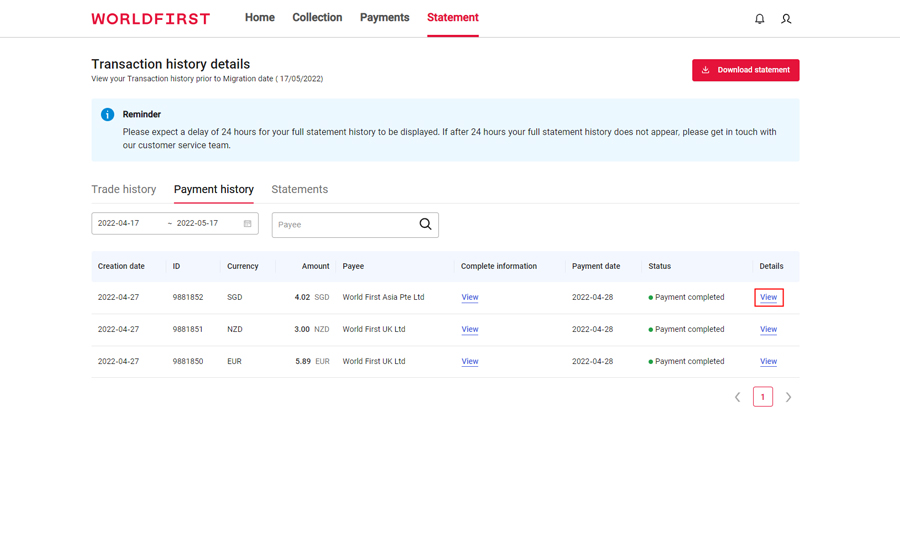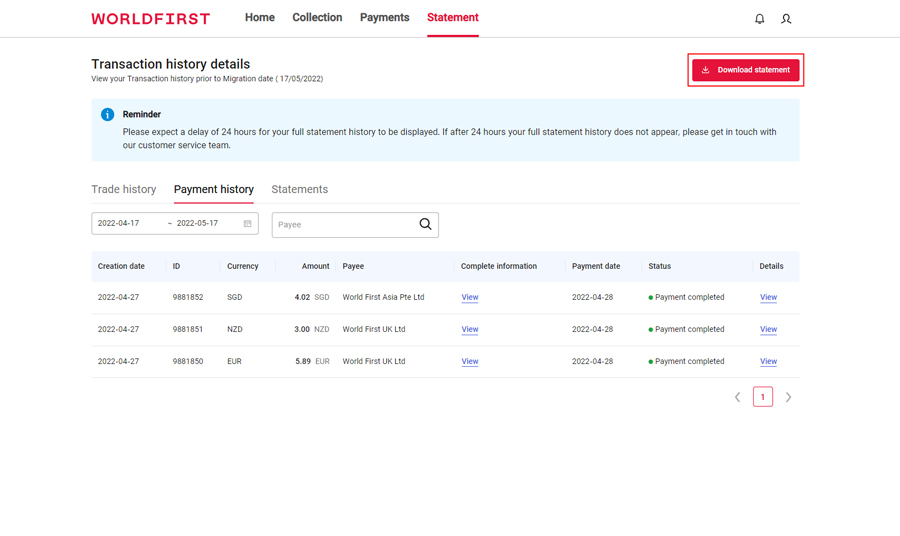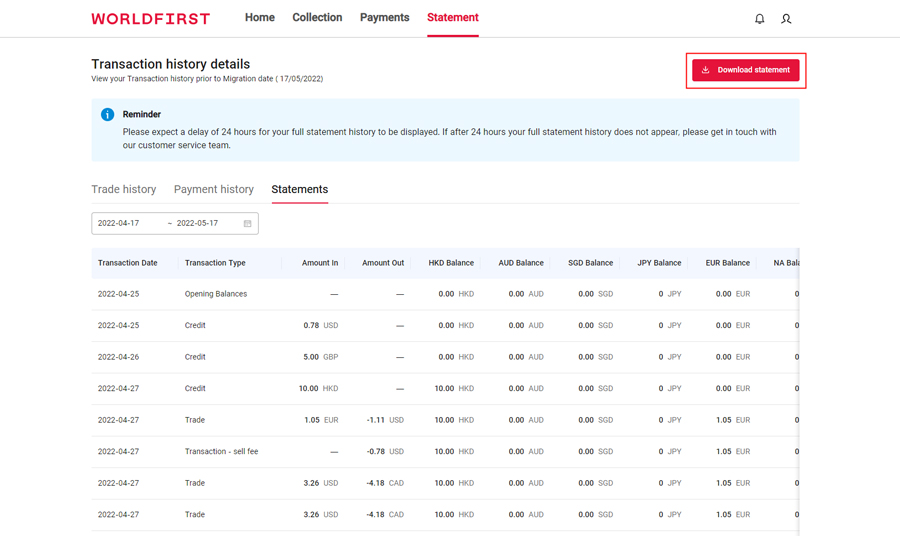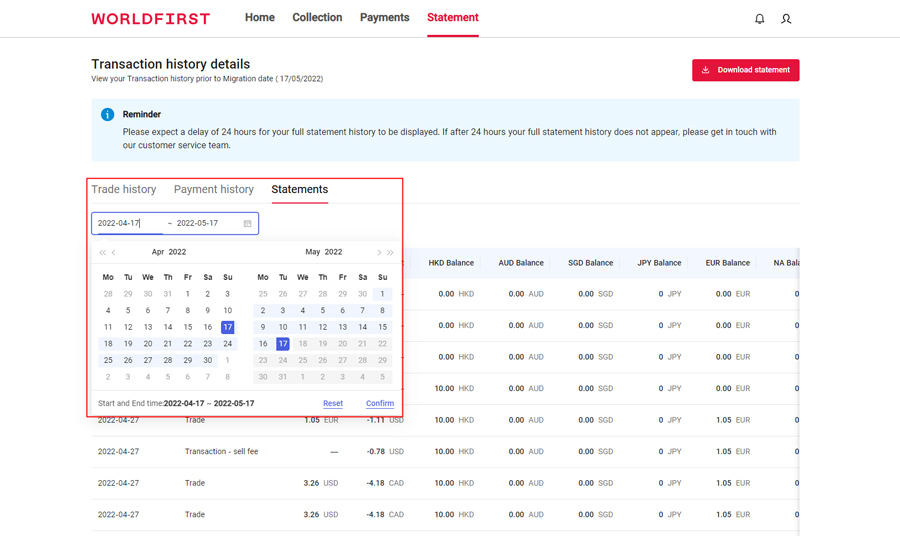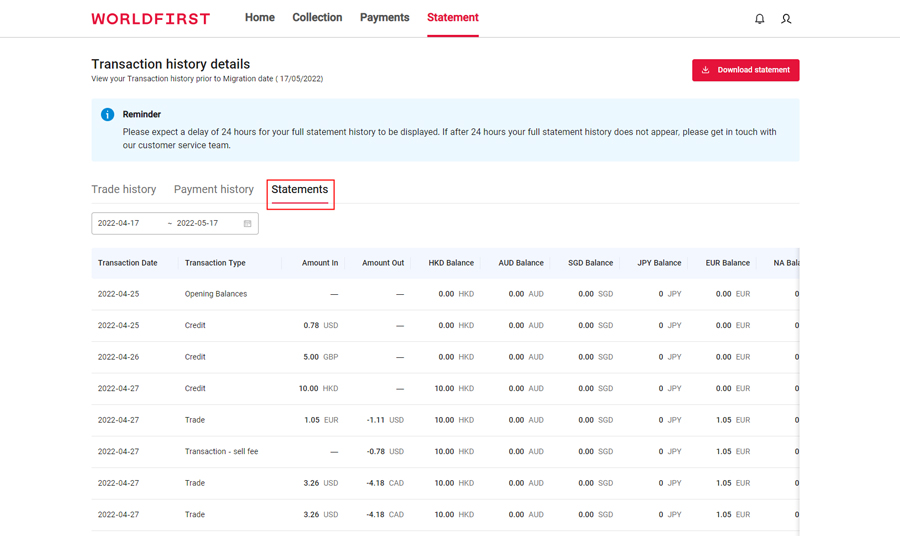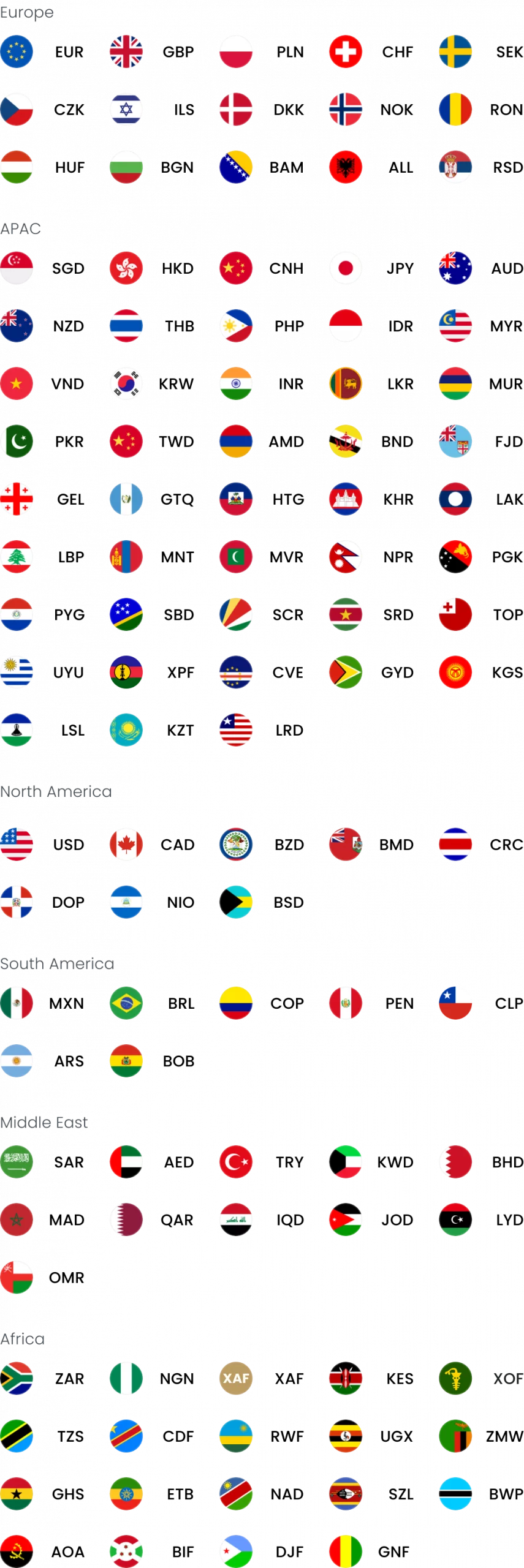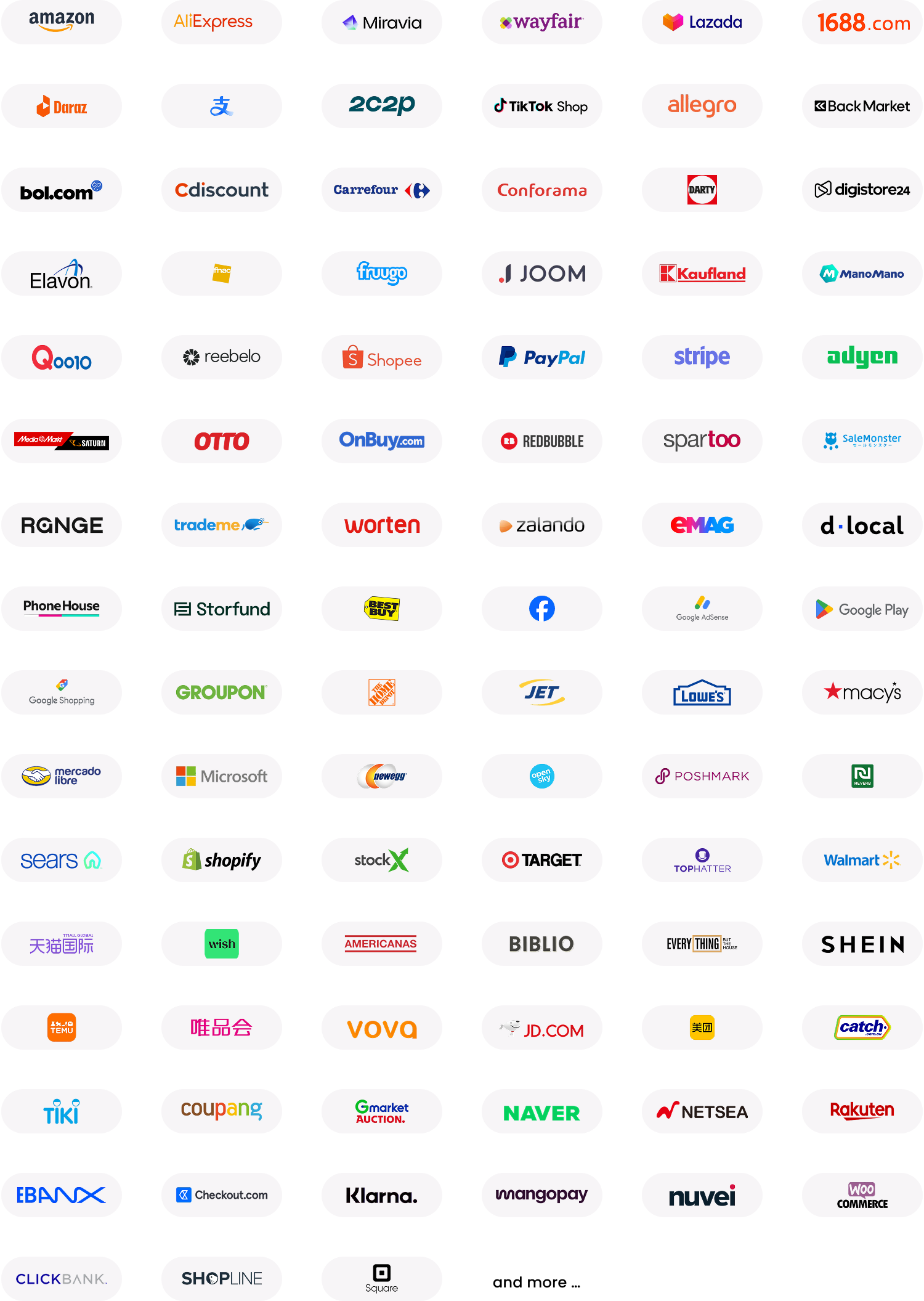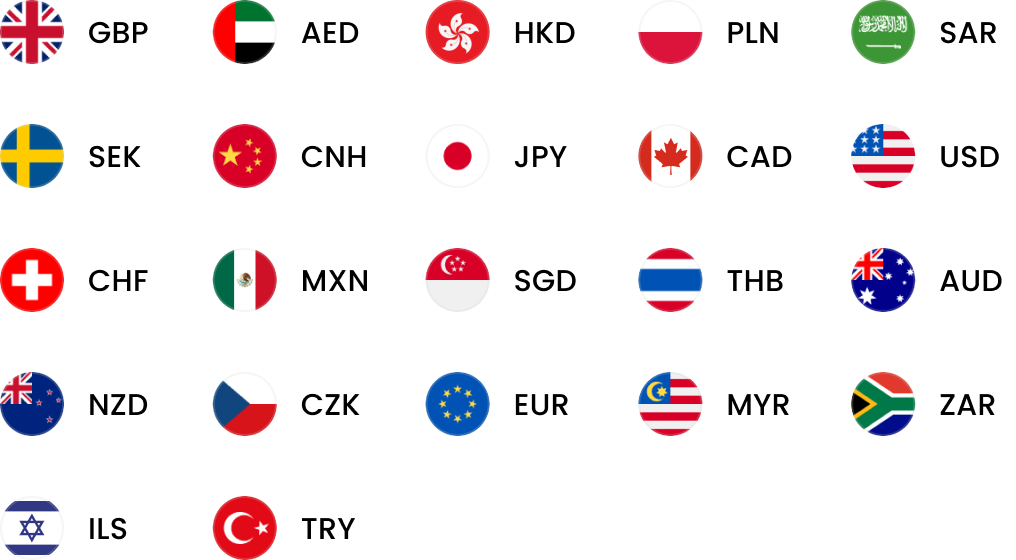OFFICIAL PAYMENT PARTNER OF UEFA EURO 2024™

Freelancer
Coming Soon
Developer
Coming Soon
An all-in-one multi-currency account that helps businesses grow globally.
How to open a
World Account
More brands of Ant International
Europe

United Kingdom
English

Nederland
Nederlands

Türkiye
Türkiye

Deutschland
Deutsch
English

France
Français

Europe
English
Asia

Singapore
English
대한민국
한국어
English

Thailand
ภาษาไทย
English

中国
简体中文
繁体中文
English

Việt Nam
Tiếng Việt
English

Indonesia
English
English

日本
日本語
English

Malaysia
English

Philippines
English
English
Oceania

Australia
English

New Zealand
English
Americas

México
Español

United States
This country is supported by WorldFirst affiliates, Zyla

América Latina