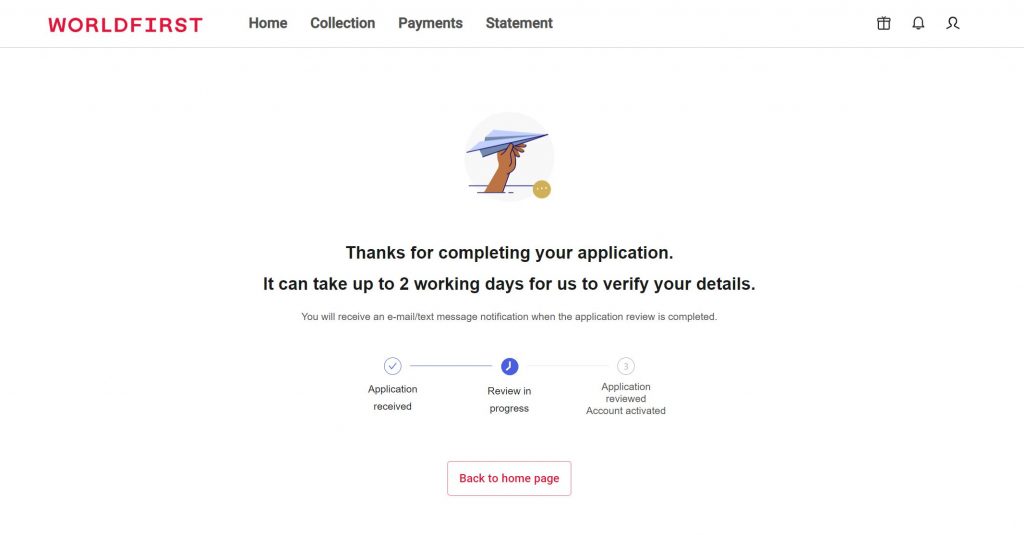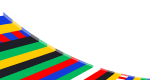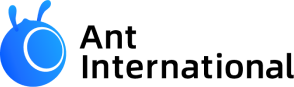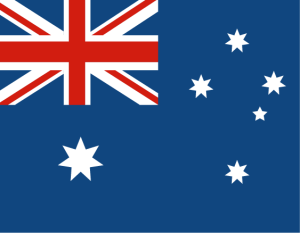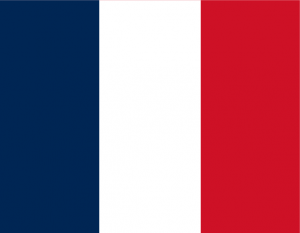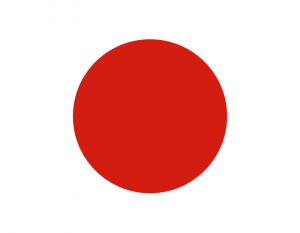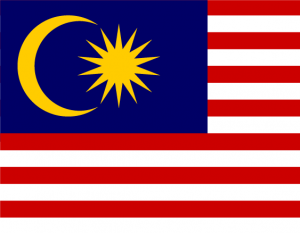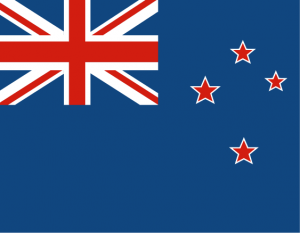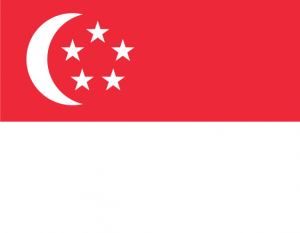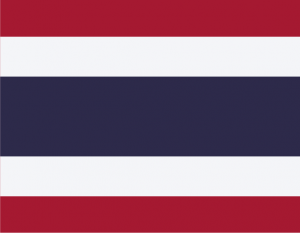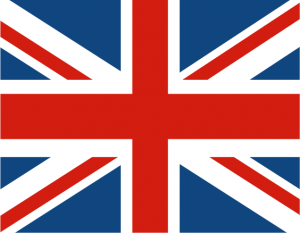Home > How to create a world account
How to create a World Account (For individuals without a registered company)
Step 1:
Visit the registration page, and select your country/ region.
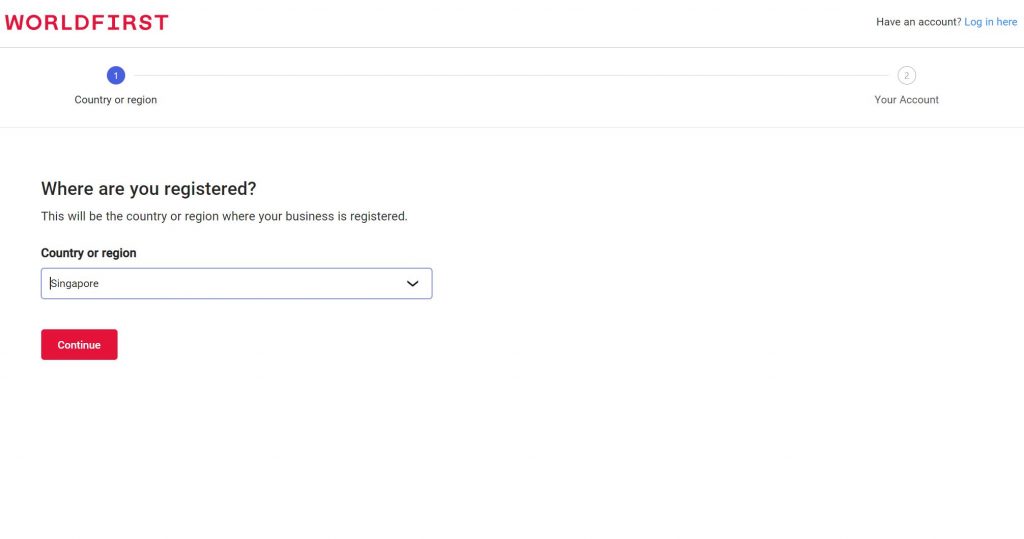
Step 2:
Register for a World Account with your email address.
- If you are registering with your email address, you will be required to set up a two-factor authentication (2FA) with your mobile number.
- If you are registering with your mobile number, you will be required to set-up a two-factor authentication (2FA) with your email address.
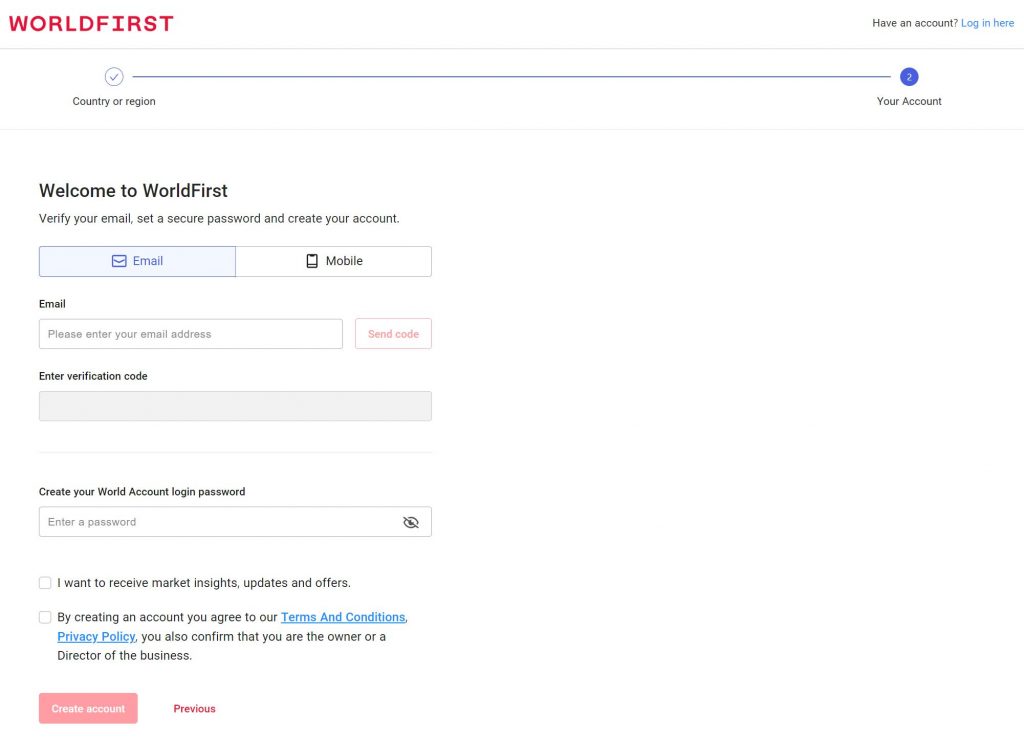
Step 3:
Enter the 6-digit verification code sent to your email address or mobile number.
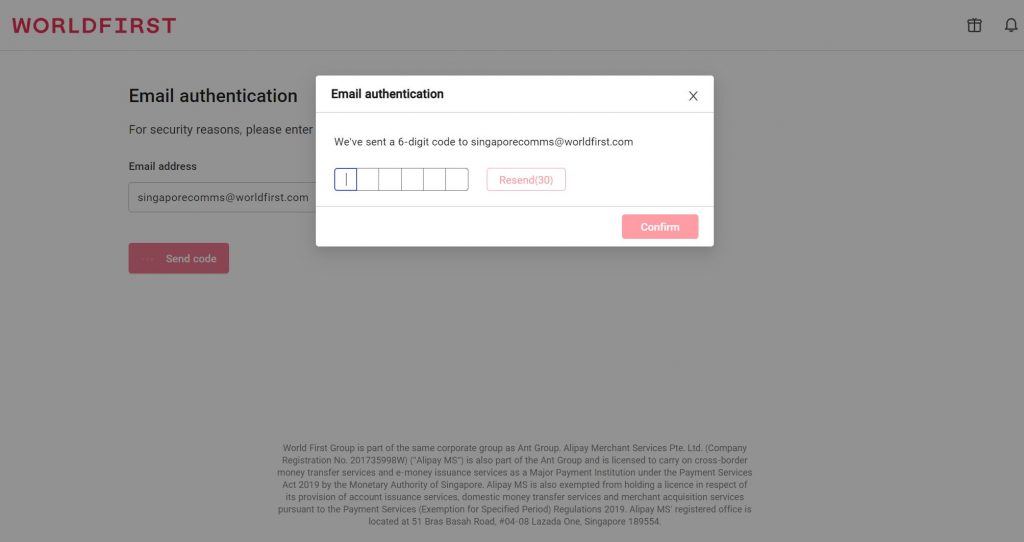
Step 4:
Select Continue to proceed with the online registration.
You can select Maybe later if you wish to complete the registration process at another time. All you have to do is login to your World Account with your registered email address or phone number, and you’ll be prompted to Verify your account in your main dashboard.
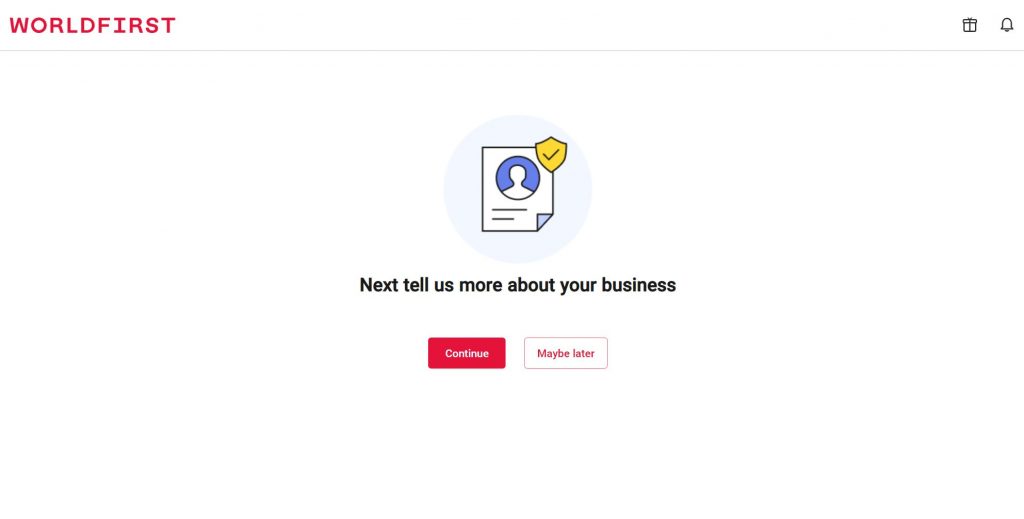
Step 5:
Select your business type and click Next.
Note: If you do not have a registered business, select Sole proprietor. A drop-down question will prompt you to indicate if your business is registered.

Step 6:
Select an industry that best describes your business and click Save & Next.
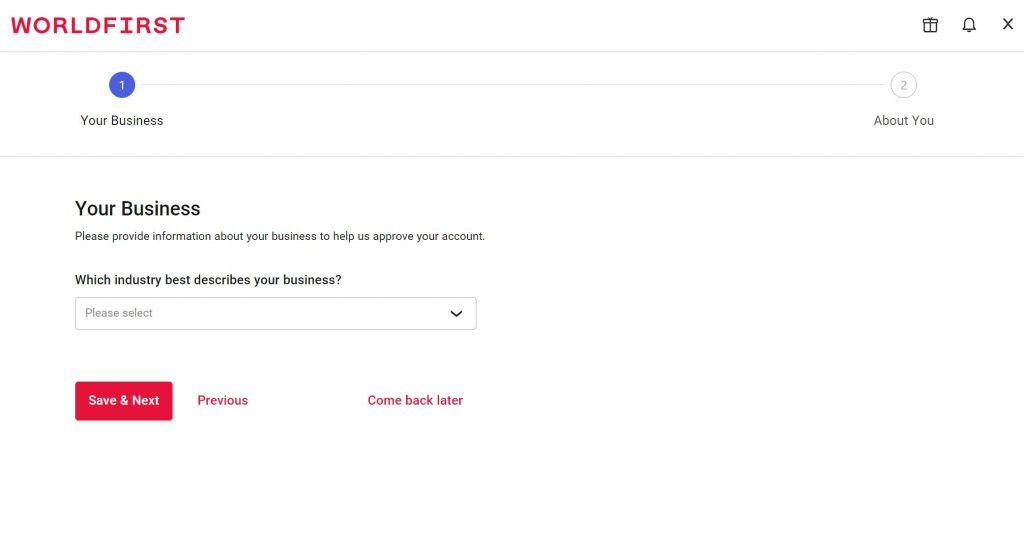
Step 7:
Add your business details and click Save & Next.
To help us verify your business, please include all relevant business information such as your trading name (business or company name) and your trading address (the address where your business predominantly operates).
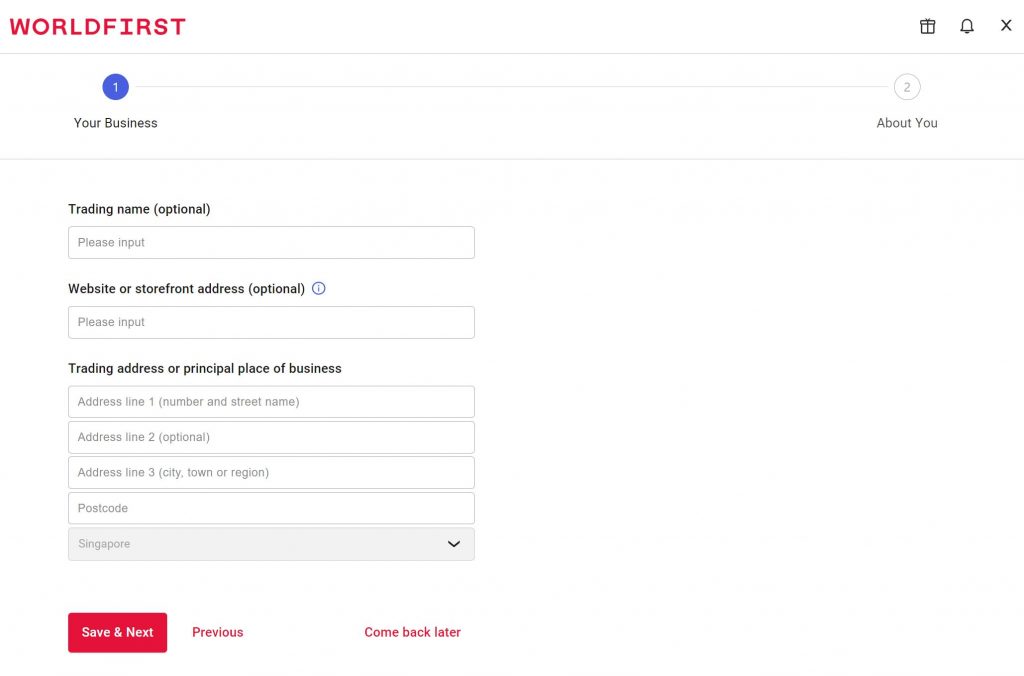
Step 8:
Next, you’ll need to verify your identity. Select Save & Next.
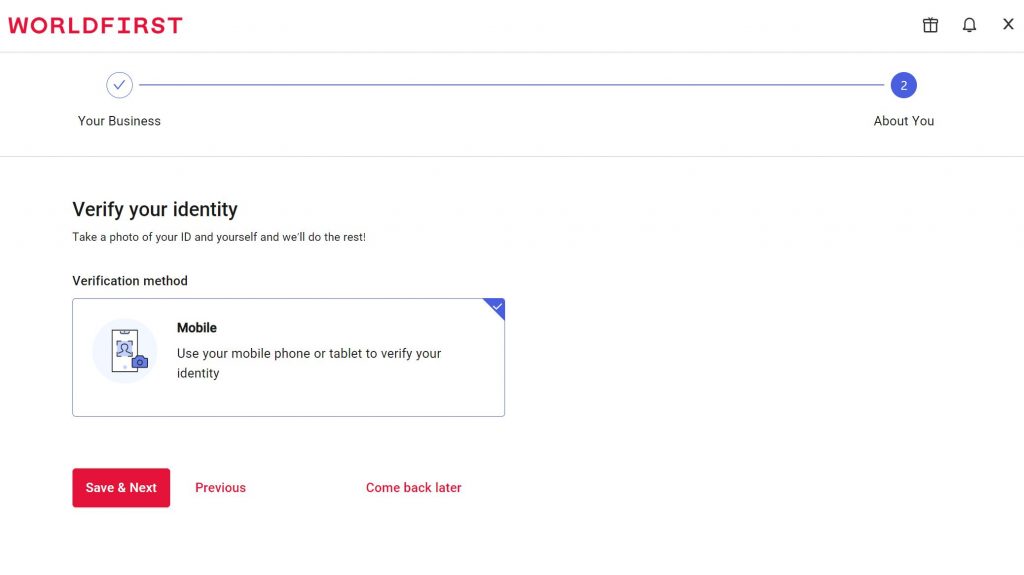
Step 9:
Select the country of your ID and which ID type you wish to submit.
To upload your ID, use your mobile device to scan the QR code.
You can submit 3 types of ID:
- Local identification card (ID), or
- Passport, or
- Driving license
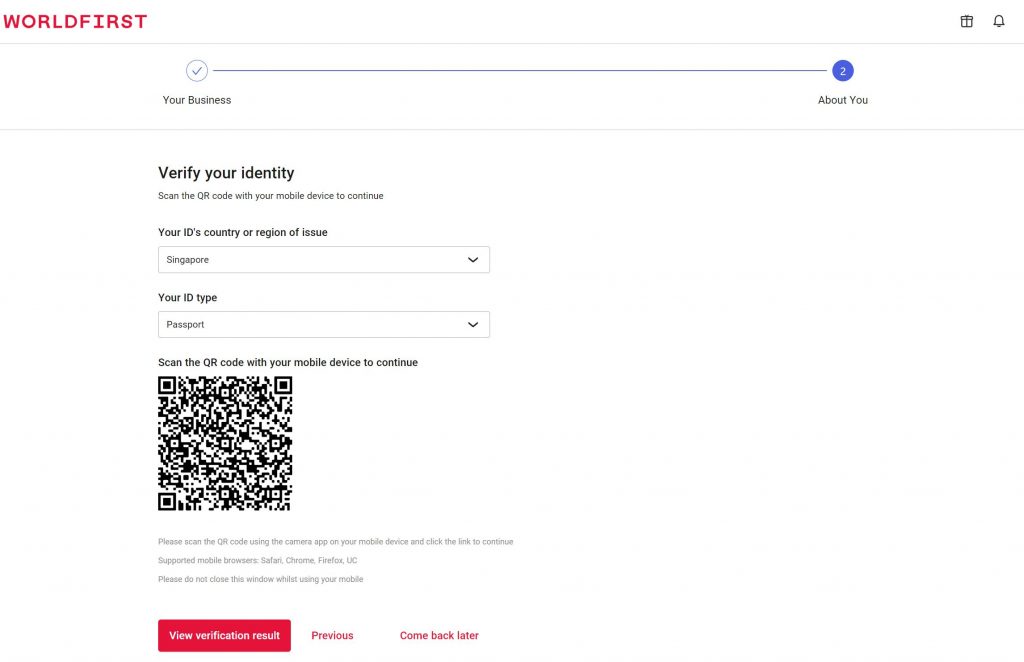
Step 10:
If you are experiencing issues uploading your ID using the QR code, you will receive a pop-up screen to Upload selfie within a few minutes.
Click Upload selfie to manually upload your proof of ID and selfie image.
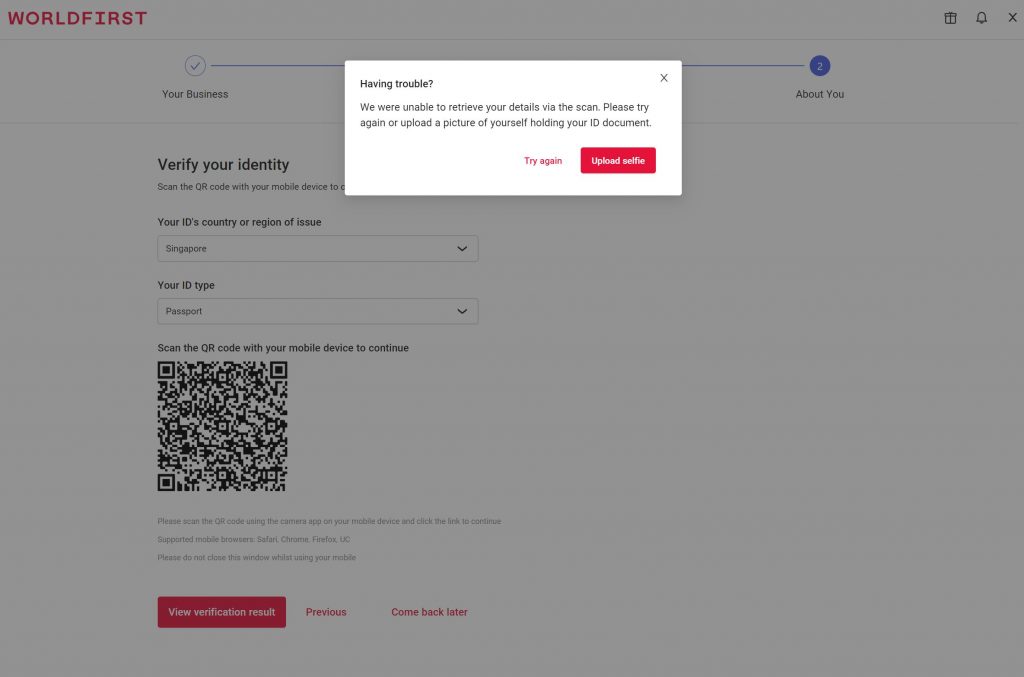
Step 11:
Follow the steps to upload your identification documents and fill in all details before clicking Submit.
Note: For ID documents, we would suggest you upload the front and back colored copy of your ID in one file only. This will help us speed up your account verification.
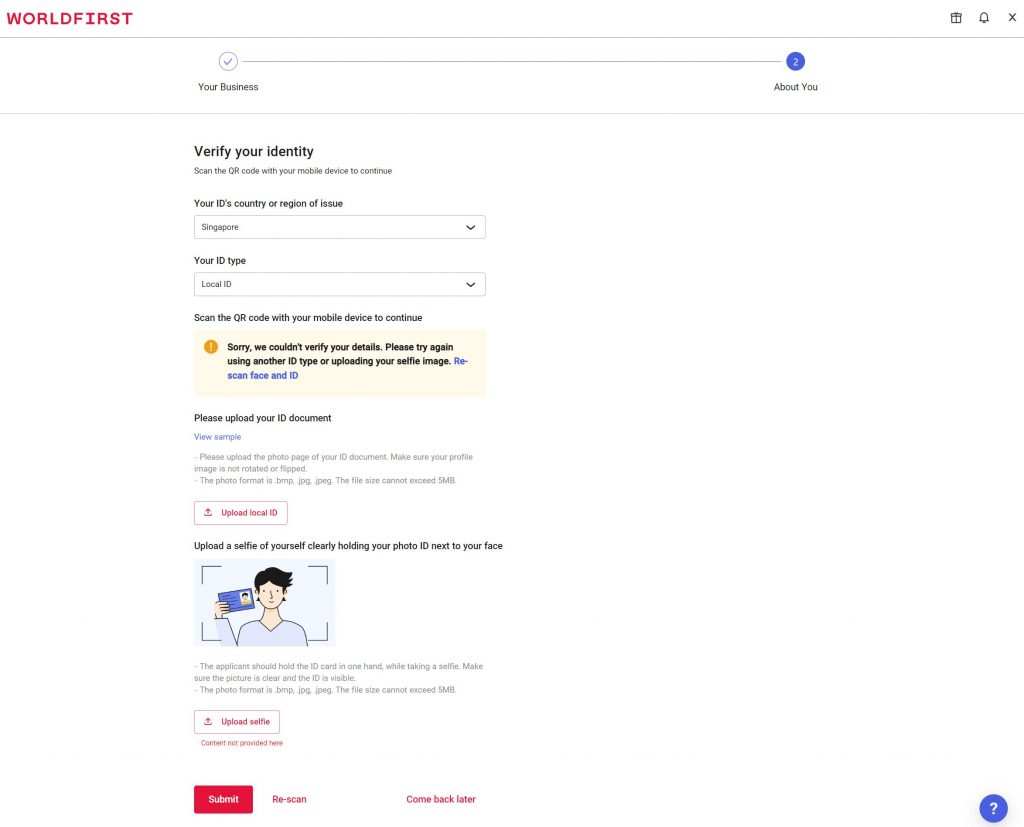
Step 12:
Once you have completed the online registration, you will be notified by email on your account application status within 2 working days.
Note: In the event where your details are incomplete, missing or require further clarification, our onboarding team will reach out for more details from you.