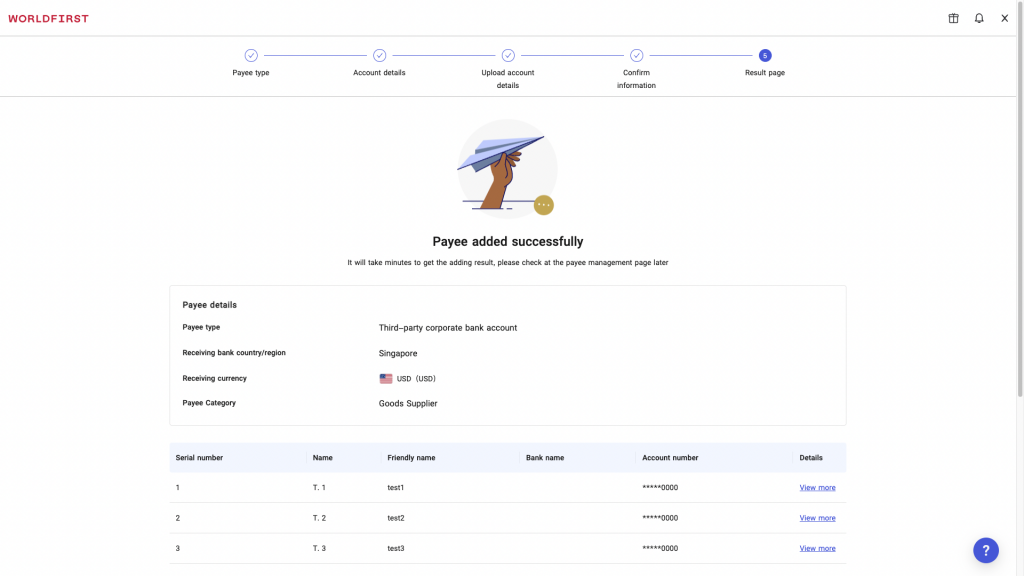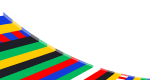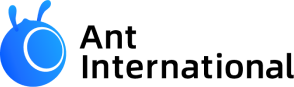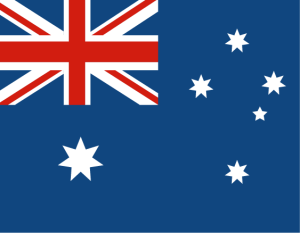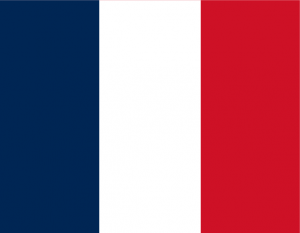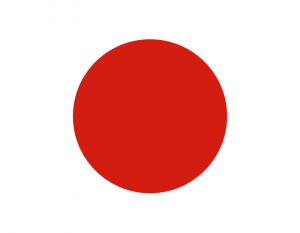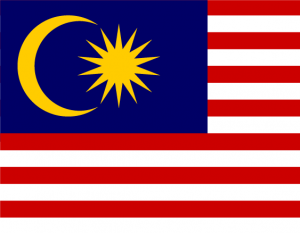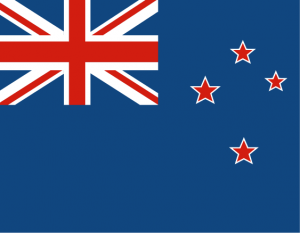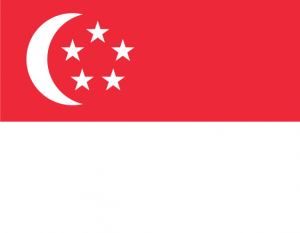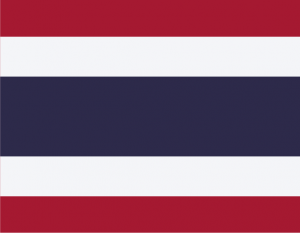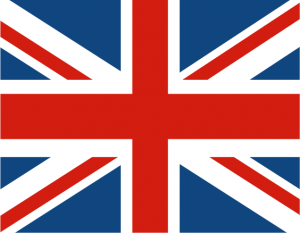Home > How to add multiple payees by file upload
How to add multiple payees
by file upload
Step 1:
From your World Account dashboard, click on ‘Payments’ on the left side navigation bar.
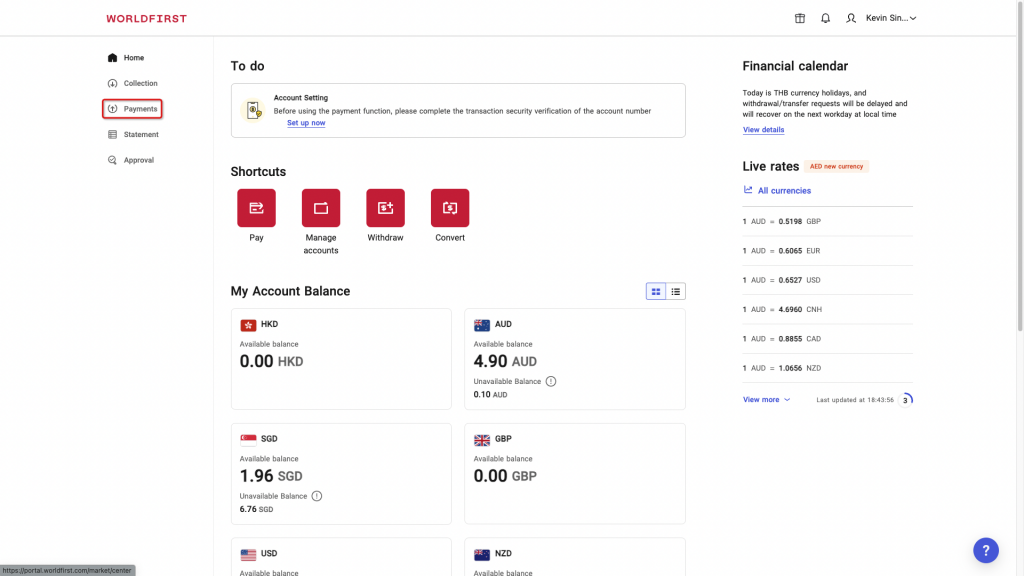
Step 2:
Click on ‘Add a new payee’ on the right hand side of your screen.
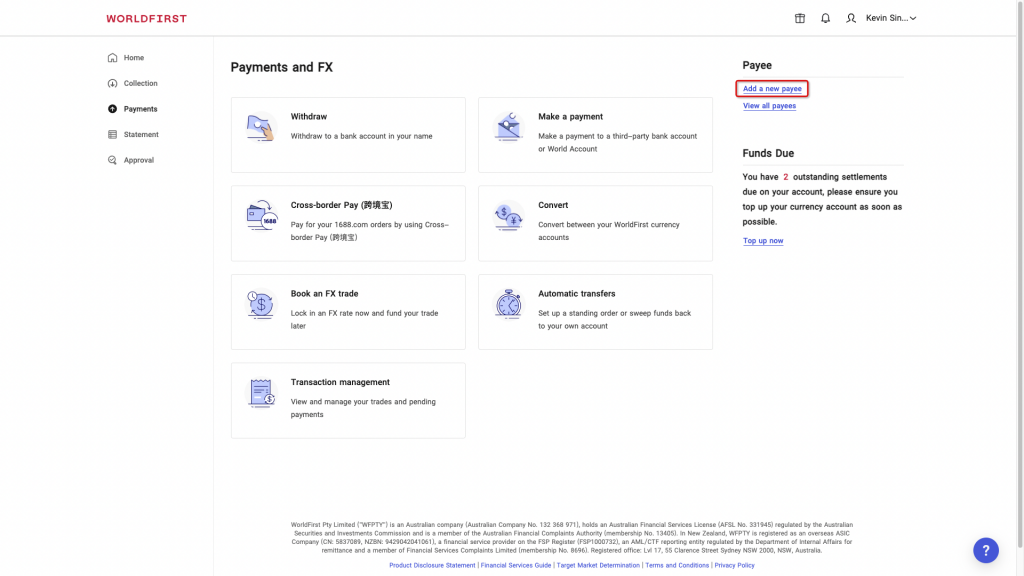
Step 3:
Click on ‘Add’ under ‘Multiple payees’.
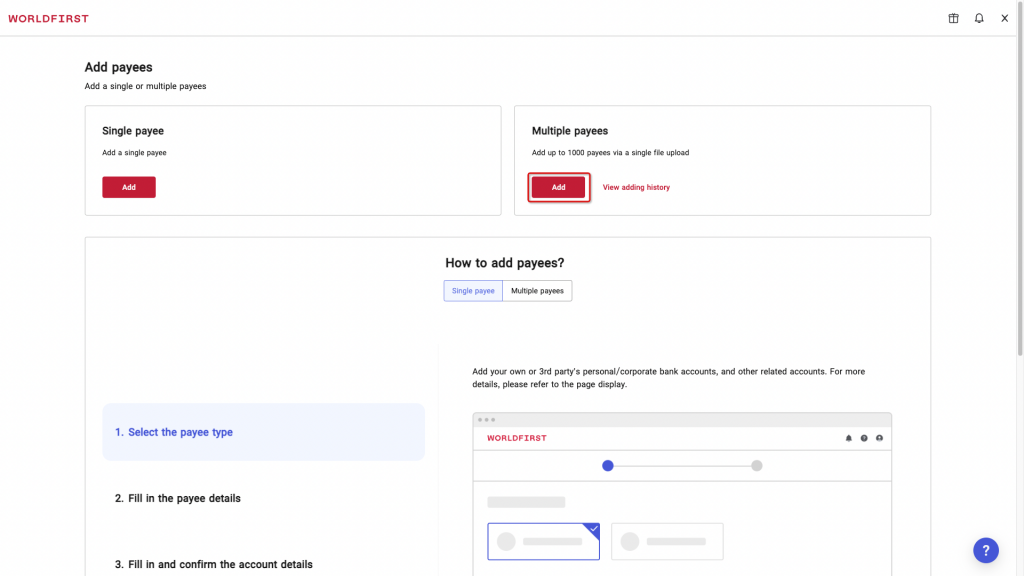
Step 4:
Select whether the payees you are adding are Personal or Corporate accounts and click ‘Next’.
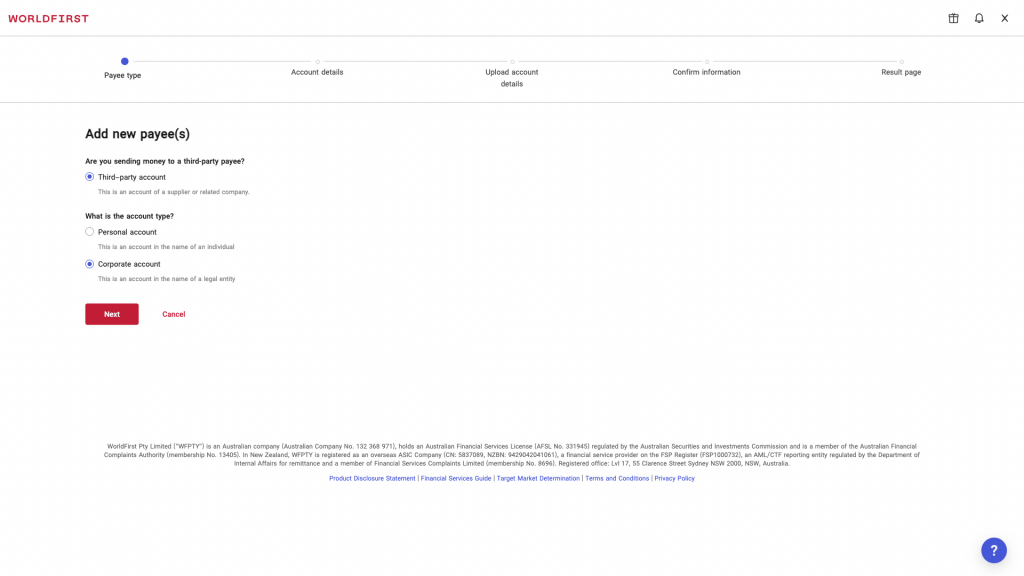
Step 5:
Choose the region the bank accounts you are adding are in, the currency they will be receiving and the type of payment you are making.
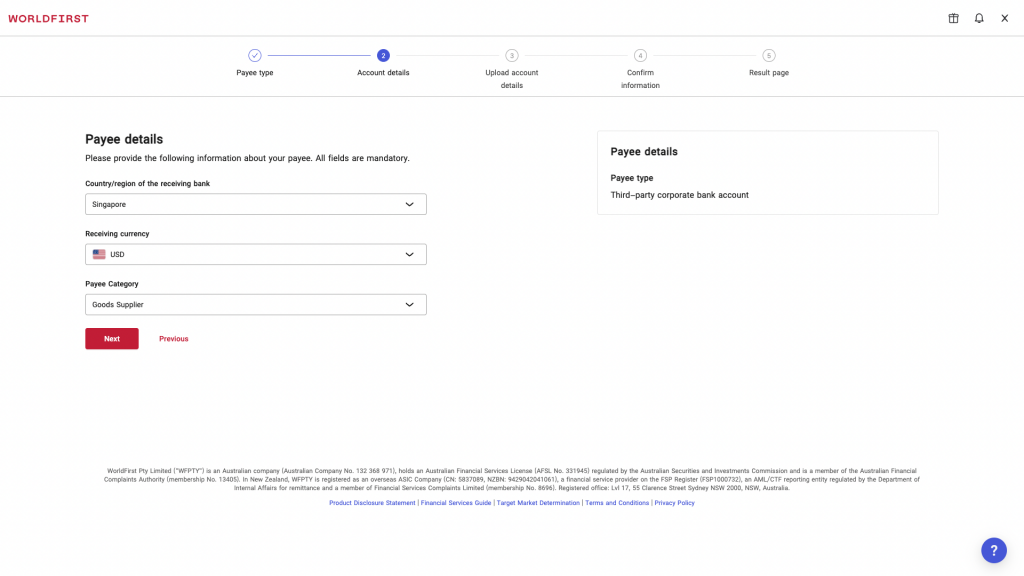
Step 6:
Download the payee template and fill in the required information.
Once done, upload the file by click the ‘Upload files’ button.
Click ‘Next’ once you are happy to proceed.
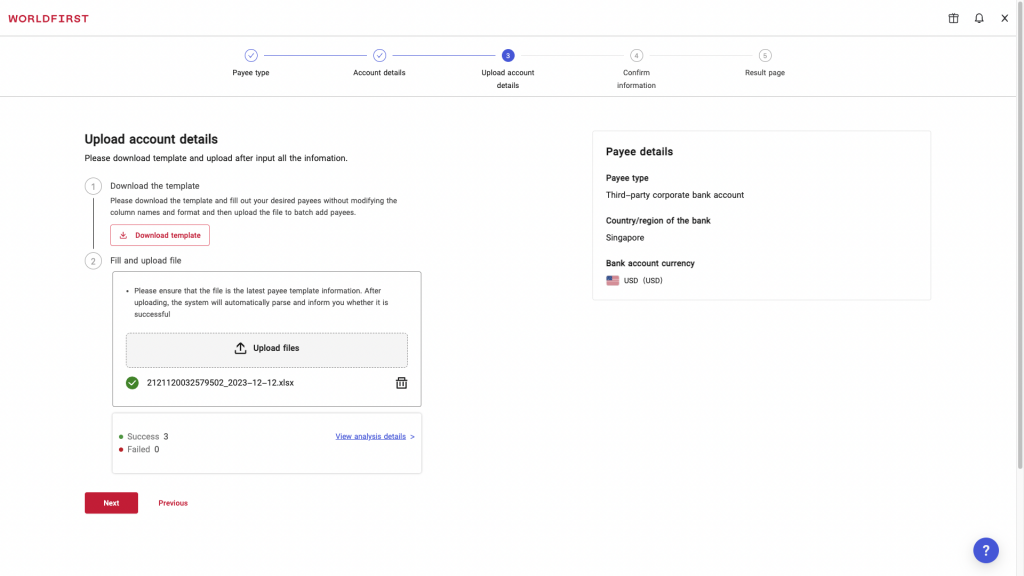
Step 7:
Review the file parsing results and click ‘Add payee’ if you are happy to proceed.
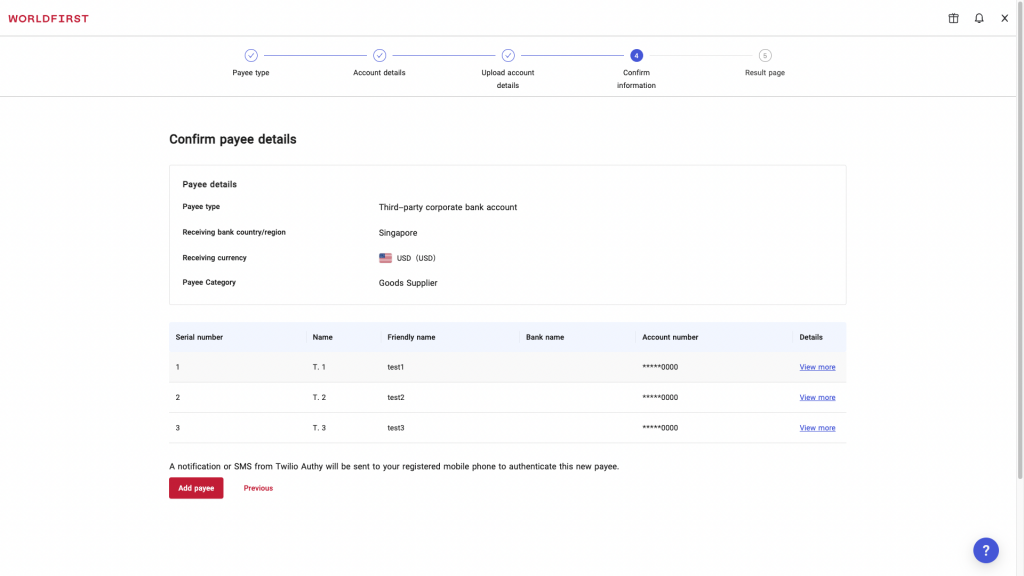
Step 8:
Confirm your payees via the 2FA code sent via SMS.
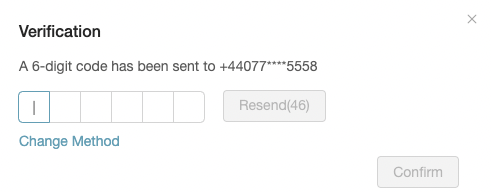
Step 9:
All done! Your payees have been added successfully.