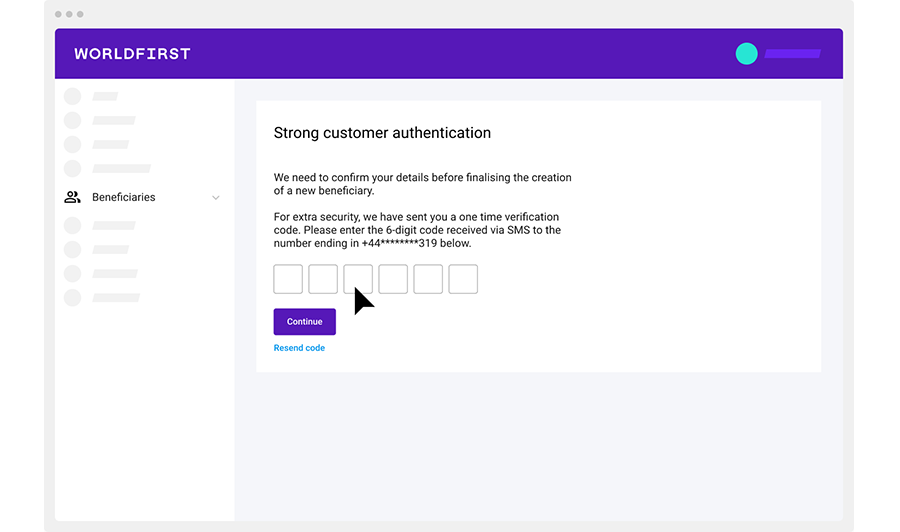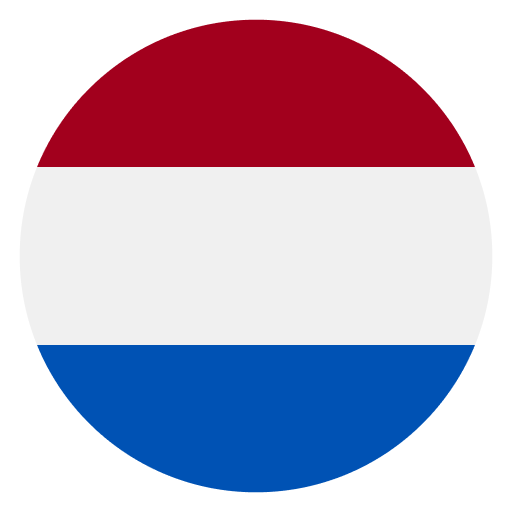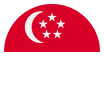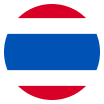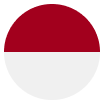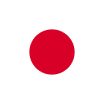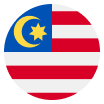Home > Help & Support > Adding a beneficiary
How to add a beneficiary / payee
What is a beneficiary?
A beneficiary or payee is the person to which you would like to transfer funds. Whether you are sending money to yourself or a third party abroad, it’s important to ensure you have the correct payee details.
Details you may need depending on the beneficiary’s location:
- IBAN number – What is an IBAN number?
- SWIFT or BIC code – What is a SWIFT / BIC code?
- ABA number or routing code (Transfer to the US) – What is an ABA number?
Visit our dedicated page to find out more about the differences between IBANs, SWIFT and BIC codes and ABA numbers.
How to guide
Step 1:
Navigate to the Create a new beneficiary page
Click on ‘Beneficiaries’ and select ‘Create a new beneficiary’ on the left-hand menu.
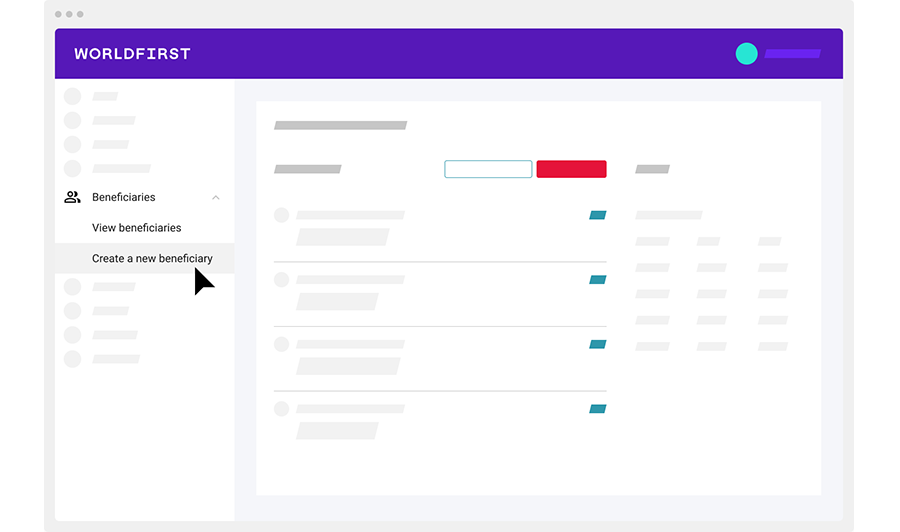
Step 2:
Add Beneficiary details
Who do you want to send money to?
- If you are sending money to a person, select ‘Individual’
- If you are sending money to a company, select ‘Company’
Is this your own account?
- If the bank account you’re sending money to belongs to yourself, or your own company, select ‘Yes’
- If the bank account you’re sending money to belongs to a third party (i.e. not yourself or your company), select ‘No’
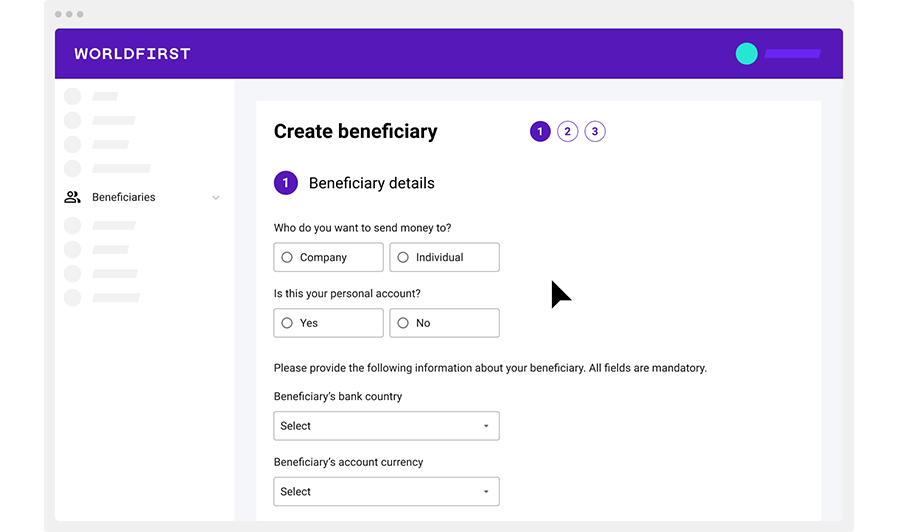
Step 3:
Select beneficiary’s country
- Beneficiary’s bank country: the country where the bank account that you’re sending money to is located.
- Beneficiary account currency: the currency of the account that you are sending money to – this will be pre-populated based on the country selected
When selecting the beneficiary bank country, the most frequently used countries will appear at the top of the drop-down menu.

Step 4a:
Enter key beneficiary details – sending money to a third party
- (Optional) Friendly name: name for your own reference (e.g. Fluffy Socks Ltd)
- Name/Company name: account name that matches the beneficiary’s bank records
- County of beneficiary: country in which the beneficiary is based
Confirmation email:
If you would like your beneficiary to be notified automatically when a payment to their account is scheduled, please select ‘Yes’ and input the beneficiary’s email address.
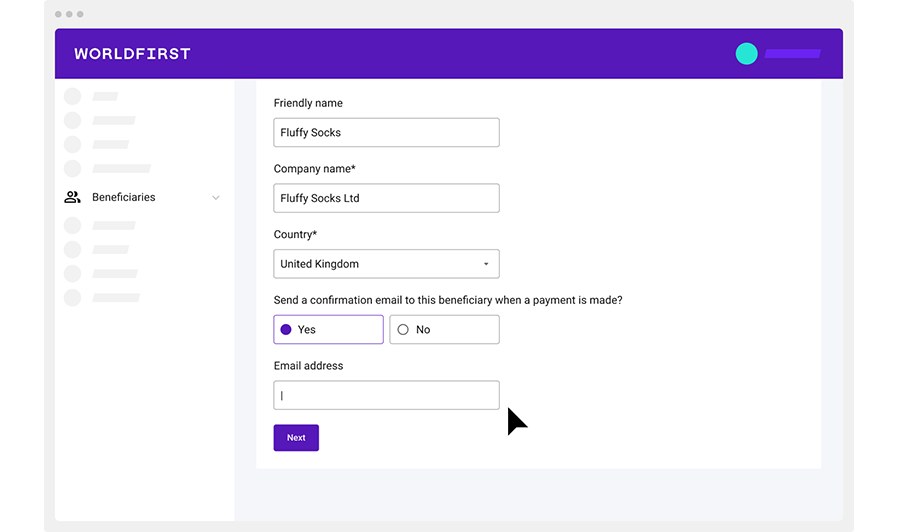
Step 4b:
Enter key beneficiary details – sending money to your own account
- (Optional) Friendly name: name for your own reference (e.g. My DBS Account)
- Name/Company name: pre-filled to your name/company name
- County of beneficiary: country in which the beneficiary is based
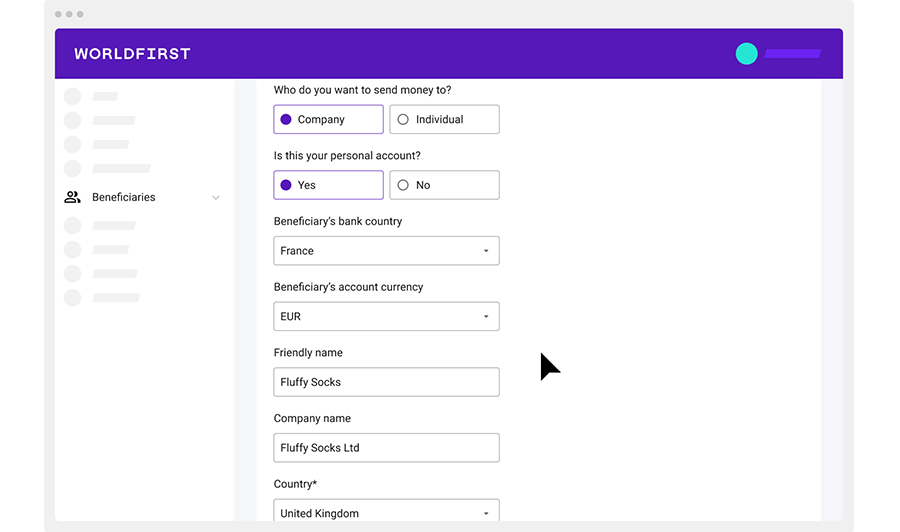
Note:
For countries outside of the EU and Australia, you will also need to input the full address of the company/person you’re sending funds to.
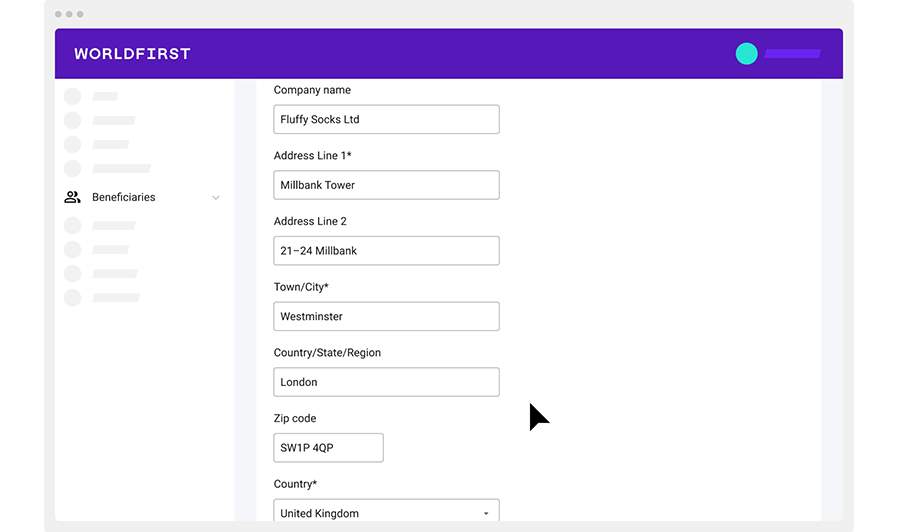
Step 5:
Enter beneficiary bank details
Depending on the location of your beneficiary, this section will request:
- IBAN and SWIFT/BIC
- Account number and sort code (GBP)
- Account number and ABA/routing code (US)
- Account number and BSB (AUD)
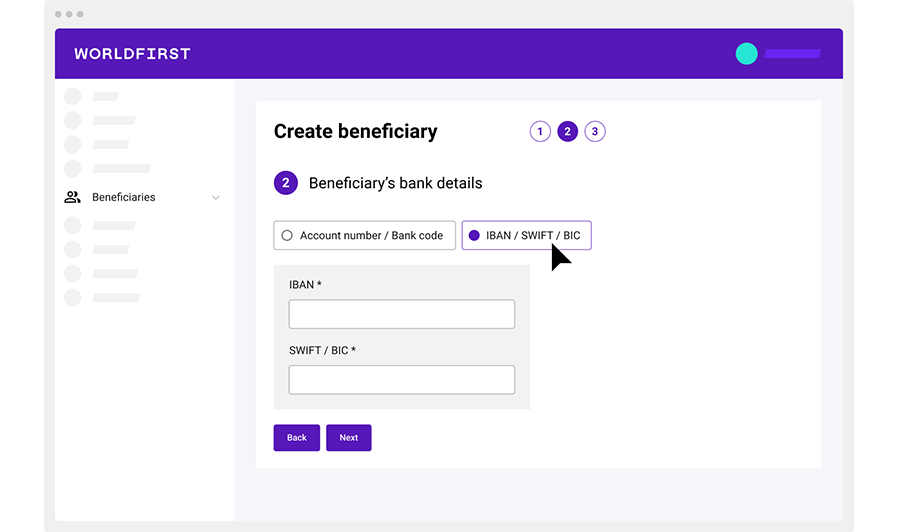
Step 6:
Add payment details
Default payment reason:
Select ‘Transfer to Own Account’ if you’re sending funds back to your own account, or select ‘Paying Overseas Suppliers’ for supplier payment.
Default payment reference:
Input notes that you would like your beneficiary to see – for example an invoice or purchase order number.
Both fields are optional.
Confirm
Review the details you have supplied before you confirm and press the submit button.
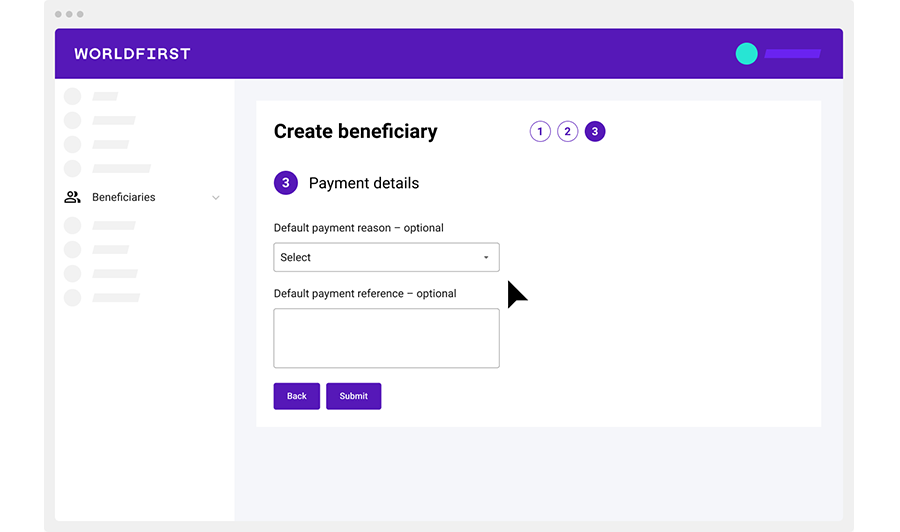
Step 7:
Customer authentication
Once you have completed entering the beneficiary details, you will receive a strong customer authentication (SCA) prompt.
Enter the six-digital code received via SMS or Authy to finalise the beneficiary set up process.